-
Latest Version
VNC Viewer 7.12.0 LATEST
-
Review by
-
Operating System
Mac OS X 10.10 or later
-
User Rating
Click to vote -
Author / Product
-
Filename
VNC-Viewer-7.12.0-MacOSX-universal.dmg
VNC Viewer turns your Mac into remote desktop software, giving you instant access to your Mac, Windows and Linux computers from anywhere in the world. You can view your computer's desktop remotely, and control its mouse and keyboard as though you were sitting down in front of it.
Then sign in to VNCViewer on your device using your RealVNC account credentials. Your remote computers automatically appear; simply tap one to screen share. Alternatively, you can connect directly to VNC Connect with an Enterprise subscription or VNC-compatible software from third parties by entering the remote computer's IP address. Note that you may need to configure firewalls and port forward routers.
VNC Connect password-protects each remote computer out-of-the-box (you may need to enter the same user name and password you use to log in to your computer). All sessions are then encrypted end-to-end.
During a session, your device's touch screen serves as a trackpad to give you precise control of the remote desktop. Drag your finger to move the remote mouse cursor and tap anywhere to left-click (other gestures such as right-click and scroll are explained in-app).
Saving you time, money and much more:
Reduce cost
Decrease support call repeat rates, call handling time and on-site travel costs.
Save time
Reduce the need for specialized training and documentation for remote support.
Improve quality
Provide engaging, real-time service that improves employee and customer satisfaction.
Mitigate risk
Anticipate and prevent system failures and the risk associated with on-site service.
Increase uptime
Avoid downtime with faster problem identification and resolution.
Meet goals
Support business and compliance objectives with audit and security functionality.
Also Available: Download VNC Viewer for Windows
What's new in this version:
New:
- You can now drag application windows between RealVNC Viewer windows when using Multi-Window mode
- The toolbar that is displayed during a remote access session can now be pinned in place using the ToolbarPin parameter, found in the Expert section of RealVNC Viewer’s Preferences
- It is now possible to send the clipboard content as keystrokes to a VNC Server. This is useful to “paste” text where standard clipboard pasting is unavailable, such as on the Windows logon screen. This feature is accessible via the F8 menu and can be configured using the ClipboardKeystrokesEnable parameter.
- You can now retrieve a list of connected VNC Viewer users in RealVNC Server with the -getconnections argument. For example, on Windows, “C:\Program Files\RealVNC\VNC Server\vncserver.exe” -service -getconnection
Improved:
- The Session Information dialog now clearly shows whether a cloud connection is peer-to-peer or relayed
- When connecting to a RealVNC Server configured to use Interactive System Authentication, RealVNC Viewer will now correctly focus the appropriate button
- Keyboard shortcuts for the menu items on the “F8 Menu”, accessible during a remote access session, work correctly in all supported locales
Fixed:
- Resolved an issue where On-Demand Assist sessions could end unexpectedly while signed in to RealVNC Viewer with SSO
- Address Book connections for a cloud-joined RealVNC Server no longer appear multiple times in a group
 OperaOpera 112.0 Build 5197.30
OperaOpera 112.0 Build 5197.30 PhotoshopAdobe Photoshop CC 2024 25.11
PhotoshopAdobe Photoshop CC 2024 25.11 iMyFone AnyToiMyFone AnyTo - Change GPS Location 4.7.0
iMyFone AnyToiMyFone AnyTo - Change GPS Location 4.7.0 Hero WarsHero Wars - Online Action Game
Hero WarsHero Wars - Online Action Game Adobe AcrobatAdobe Acrobat Pro 2024.002.20854
Adobe AcrobatAdobe Acrobat Pro 2024.002.20854 AnyRecoverAnyRecover 5.4.5
AnyRecoverAnyRecover 5.4.5 ParallelsParallels Desktop 19.4.1
ParallelsParallels Desktop 19.4.1 Trade IdeasTrade Ideas - AI Stock Trading Signals
Trade IdeasTrade Ideas - AI Stock Trading Signals CleanMyMacCleanMyMac X 4.15.4
CleanMyMacCleanMyMac X 4.15.4 4DDiG4DDiG Mac Data Recovery 3.4.2
4DDiG4DDiG Mac Data Recovery 3.4.2
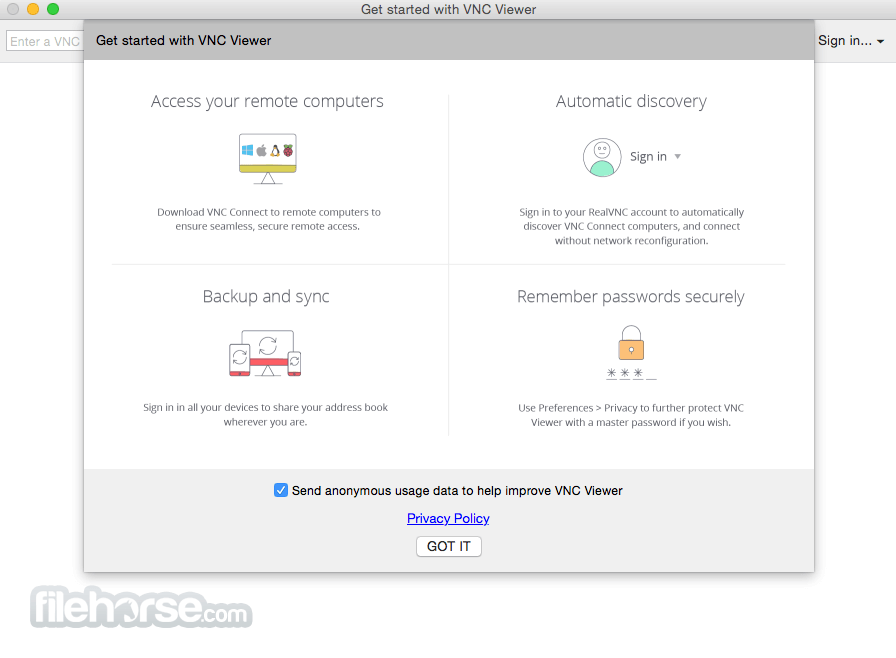
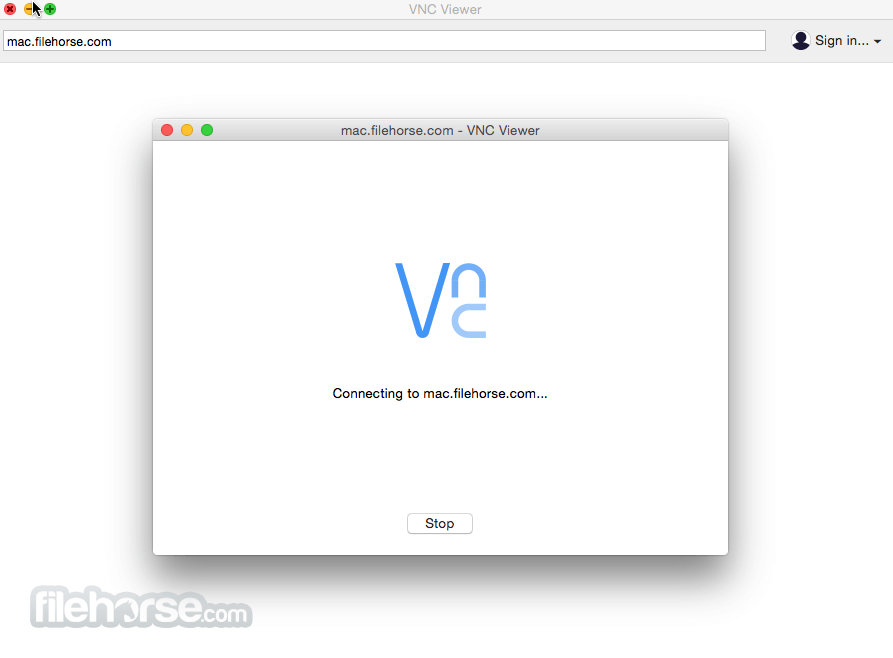
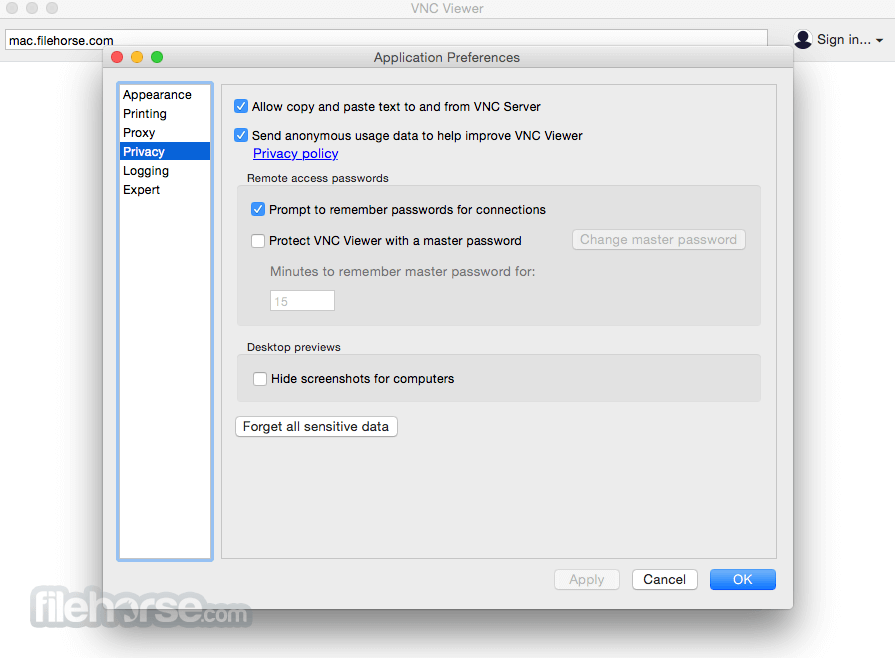
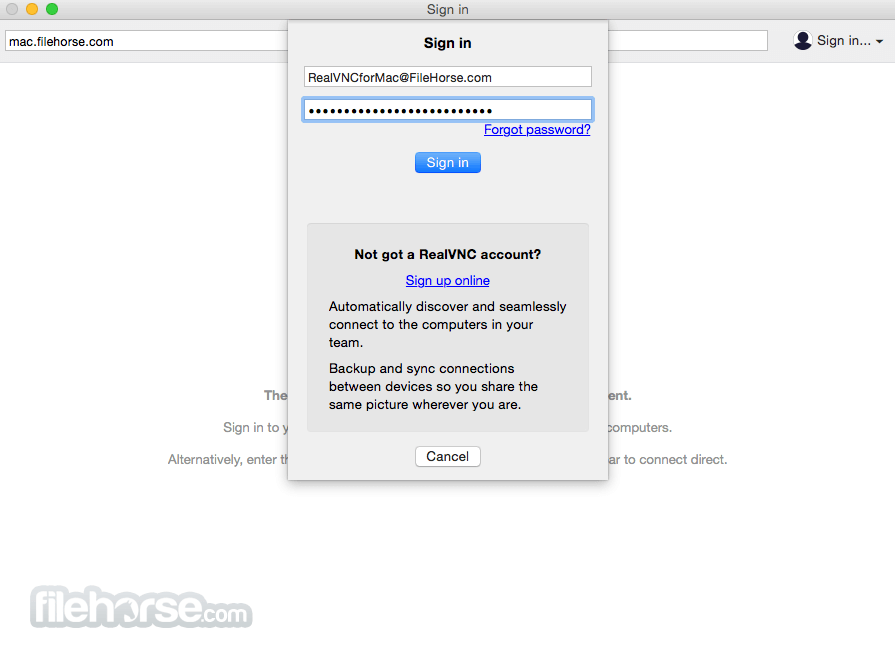
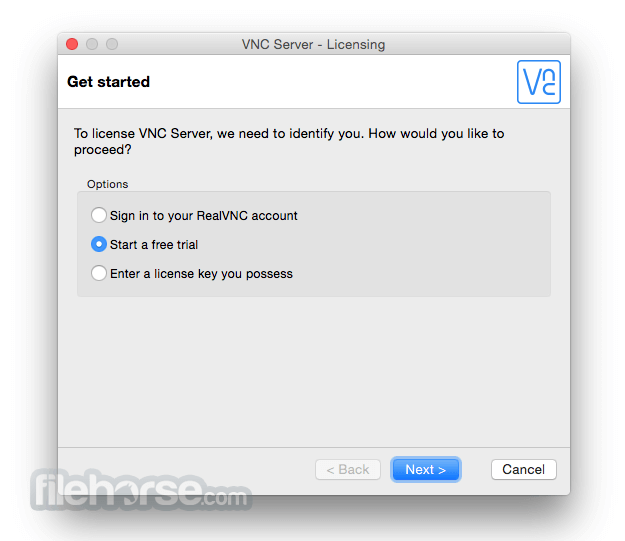





Comments and User Reviews