-
Latest Version
Pixen 5.6.1 LATEST
-
Review by
-
Operating System
macOS 12.0 Monterey or later
-
User Rating
Click to vote -
Author / Product
But it's great for artists of all arenas: the tool is like a very powerful MSPaint or a simpler, more agile Photoshop.
With innovative features like a color palette system, patterns, and high-zoom support, Pixen packs all the tools pixel artists need in an intuitive, Mac-native interface.
Pixen for macOS also makes creating frame-by-frame animations fun and easy.
Features and Highlights
Animations
Create and arrange image frames in the filmstrip view to piece together animations; export animations as animated GIFs, QuickTime movies, or even spritesheets!
Tools
Leverage the app's wide array of tools when composing pixel art: Pencil, Eraser, Eyedropper, Zoom, Rectangular Selection, Magic Wand, Lasso, Move, Fill, Line, Rectangle, and Ellipse.
Layers
Take advantage of the flexibility layers provide when working with complex pixel art.
Color Palettes
Add and organize commonly-used colors into palettes.
Patterns
Define custom patterns to use while drawing with the pencil, line, or eraser tool (instead of a single pixel).
Backgrounds
Pick a flat, striped or checkered background (or even a custom image) to be drawn beneath the canvas.
Tablet Support
Pixen supports pressure-sensitive drawing tablets and maps pressure to color opacity.
Full Screen
Work with all your favorite tools in full screen mode on OS X Lion.
How to Use
Launch Pixen from the Applications folder
Create a new canvas or open an existing file
Use the palette to choose colors and tools
Draw using layers, onion skinning, and grid tools
Export to PNG, GIF, or sprite sheet formats
Save and organize assets using the Pixen file format
System Requirements
- macOS 10.15 Catalina or later
- Intel or Apple Silicon (M1/M2) Mac
- Minimum 4 GB RAM
- 200 MB available disk space
- Retina display recommended for best experience
- Optimized for pixel art creation
- Supports animation with onion skinning
- Customizable palettes and grid snapping
- Retina-ready interface for precision
- Exports to multiple formats including sprite sheets
- Lacks advanced image editing tools
- Interface can feel minimal for some users
- No real-time collaboration features
- Limited file format import options
- Animation tools not as deep as some rivals
What's new in this version:
Pixen 5.6.1
- Colors can now be deleted, rearranged, and replaced in color palettes docked in the sidebar on the right
- Multi-digit color palette indices can now be selected by typing them with the keyboard
- Custom color palettes docked in the sidebar on the right are now restored across app launches
- Duplicate colors can now be added to color palettes by default
- Improved the sorting of color palettes
- Improved the quality of exported SVGs
- Improved the reliability of the rectangular selection tool
- You can now hold the Shift key while using the Move tool to lock movement in horizontal or vertical directions
- Fixed a bug where pressing the delete key while using the Text tool could delete the selected pixels instead of the last character
Pixen 5.6
- Colors can now be deleted, rearranged, and replaced in color palettes docked in the sidebar on the right
- Multi-digit color palette indices can now be selected by typing them with the keyboard
- Custom color palettes docked in the sidebar on the right are now restored across app launches
- Improved the sorting of color palettes
- Improved the quality of exported SVGs
- Improved the reliability of the rectangular selection tool
- You can now hold the Shift key while using the Move tool to lock movement in horizontal or vertical directions
Pixen 5.5.4
- Text can now be pasted in when using the Text Tool by pressing Command-V
- Improved the documentation for the app to cover the latest features and improvements
- Fixed an issue where merging hidden layers could cause their contents to disappear
Pixen 5.5.3
- Improved the color accuracy of shape tools
- Selecting custom fill colors for shape tools now takes one fewer click
- Fixed an issue where selecting tools could require two clicks
Pixen 5.5.2
- Fixed an issue where selecting tools could require two clicks
Pixen 5.5.1
- Improved the accuracy of Photoshop (PSD) exports
- Improved the responsiveness of the Pencil tool
- Retitled some settings to improve clarity
Pixen 5.5
- Export layers and animation frame sequences at different scales
- Export sprite sheets in different image formats
- Customize the color depth when exporting BMP files
- Apply patterns with the Flood Fill tool
- Choose whether patterns should be tiled or drawn in when using the Pencil tool to draw patterns
- Quickly create images and animations by right-clicking on Pixen's app icon in the Dock
Pixen 5.4.10
- In animation projects, added a toolbar button to provide easier access to animation settings
- In animation projects, the toolbar can now be customized independently of that of image projects
- Dithering options now respect pixels' alpha channel
- Improved the appearance of the feedback form
- Improved UI makes it more obvious when colors are selected in color palettes
- Fixed the top crash in the app
- Pixen is fully compatible with macOS 15 "Sequoia"
Pixen 5.4.9
- In animation projects, added a toolbar button to provide easier access to animation settings
- In animation projects, the toolbar can now be customized independently of that of image projects
- Dithering options now respect pixels' alpha channel
- Improved the appearance of the feedback form
- Improved UI makes it more obvious when colors are selected in color palettes
- Pixen is fully compatible with macOS 15 "Sequoia"
Pixen 5.4.8
- In animation projects, added a toolbar button to provide easier access to animation settings
- In animation projects, the toolbar can now be customized independently of that of image projects
- Dithering options now respect pixels' alpha channel
- Improved the appearance of the feedback form
- Improved UI makes it more obvious when colors are selected in color palettes
- Pixen is fully compatible with macOS 15 "Sequoia"
Pixen 5.4.7
- Pixen is fully compatible with macOS 15 "Sequoia"
- Improved UI makes it more obvious when colors are selected in color palettes
Pixen 5.4.6
Added:
- a preset for the Playdate's screen size in the Create New Image / Animation window
- different algorithms as options to the Filter -> Convert to 1-bit command, with thresholding and dithering settings included
- different algorithms as options to the Filter -> Convert to Grayscale command
- a 1-bit color palette to the default set of color palettes, which can be docked in the sidebar
- a button for inverting colors to the Pattern Editor window
- an option for creating patterns from 1-bit images in the Pattern Editor
Pixen 5.4.5
Added:
- a preset for the Playdate's screen size in the Create New Image / Animation window
- different algorithms as options to the Filter -> Convert to 1-bit command, with thresholding and dithering settings included
- different algorithms as options to the Filter -> Convert to Grayscale command
- a 1-bit color palette to the default set of color palettes, which can be docked in the sidebar
- a button for inverting colors to the Pattern Editor window
- an option for creating patterns from 1-bit images in the Pattern Editor
Pixen 5.4.3
Added:
- a preset for the Playdate's screen size in the Create New Image / Animation window
- different algorithms as options to the Filter -> Convert to 1-bit command, with thresholding and dithering settings included
- different algorithms as options to the Filter -> Convert to Grayscale command
- a 1-bit color palette to the default set of color palettes, which can be docked in the sidebar
- a button for inverting colors to the Pattern Editor window
- an option for creating patterns from 1-bit images in the Pattern Editor
Pixen 5.4.2
Added:
- a preset for the Playdate's screen size in the Create New Image / Animation window
- different algorithms as options to the Filter -> Convert to 1-bit command, with thresholding and dithering settings included
- different algorithms as options to the Filter -> Convert to Grayscale command
- a 1-bit color palette to the default set of color palettes, which can be docked in the sidebar
- a button for inverting colors to the Pattern Editor window
- an option for creating patterns from 1-bit images in the Pattern Editor
Pixen 5.4
Added:
- a preset for the Playdate's screen size in the Create New Image / Animation window
- different algorithms as options to the Filter -> Convert to 1-bit command, with thresholding and dithering settings included
- different algorithms as options to the Filter -> Convert to Grayscale command
- a 1-bit color palette to the default set of color palettes, which can be docked in the sidebar
- a button for inverting colors to the Pattern Editor window
- an option for creating patterns from 1-bit images in the Pattern Editor
Pixen 5.3.5
- Blend modes can now be changed using the top level Layers menu in the menu bar (previously this was only possible with the context menu in the layers pane)
- Added the ability to scale layers with the Layer -> Transform Layer -> Scale Layer command
- Added different algorithms as options to the Filter -> Convert to Grayscale command
- Added a new color palette which is installed when trying Pixen for the first time
- Custom color palettes can now be assigned to the sidebar on the right above the layers, in addition to the existing Recent Colors and Document Colors palettes
- Fixed an issue where applying a preset would sometimes not honor the color in the preview
Pixen 5.3.4
- Custom color palettes can now be assigned to the sidebar on the right above the layers, in addition to the existing Recent Colors and Document Colors palettes
- Pressing the Option key no longer affects the Tools palette of background document windows
- Fixed issues around pressing the Escape key to close the About window
Pixen 5.3.2
- Pressing the Option key no longer affects the Tools palette of background document windows
- Fixed issues around pressing the Escape key to close the About window
Pixen 5.3
- Pressing the Option key no longer affects the Tools palette of background document windows
- Fixed issues around pressing the Escape key to close the About window
Pixen 5.2
- Pressing the Option key no longer affects the Tools palette of background document windows
- Fixed issues around pressing the Escape key to close the About window
Pixen 5.1
- Modernized the appearance of tool icons
Added:
- a Pixel Perfect mode to the Pencil, Line, and Eraser tools that ensures the widths of drawn paths are at most 1px
- a command to the Animation Settings sheet to apply the default frame duration to all of the current frames in an animation document
- a command to the Animation Settings sheet to set an animation document to a FPS rate
- a command to the Welcome window to create an image from the clipboard if there is an image on the clipboard
- support for restoring tool properties across app relaunches if Auto Save is enabled
Enhanced:
- Enhanced selection rotations to no longer deselect pixels when done, allowing you to perform a second rotation more easily
- Enhanced selection flips to no longer deselect pixels when done, allowing you to perform a second flip more easily
- Renamed Rotate Selection/Layer/Canvas commands to make it easier to assign custom keyboard shortcuts to them
- Renamed Flip Selection/Layer/Canvas commands to make it easier to assign custom keyboard shortcuts to them
Improved:
- the legibility of the zoom in / out cursor
- discovery of tools for new users
- compatibility with macOS Sonoma
Fixed:
- a rare crash that could occur while undoing moves performed with the Move tool
- a rare crash that could occur while using the Brightness tool
Pixen 5.0.3
- Compatibility fixes
Pixen 5.0.2
- Crash fix
Pixen 5.0.1
- Crash fix
Pixen 4.1.7
- Crash fix
Pixen 4.1.5
- Crash fix
Pixen 4.1.4
- Crash fix
Pixen 4.1.3
- Compatibility fixes
Pixen 4.1.2
- Compatibility fixes
Pixen 4.1.1
- Compatibility fixes
Pixen 4.1
- Added a new Dark appearance that can be unlocked via in-app purchase (and also help support the project)
- Some tools are now up to 10x faster when working with larger images
- Fixed an issue where the Text tool would stop working on animation documents
Pixen 4.0.11
- Pixen is now also available for iPad
- Palettes are now saved in a new, more future-proof file format
- GIMP palettes can now be imported
Pixen 4.0.10
- Fixes a bug where older animation documents would not load
- Fixes a bug where the Magic Wand tool would select incorrect pixels
Pixen 4.0.9
- Certain color palettes now load faster and are more accurate
Pixen 4.0.8
- The Text and Move tools are now more reliable
Pixen 4.0.6
- The background color of the Preview window can now be changed
- The color is persisted per-document
- Fixed an issue where exported animated GIFs would not loop
Pixen 4.0.5
- Improved animated GIF imports
Pixen 4.0.4
- Various stability improvements when using the Text tool and importing files
Pixen 4.0.3
- Various bug fixes and performance improvements
Pixen 4.0.2
- Various bug fixes and performance improvements
Pixen 4.0.1
- Various bug fixes and performance improvements
Pixen 4.0
- The Background picker has been re-designed
- A "Share" command has been added to the File menu and can be used to quickly share images as PNGs and animations as animated GIFs
- A new Brightness tool has been added for lightening and darkening pixels underneath the cursor
- A new Text tool has been added
- Pressure-sensitive drawing is now supported on Force Touch trackpads
- Blend modes can be set for layers by right-clicking them in the Layers pane
- Pixen Image (PXI) and Pixen Animation (PXA) file formats are now more space-efficient
- Note: PXI and PXA files saved in Pixen 4 cannot be edited in previous releases of Pixen
- Animation documents now show a unified color palette or a per-canvas color palette
- A "New Layer from Image" command has been added to the Layers menu (you can also drag-and-drop an image into the Layers list)
- A "Flatten Image" command has been added to the Layers menu
- A "Stroke Selection" command has been added to the Edit menu for quick framing/outlining
- Opacity percentages in the Layers list can now be double-clicked and edited
- Patterns can be exported from the Pattern Editor by right-clicking a pattern and selecting the new "Export..." command
- The left [ and right ] square bracket keys can now be used to change the line thickness, tolerance, or border width of the respective tools
- Pixen can now open and save files in the LEGO MINDSTORMS Graphics Format (RGF)
- A new Posterize filter has been added that snaps each pixel value to the closest color in a palette
- Images can now be reduced to their top N primary colors using the Reduce to Primary Colors filter
- The padding, frame spacing, row spacing, and maximum number of frames per row can now be customized in the Export Sprite Sheet window
- Images can now be exported at multiple resolutions/file types using the revamped "Export" command under the File menu
- The most recent file name and types used for export are now saved in PXI/PXA files
- Images can now be exported as SVGs
- Pixen now directly integrates with iCloud Drive
- Document colors can now be sorted by frequency or hue
- A preference for choosing the top or bottom left as the origin has been added
- A preference for changing the preferred drawing cursor has been added
- The color of the Alignment Crosshair can now be changed in the Preferences window
- Patterns can now be shared with system sharing services from the context menu in the Pattern Editor
- New filters for changing the hue, exposure, saturation, contrast, and brightness of a layer or selection have been added
- A new Remove Alpha Components filter has been added
- The new "Convert Pixen Image" Automator action can be used to convert batches of images from the PXI format to other image formats
- Palette panels can now be shown with the "Show New Palette Panel" command in the "Palette" menu
Pixen 3.8.1
- Bug fixes
Pixen 3.8
- Tile Mode is back!
-- Click the Gear icon in the Preview panel to enable Tile Mode
-- Use the panel's Zoom button to size the panel to wrap the preview
- Added an option in Grid Settings for displaying an isometric grid
- The Pixen Color Picker now includes an 8-bit color palette
- The new Animation Settings sheet (found under the Animation menu) can be used to set whether animated GIFs should loop
- Refreshed the Export Sprite Sheet window's UI
- Updated the Discover Pixen tutorial
- Improved the color accuracy of exported animated GIFs
- Animated GIFs with frames of different sizes can now be exported
- The last-used tool is now selected on launch
- The keyboard shortcuts for the Invert Selection, Resize Canvas, Scale Image, Zoom to Fit, Zoom to 100%, Delete Layer, Merge Down menu items have changed to better match other editors
- Fixed a rare crash that would occur in the Export Sprite Sheet window
- Up-scaled animation frames are no longer anti-aliased in the film strip
- Improved the accuracy of the Frequent Colors palette
- Importing backgrounds is now more reliable
- Minor UI and stability improvements
Pixen 3.7
- Refreshed interface for OS X Yosemite
- Animated PNGs can now be imported as animations
- Added two filters: "Invert Colors" and "1 bit"
Pixen 3.6
- Advanced custom backgrounds support
- Color palette with "smart" swapping capabilities
- Grid customization
- Tiled editing mode
- Alignment crosshair
- Full alpha support
- Advanced layer functionality
- A plethora of tools
- 100% Cocoa with a beautiful Aqua interface
- A design geared towards modern pixel art
Pixen 3.5.19
- Stability improvements
Pixen 3.5.18
- Performance improvements
Pixen 3.5.17
- Use multi-touch pinch gestures to zoom the canvas in and out
- Scale factors can now be decimal numbers in the Scale Canvas sheet
Pixen 3.5.16
- Changes to colors in the frequency palette now update continuously
- Improved color accuracy
 OperaOpera 120.0 Build 5543.61
OperaOpera 120.0 Build 5543.61 PhotoshopAdobe Photoshop CC 2024 25.12
PhotoshopAdobe Photoshop CC 2024 25.12 CapCutCapCut 6.6.0
CapCutCapCut 6.6.0 BlueStacksBlueStacks Air 5.21.650
BlueStacksBlueStacks Air 5.21.650 Adobe AcrobatAdobe Acrobat Pro 2025.001.20529
Adobe AcrobatAdobe Acrobat Pro 2025.001.20529 MacKeeperMacKeeper 7.0
MacKeeperMacKeeper 7.0 Hero WarsHero Wars - Online Action Game
Hero WarsHero Wars - Online Action Game SemrushSemrush - Keyword Research Tool
SemrushSemrush - Keyword Research Tool CleanMyMacCleanMyMac X 5.0.6
CleanMyMacCleanMyMac X 5.0.6 4DDiG4DDiG Mac Data Recovery 5.2.2
4DDiG4DDiG Mac Data Recovery 5.2.2




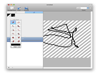
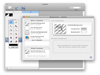
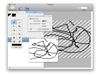
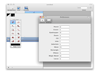
Comments and User Reviews