-
Latest Version
Adobe Illustrator CC 2024 28.5.0 LATEST
-
Review by
-
Operating System
macOS 10.12 Sierra or later
-
User Rating
Click to vote -
Author / Product
This app is part of Adobe Creative Cloud (20+ Apps and Services). It’s FREE for first 7 days, Try Now!
It is widely used by designers and artists to bring their creative ideas to life and is regularly used in educational environments as one of the basic graphic design tools where novices learn about various creative techniques.
The software is known for its powerful features, such as vector graphics creation, image tracing, and advanced typography tools, and since its transition from standalone entries to the unified Creative Cloud suite, it has also become famous for excellent integration into cloud operation.
In its latest version users can take great advantage of cloud services, enabling them to easily sync data between projects, save documents in the cloud, and collaborate with other users with the fully baked-in integration with Adobe’s collaborative social media platform Behance.
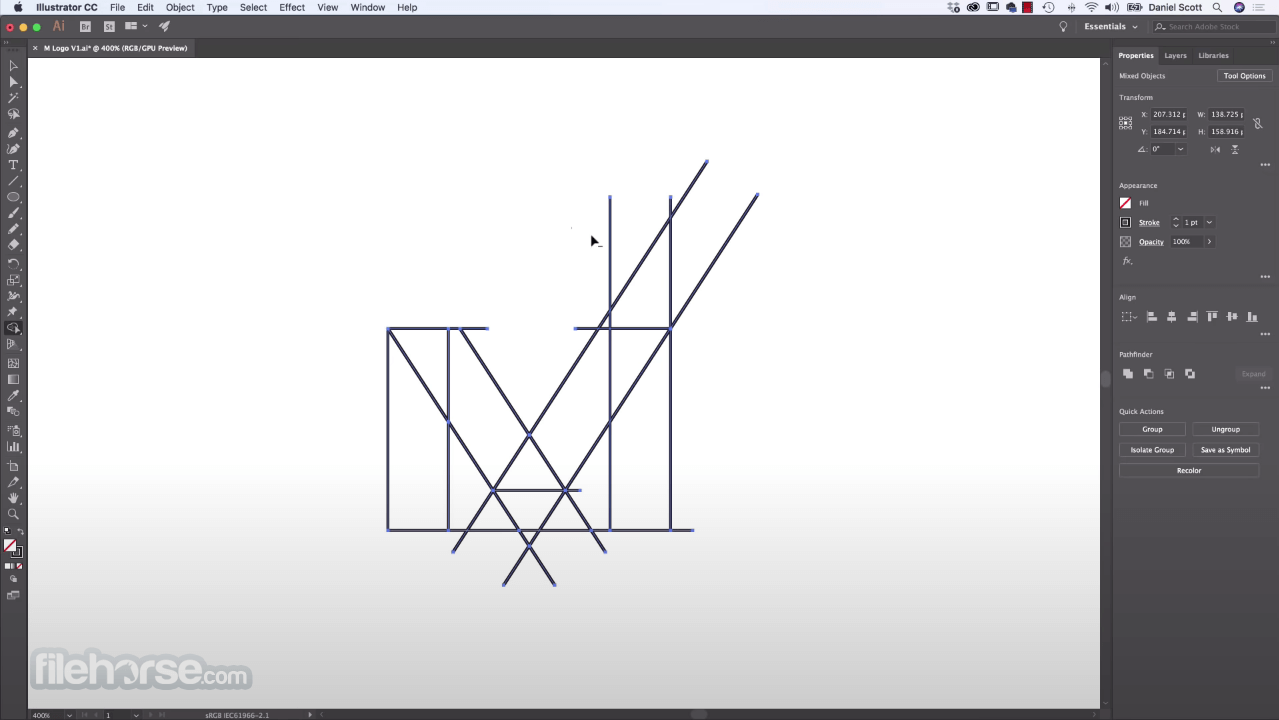
While it features a very similar capability to the most popular graphic editor Adobe Photoshop, Adobe Illustrator CC distinguishes itself by focusing on vectorized graphics (objects created from points, lines, and curves) that can be scaled up and down infinitely.
Today, more than 35 years after its first arrival on the market and more than 27 standalone versions released to millions of users, this powerful vector graphics software is regarded as the perfect choice for both novices and professional designers interested in producing marketing materials, digital graphics, and artwork for various media platforms.
Main Features
- Vector Graphics Creation – Allows users to easily create scalable and high-quality artwork using vector graphics.
- Image Tracing – Automatically converts raster images into editable vectors for further manipulation.
- Typography Tools – Offers advanced text and font manipulation features for creating visually appealing typography.
- Artboard Management – Provides tools for managing multiple artboards within a single document.
- Adobe Stock Images – Enhance projects of all sizes with the perfect photos from a large Adobe library.
- Adobe Cloud Integration – Seamlessly integrates with Adobe Creative Cloud for easy access to files and collaboration.
- Streamlined Interface – Take full control over your drawing workflow with a highly flexible toolset and industry-leading UI.
- Accelerate Design Workflow – Boost productivity tenfold with smart tools such as Repeat for Patterns or Global Edits.
To install Adobe Illustrator CC on a macOS, users can download the software from the Adobe website or the secure FileHorse servers.
After downloading, simply follow the on-screen instructions to get the app deployed on local Mac storage, sign in to the Adobe account, and complete the installation process.
Users may need to sign in periodically for licensing validation, typically every 30 days for monthly and annual members.
How to Use
This app empowers users of all ages to create new documents, manage artboards, work with typography, and utilize various drawing and editing tools.
The software also supports cloud syncing and collaboration features for seamless workflow integration.

Some of the main tools available in this app include the ability to vectorize imported graphics, manage gradients, globally edit objects (edit a single object inside a document, and its visual changes will be synced across all projects), create stylish text with incredible control (including with the “Type on a path” tool), easily blend objects, control layers, and much more.
Some of the most influential add-ons that this app received during 2022 and 2023 updates include the ability to infuse objects with 3D materials, performance improvements, image trace enhancements, and even generative AI recoloring that imports natural text entry in 100 languages.
User Interface
The user interface of this powerful vector editor is designed for optimal user experience, with customizable color options and a range of tools accessible through the toolbar.
The main dashboard layout closely resembles that of Adobe Photoshop (the world’s leading graphics editor), thus helping users to become more easily proficient in accessing all the tools and services this app has to offer.
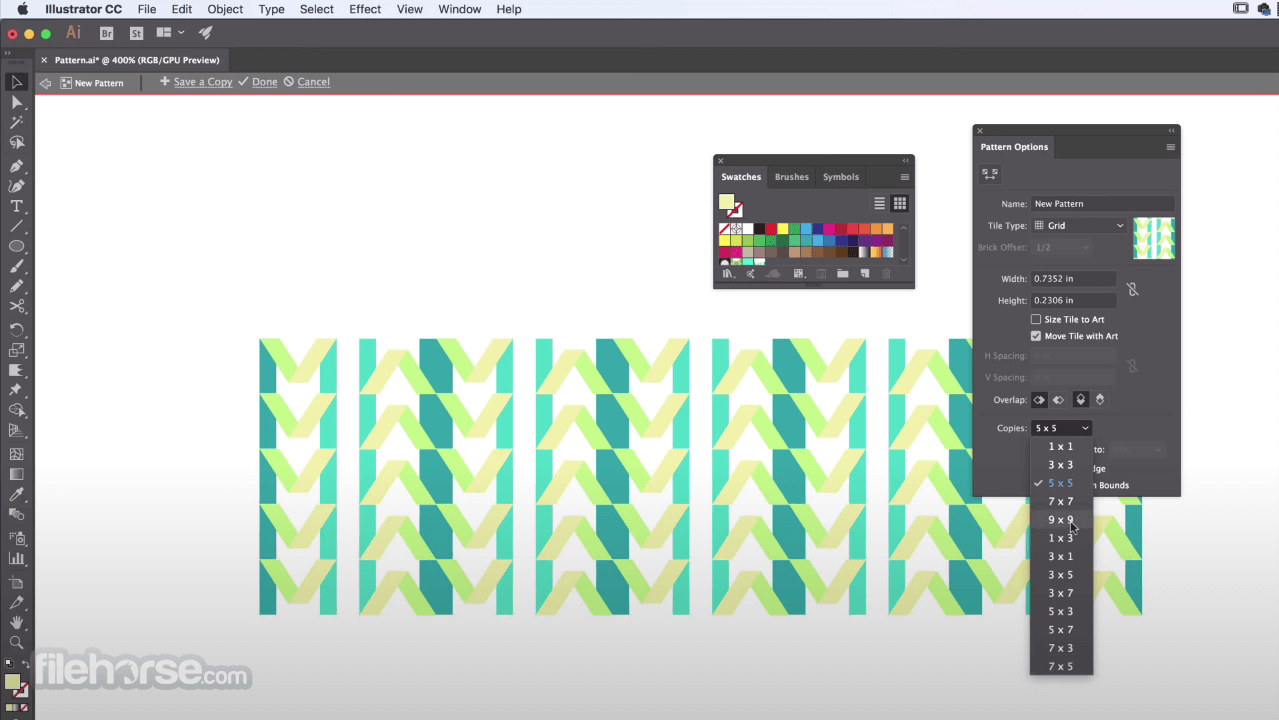
It also supports touch bar functionality on MacBook Pro and Microsoft Surface Dial support on compatible devices.
FAQ
What is Adobe Illustrator for macOS?
It is a graphic design software used for creating vector graphics and illustrations, building on the expertise and collaboration services provided by the world’s greatest graphics editor Photoshop.
Is it safe?
100% yes! This app is a reputable and safe software widely used by professionals and artists.
Does Adobe offer a lifetime license for this app?
Not anymore. Since the establishment of the Creative Cloud platform, all Adobe apps are only available via subscription plans. Users can pick single app plans and bundles.
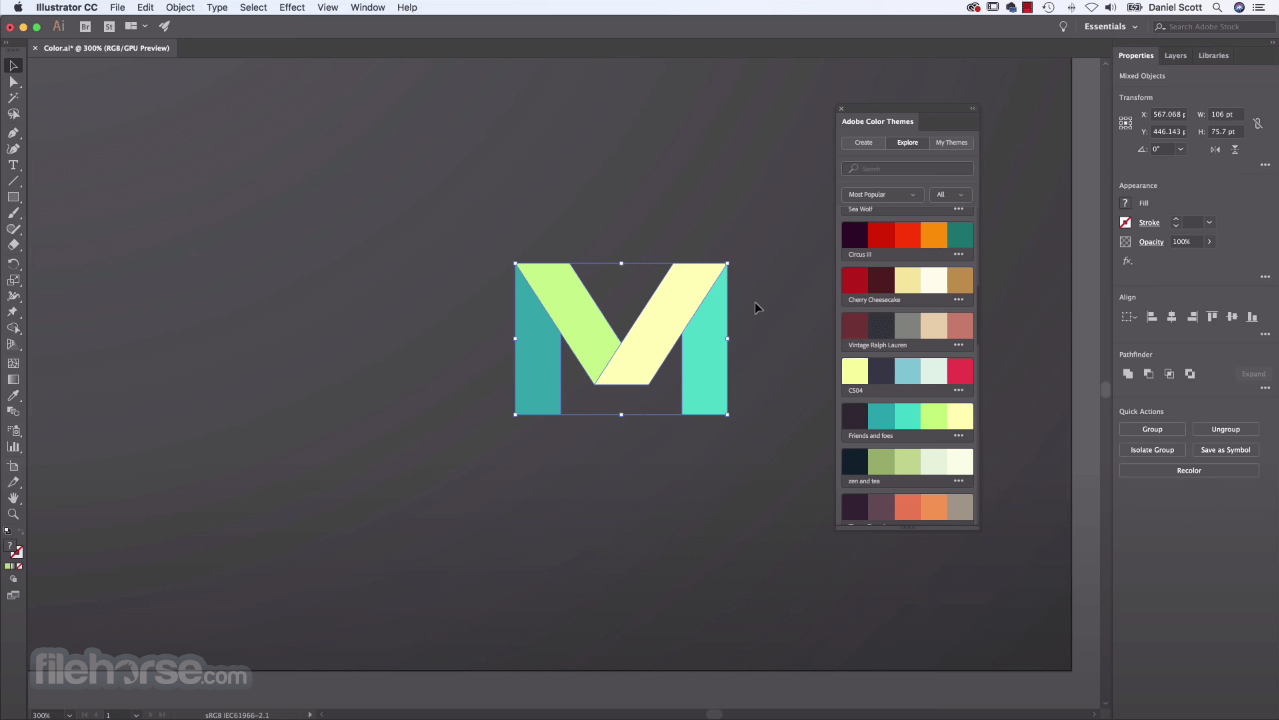
Alternatives
Affinity Designer for Mac – A professional graphic design software that places great focus on vector illustration and UI/UX design.
CorelDRAW for Mac – A comprehensive vector graphics editor with advanced illustration and photo editing tools.
Inkscape for Mac – An open-source alternative that provides comprehensive vector graphics manipulation toolsets to macOS, Windows, and Linux users.
Figma for Mac – Revolutionizes collaborative design workflows, providing a powerful platform for creating, prototyping, and iterating on designs seamlessly across teams on the macOS platform.
Pricing
Adobe Illustrator CC is only available through Adobe Creative Cloud subscription plans, which offer access to a range of Adobe applications. Pricing varies based on the subscription plan and region.
The app can be tested during a 7-day free trial, and new subscribers can take advantage of the free 30-day access to a large Adobe Stock library of digital content.
System Requirements
As of late 2023, this app is still not optimized for native processing on M1 and M2 Macs. The system requirements for this advanced vector graphics editor on Mac are as follows:
- OS: macOS 10.14 (Mojave) and newer
- CPU: Multicore Intel processor with 64-bit support
- GPU: Graphics card with 1 GB of VRAM (2 GB is recommended)
- Memory: 8GB of RAM (16GB is recommended)
- Storage: 3 GB of available space (SSD is recommended)
- Powerful vector graphics creation tools.
- Seamless integration with Adobe Creative Cloud.
- Advanced typography and image tracing features.
- Cloud document support for collaboration.
- Presence of generative AI tools.
- Subscription-based pricing model.
- Steep learning curve for beginners.
- Not a native M1 and M2 app.
Adobe Illustrator is a versatile and powerful tool for graphic design and illustration, offering a wide range of features and seamless integration with the Adobe Creative Cloud platform.
While it may have a steeper learning curve for beginners, its advanced capabilities make it a popular choice among professional designers and artists who use it to create anything from desktop icons to large promotional projects on buildings, magazines, and the web.
Also Available: Download Adobe Illustrator for Windows
What's new in this version:
Adobe Illustrator CC 2024 28.5.0
- Change log not available for this version
Adobe Illustrator CC 2024 28.4.1
Refine Text to Vector Graphic output generation:
- Input reference styles along with text prompts to generate a more refined output
Experience improved pan and zoom:
- Experience pan and zoom up to 10 times faster
Fixed:
- Preferences get reset after Illustrator update
- When an image with a color profile different from Illustrator color settings is placed by drag-and-drop, the color values of existing objects are changed
Adobe Illustrator CC 2024 28.4
- Change log not available for this version
Adobe Illustrator CC 2024 28.3
Fixed:
- Unable to open the most recent .aic file
- Unable to break links to multiple symbols at once using the context menu
- The color of the central preview swatch of the Live Paint Bucket tool doesn't match the color of the swatch selected in the Swatches panel
- Dim Images to option of a template layer remains selected even after you deselect it
- Illustrator crashes when applying Fill or Stroke from the Properties panel
Adobe Illustrator CC 2024 28.2
- Change log not available for this version
Adobe Illustrator CC 2024 28.1
- Change log not available for this version
Adobe Illustrator CC 2024 28.0
Create vectors using Text to Vector Graphic (beta):
- Quickly generate editable vector graphics with simple text prompts using the power of generative AI
Apply vector art to an image using Mockup (beta):
- Add vector art to a 2D raster object, and the vector art auto-adjusts onto the object obeying its geometry
Edit static text within images using Retype (beta):
- Identify the fonts of static text used in raster images and outlined text to edit them as live text
Simplify paths using the Smooth slider:
- Control the smoothness of paths using a slider
Create shareable links to PDF files using Share for review:
- Create links to PDF files directly to solicit feedback
Adobe Illustrator CC 2023 27.9.0
- Recolor vector artwork with ease using Generative Recolor: Quickly transform the colors in vector artwork with simple text prompts
- Accelerate creative workflows using Contextual Task Bar: Find the most relevant next actions directly on the canvas with one-click access
- Receive local fonts as suggestions when using Retype (Beta): Get matching fonts from the computer for the text within images and outlined text
Adobe Illustrator CC 2023 27.8.1
Gather feedback on specific artboards:
- You have more control over how you solicit feedback on your artwork. You can now share an artboard or a range of artboards for review. Curate your artboards before you send the review link to the stakeholders. If you reorder or delete artboards later, you can easily update the review link.
Adobe Illustrator CC 2023 27.8
Gather feedback on specific artboards:
- Share individual artboards or a range of them for review and collect feedback
Adobe Illustrator CC 2023 27.7
Search and filter layers with more control:
- Apply multiple filters at once for searching specific layers
Explore a user-friendly toolbar with enhanced accessibility:
- Screen readers can read the tool names in the toolbar drawer
Revisit reviewers' comments with ease:
- Mark reviewers' comments as unread to visit them later
Fixed:
- When you use Color Picker to change the text color, all objects within the same layer disappear in Outline mode and exported file
- Share for review popups cannot be turned off
Adobe Illustrator CC 2023 27.6.1
Identify fonts in images and outlined text:
- Retype (Beta) lets you identify the fonts used in raster images and outlined texts, without leaving any scope for guesswork. Next time you come across a font anywhere, take a photo and bring it to Illustrator, and let Retype (Beta) identify the font for you! Once you identify the font, apply it to text instantly and try it out in your design.
Use Image Trace with improved workflows:
You can now enjoy an improved image trace experience:
- Get a redesigned Image Trace panel
- Image Trace can auto-detect the art type and apply the corresponding tracing preset for you
- Use Ignore Color to remove a color of your choice from the tracing result when you choose the Method as Abutting
- Use Simplify to reduce the number of anchor points in the tracing result when you choose the Method as Abutting
Search and filter layers and objects with ease:
- You can type in a layer or object name, or use the layer and object filters in the Layers panel to quickly locate specific layers and objects
Export artwork as a WebP image for use in websites and apps:
- You can now export your artwork as a WebP image. WebP images are smaller in file size compared to JPEG and PNG while maintaining high image quality, and hence are suitable for websites and mobile apps. Also, with WebP images, you have the flexibility of choosing between lossless and lossy compression as a trade-off between image quality and file size.
Retain hyperlinks in exported PDFs:
- PDF files exported from Illustrator now retain the text and image hyperlinks that you set through the Attributes panel
Retain last used PDF preset as the default:
- Illustrator remembers the last preset used for saving PDF files and keeps it as the default preset
Set a color model specifically for JPEG Export for Screens:
- You don't have to change your document's color model just to export JPEG for screens. When you export JPEG for screens, you can set the color model as RGB, CMYK, or Grayscale regardless of the color model of the document. Illustrator retains the last color model used for export until you restart Illustrator.
Identify the HEX code of HSB and CMYK colors for accuracy:
- You can identify the HEX code of HSB and CMYK colors in the Color and Swatches panels, helping you maintain color consistency and accuracy throughout your artwork
Adobe Illustrator CC 2023 27.5
Experience improved app performance:
- Experience better performance with improved live edits and optimized snapping guides and annotations
Fixed:
- [macOS only] With multiple objects selected as you adjust the color value, all other color values change to zero
- Pressing Ctrl + Enter (Windows) or Cmd+Enter (macOS) in the color field does not change the other color values proportionally with live color preview
- [Windows only] Illustrator 27.3.1 freezes as you press Ctrl + scroll wheel when using the latest version of Microsoft IME
- Stability fixes
Adobe Illustrator CC 2023 27.4.1
- Change log not available for this version
Adobe Illustrator CC 2023 27.4
Share Illustrator documents for review:
- Share local or cloud document links with reviewers easily and gather feedback to improve your design.
Fixed:
- When opening a document, the Illustrator window shrinks and displays the message "Can't open the illustration. There is not enough room for the window."
- Unable to save Acrobat PDF file that shows an error message when the mask is inside the transparency
- Stability fixes
Adobe Illustrator CC 2023 27.3.1
- Change log not available for this version
Adobe Illustrator CC 2023 27.3
- Converting text objects with variable fonts and colored fonts to outlines string is shortened in the processing dialog as you save the Illustrator file
- [macOS] In Preferences > Performance, the GPU performance option is disabled and displays GPU Performance requires a minimum of 1 GB VRAM message
- Blending paths with width profiles display inaccurate result
- Unknown error displays when opening or importing .dxf format archives
- Incorrect Japanese translation of Arc Lower and Arc Upper options in Warp feature
- Animated zoom does not work after using the Outline Preview
- Unable to resize objects using the Selection tool
- When using the Selection tool on a shape, the bounding box does not show boxes on the edges and corners
- Inconsistent results on the screen when working on content in Trim View
Adobe Illustrator CC 2023 27.2
- This release includes stability fixes
Adobe Illustrator CC 2022 27.1.1
- This release includes stability fixes
Adobe Illustrator CC 2022 27.1
Taper and twist 3D objects:
- You can taper and twist extruded, rotated, or inflated objects to enhance the 3D effects
Enhancements to Image Trace:
Illustrator improves Image Trace in the following ways:
- Auto-detects High Fidelity Photo, Low Fidelity Photo, Sketched Art, Line Art, and Logo art types and selects the corresponding preset for you
- Provides cleaner output for the Sketched Art preset
- Improves the output for small-sized images
Preview color and opacity in real-time:
- You can live preview color change, opacity change, and new swatch creation
Convert bullets and numbering to editable text:
- You can convert bullets and numbering to editable text
Adobe Illustrator CC 2022 27.0.1
Fixed:
- All PNG images are turned into negatives after the document is saved and reopened
- [macOS] In the Appearance window, the Transparency panel does not work when you press Enter
- [macOS] In the Color picker tool, when you right-click to paste values in the Hex Value field, the field and Illustrator do not work
- Next Generation Licensing (NGL) crashes
- Double extensions are added to packaged PSD links
- Color blends show inaccurately in isolation mode
Adobe Illustrator CC 2022 27.0
Partially overlap objects with Intertwine:
- Overlap and intersect shapes and text for a unique depth to your logos, lettering, and designs
Share Illustrator documents for review (Beta):
- Easily share local or cloud document links with reviewers and gather feedback to improve your design
Retain format when pasting text between Illustrator and InDesign:
- Copy and paste text between InDesign and Illustrator while retaining its formatting and style
Automate complex workflows with Quick actions:
- Jumpstart your work and save time by applying one-click effects and styles on graphics and text
Explore additional compatible formats to export 3D objects:
- Export your 3D objects to USD and GLTF formats and take them into other 3D apps of your choice
Improved performance when placing multi-linked files:
- Experience faster open rates and loading for files that have multiple linked PNG images
Fixed:
- In Blend modes, Hotkeys don't work for Previous mode and Next mode
- Send to Current Layer option is disabled when objects across several layers are selected
- The default color setting for drop shadow shows four colors instead of K100%
- Items are displayed incorrectly in the History panel
- Options and controls on the Illustrator user interface disappear
Adobe Illustrator CC 2022 26.5
Fixed:
- PSD file with clipping path having double bytes characters in its name isn't masked
Adobe Illustrator CC 2022 26.4.1
Create lists with text:
- Add variety to the text that you use for your designs by using bulleted and numbered lists
- map-artwork
Manage states with History panel:
- Navigate quickly to previous actions to undo, edit, or compare different stages of your design
- bevel inflate
Expand objects as wireframes:
- Expand the 3D object as a wireframe to verify the underlying structure for accuracy
Export 3D objects with colors:
- Export 3D objects along with their colors. Also, export multiple 3D objects as individual elements
- shadow enhancement
Render map artwork as vector:
- Render 3D map artworks also as vector graphics along with the 3D objects
Adobe Illustrator CC 2022 26.4
Create lists with text:
- Add variety to the text that you use for your designs by using bulleted and numbered lists
Manage states with History panel:
- Navigate quickly to previous actions to undo, edit, or compare different stages of your design
Expand objects as wireframes:
- Expand the 3D object as a wireframe to verify the underlying structure for accuracy
Export 3D objects with colors:
- Export 3D objects along with their colorsAlso, export multiple 3D objects as individual elements
Render map artwork as vector:
- Render 3D map artworks also as vector graphics along with the 3D objects
Adobe Illustrator CC 2022 26.3.1
Add perspective to 3D objects:
- Add precise rotation adjustments to 3D objects using Perspective Camera
Automatic file backup:
- You can now enable automatic backup of files by Illustrator
Drag and drop graphics to 3D panel:
- To add new graphics, you can now easily drag and drop graphics from the document to the 3D panel
AVIF format support:
- Illustrator now supports AVIF file format. AVIF is an image file format that uses AV1 compression algorithm
Adobe Illustrator CC 2022 26.3
Add perspective to 3D objects:
- Add precise rotation adjustments to 3D objects using Perspective Camera
Automatic file backup:
- You can now enable automatic backup of files by Illustrator
Drag and drop graphics to 3D panel:
- To add new graphics, you can now easily drag and drop graphics from the document to the 3D panel
AVIF format support:
- Illustrator now supports AVIF file format. AVIF is an image file format that uses AV1 compression algorithm.
Fixed:
- Photoshop's smart vector objects do not open in Illustrator when upgraded to Monterey 12.3
- [macOS only] The options in Save As on your computer window are disabled
- When the smart guide option is enabled, constrain or holding shift key feature does not work for transform tools
- [macOS only] Arabic text appears inaccurately in Illustrator files
- [macOS only] Unable to limit the third-party applications using AppleScript
- [macOS only] Performance issue in Illustrator when the Show Grid in outline preview option is enabled
- [macOS only] Jagged lines and blocks appear on the corners of objects that were filled with transparency gradients previously
- Remove the window to take a tour, show customize tool menu, library capabilities
- The zoom level shows incorrectly when the Illustrator file is in Pixel Preview mode
- GPU preview does not function when a PSD file with transparent areas in grayscale mode is placed in Illustrator
- Unable to read certain *tif files when Illustrator is updated to version 26.0.2
Adobe Illustrator CC 2022 26.2.1
Map artwork over 3D objects using graphics:
- You can now easily map or place artwork on 3D object surfaces using graphics to create product mockups, designs, and more
Adobe Illustrator CC 2022 26.1.0
Create symmetrical 3D objects with Bevel and Inflate:
- Create symmetrical and realistic 3D objects by applying Bevel and Inflate properties to the front and rear surfaces of 3D objects
Enhanced productivity with automated 3D object shadow alignment:
- When you create shadows using new 3D and Materials effects the effect bounds automatically extend according to the size of the shadow
Simplified workflows with multi-rotation of 3D objects:
- You can now rotate multiple 3D objects with different properties by using either the widget or panel. It enables you to save time while working with mixed 3D appearance objects.
Fixed:
- In the Align panel, Distribute Spacing works only when the Units option is in Points
- Shortcuts assigned to actions are lost when the action set is rearranged manually
- Locked background objects move while using the Lasso selection tool
- Numbers used in the text box disappear when you right-click the text box and select Create Outlines
- The Transform Again option does not work correctly
- The width and height of the objects change proportionally when constrain option is deselected
- When Save in Background check box is selected, saving the document using the scripts does not work
- The pattern does not display accurate color when you reopen the saved Creative Cloud document
Adobe Illustrator CC 2022 26.0.3
- This release includes stability fixes
Adobe Illustrator CC 2021 26.0.2
Fixed:
- Illustrator does not work or freezes when quitting the app
- When working with text on a new or existing document, discretionary hyphens do not function accurately
- Multiple log files with large sizes are created when working on Illustrator
- [macOS only] When the .AI file is saved with linked images and opened with Illustrator 26.0 or earlier versions, it displays the following error message "Illustrator could partially read this file"
Adobe Illustrator CC 2021 26.0.1
Fixed:
- Can't type Ä from Czech keyboard and Ä‘ from vietnamese keyboard
- Stability fixes
Adobe Illustrator CC 2021 26.0
Apply 3D effects with re-imagined product experience (Technology Preview):
- Apply 3D effects easily to vector objects by extruding, rotating, or by applying lighting
Add textures using Adobe Substance materials (Technology Preview):
- Apply materials to create graphics with realistic effects
Share for commenting:
- Share a link to your Illustrator document with anyone. View, review and share comments to stay on the same page.
Contextual self-guided content with discover panel:
- Discover contextual in-app self-guided onboarding content to aid users in their design journey
Seamless activation of missing fonts:
- Detect missing fonts and activate them automatically in the background when a document is opened
Enhanced productivity with Select same text:
- Modify text characteristics of multiple text objects at a time
Place linked cloud documents:
- Work with linked Photoshop Creative Cloud files in Illustrator. Relink, update, or embed to work on the file.
Support for HEIF or WebP formats:
- You can now open or place High Efficiency Image Format (HEIF) or WebP format files in Illustrator
Simplified variable-width strokes:
- You can now work with variable-width strokes easily with fewer anchor points applied
Adobe Illustrator CC 2021 25.4.1
Fixed:
- Outline view reverts to CPU Preview and will not re-engage GPU Preview mode
- Pasting text on selected text changes the text properties
- Fill Color (Global/Spot) of Objects is removed when you change any of the stroke properties
- CC Library panel does not work or freezes when accessed
- Unexpected behavior is noticed for Pattern swatches in Illustrator 25.3.1
- When you use Optical Type in version 25.3, the text is displayed without spaces
- [macOS only] The clipping path with a Japanese name is not recognized and the PSD image is displayed unmasked
- In Illustrator 25.3.1, a dot is displayed in En Space when Stroke and Round Caps are added to the text
- Canvas Rotation feature is obstructing Pinch in and Pinch out gestures on the trackpad
- Learn more tips dialog does not disappear or unable to close
- Graphics copied from Illustrator 25.3 are inserted in Figma as raster images instead of vector
- Can't type ö and ü from German Keyboard
- Stability fixes
Adobe Illustrator CC 2021 25.3.1
Fixed:
- When multiple objects are selected, non overprint objects display as set to overprint in the Attributes panel
- Illustrator does not display the accurate color of image imported in PNG format
- Non empty space characters are not rendered correctly for OT-SVG fonts
- After deleting a segment of the path for Type on a path, Undo option does not function
- The Shift + down arrow key action does not function when the Transform Tools is selected in Edit > Preference > Smart Guides
Adobe Illustrator CC 2021 25.3
Fixed:
- Attributes Panel shows Overprint for mixed selection
- ExportOptionsPNG24.artBoardClipping broken in 2020
- PNG export always clips to to artboard (not item)
- Illustrator wont show correct color of png imported
- Glyph rendering bug with non-empty space char on OT-SVG fonts
- Deleting segment of path for 'Type on path' and than undoing it gives wrong result
- Transform tools ticked in Smart Guides then Dragging Objects with Shift key hold down broken
- The text input box is white and the characters cannot be confirmed
- [Metal]GPU fallbacks to CPU mode when using Artboard tool, working with clip groups and placing image
Adobe Illustrator CC 2021 25.2.3
Fixed:
- Gaussian blur effect does not scale the object
- Multiple opacities applied on text do not display correctly in GPU preview
- Attributes panel shows Overprint in mixed selection state
- Paths drawn using Pencil tool do not appear smooth
- CC Library panel does not work or freezes when accessed
- [macOS only] Customized texture effect does not work when uploaded in Illustrator
- System compatibility report dialog displays when the GPU drivers are up to date
- Performance / Display issue with rotated line gradients, arrows, and appearances
- The color setting automatically changes to Emulate Adobe Illustrator 6.0 while switching from Illustrator to Photoshop
- Upon closing a file in Illustrator, all open files automatically close
- Text position changes while using Type on path tool
- Mojikumi set None is saved incorrectly
- Stability fixes
Adobe Illustrator CC 2021 25.2.1
- This release includes stability fixes
Adobe Illustrator CC 2021 25.2
Share access and edit cloud documents:
- Invite your team members to seamlessly collaborate and edit your cloud documents. Cloud documents shared with you can be accessed directly in Illustrator.
Snap to Japanese glyph:
- Use the new Japanese-specific snapping guides to snap your artwork components precisely with the Japanese glyph
System compatibility report on launch:
- A System Compatibility Report dialog is displayed on launching Illustrator to notify you about system incompatibilities
Stability and performance:
- Experience better product stability and performance as we fixed many issues in this release that you reported to us
Fixed issues:
- Applescript's do javascript command does not work
- [macOS only] lllustrator crashes on MacBook Pro with M1 Apple chip
- When exporting a PNG, Trim Transparent Pixels feature does not work
- VBscript does not work when run from File > Other Scripts
- Live preview of Opacity mask editing mode is broken unless Clip or Invert checkbox is toggled twice
- View Using GPU option is unavailable in Outline mode
- Illustrator (version 25.1) hangs when Select>Object>All text objects option is selected
Adobe Illustrator CC 2021 25.1
Repeat artwork:
- Instantly create repeat objects and manage their styles. Choose Mirror to create perfectly symmetrical mirror art, Radial to radially distribute an object, and Grid to create multiple copies of an object along a grid.
Enhanced glyph snapping:
- Glyph snapping feature has been improved to provide you a better experience, specifically when you snap objects to angular guides
Fixed issue:
- Issue when running an action from the script
- Distribute center with Align to Selection does not work on a group of elements
- Incorrect artboard numbering in Asset Export
- Illustrator crashes on deleting Drop Shadow from a copied object or a shape
- Illustrator crashes when running variable import script
- Unable to turn off isolation mode once enabled for an Illustrator file
- Width of Area Type object is limited to 13.888 inches
- When using Ctrl + [ after selecting a swatch or an asset from the Library panel, the Library panel gets closed and does not show any items on reopening
- Printer issues with Illustrator
- Bounding box for Free distort does not update on transforming artwork with GPU rendering enabled
- File gets exported in a wrong folder on choosing PNG format and selecting Use artboards check box
- Closing multiple file is tedious without an Apply to All option on File Close warning dialog
- Standard navigation controls needed in Illustrator: Scroll wheel for zooming and middle mouse button for panning
Adobe Illustrator CC 2020 25.0.1
- Text fields in third-party plug-ins do not work after using a built-in Illustrator text field
- Illustrator hangs on launch with old Wacom drivers
- Illustrator crashes on launch if coolType font is present
- Incorrect URL for the Help icon in Recolor dialog
- Display of GPU out of memory error dialog when creating a new document
- Crash and stability issues
Adobe Illustrator CC 2020 25.0
Fixed issues:
- [East-Asian Type] When the Units> Type preference is set to Q, font size cannot be set properly on using the up and down buttons or on typing the size value
- Upon changing UI scaling from Edit > Preferences > User Interface, all drop-down lists in the app interface show inverted
- Removed feature in-app tours from Illustrator to help you focus on your creative work
- [macOS only] When the Layers panel is open, Illustrator crashes on changing the gradient color
Adobe Illustrator CC 2020 24.3
Snap to glyph:
- Achieve quick and precise alignment around the boundary of live text, without the need of creating outlines or reference guides
Vertical text alignment:
- Align text vertically in a text frame at top, bottom, center or justify positions
Font height variations:
- Set the font size according to the Em Box, Cap Height, x-Height or ICF Box of the text
Align to glyph bounds:
- Align objects precisely to the glyph bounds for the point and area text
Unlock objects on canvas:
- Unlock objects easily from the canvas using the lock icon or context menu options
Fixed issues:
- File is exported with the original name and not with the latest filename
- Spot colors convert to CMYK automatically on choosing Effect > Blur > Gaussian Blur
- Select option does not function properly when applied from the context menu
- Gradient Annotator is not visible for groups
- Height and width of a circle change when rotated
- Artboards don't snap to grid when moved
- [Windows-specific] Printer issues resulting in Illustrator crash: While creating a new or opening an existing document, if Illustrator detects a faulty default printer, it automatically changes the default printer to Adobe Postscript File to avoid the crash.
- Unable to switch between open Illustrator files
- When Snap to Grid is selected, keyboard arrows move objects by 2pts instead of 1pt
- New artboards don't keep the spacing set in the Rearrange Artboards setting
- Error 145 when updating Illustrator
- Blank window when creating a new document
- Switching views in the Asset Panel when renaming an asset crashes Illustrator
- In light UI theme, when text is selected in a dialog box, the blinking cursor disappears
- Enable shift selection in Layers panel
- Unable to save colors from color stops to the Swatches panel
- Align To setting remembers the last setting when relaunched
Adobe Illustrator CC 2020 24.2.3
- Stability fixes
Adobe Illustrator CC 2020 24.2.1
Fixed issues:
- 'Align to key object' option gets auto-applied when selecting multiple objects
- Stability fixes
Adobe Illustrator CC 2020 24.2
Cloud documents:
- Save your work as cloud documents and access from anywhere Illustrator is installed. Track your version history and revert as needed.
100x canvas:
- Create your large-format artwork like billboards, bus wraps, signage boards and more on a 100x large canvas area, which provides more design space and ability to scale
Start and finish faster:
- Document create and save workflows are now quick with the fast loading of New document window and the fast saving of Illustrator cloud documents
Fixed issues:
- Display issue with the preset icons on Home Screen
- 'Use Preview Bounds' works incorrectly with 'Stroke Inside' for Compound Path
- Metric units precision broken
- [RightFont] Preview remains in artwork even after cancel or tick off preview on
- Incorrect opacity values on selecting objects inside a group
- Text disappears when typing continuously without space
- Illustrator crashes when computer is in sleep mode
- Illustrator throws an error message: Can't finish previewing
- Selecting a color with Eyedropper and applying it on the text doesn't work
Adobe Illustrator CC 2020 24.1.3
- Stability fixes
Adobe Illustrator CC 2020 24.1.2
- Change log not available for this version
Adobe Illustrator CC 2020 24.1
Real-time drawing:
- Now, scaling of objects and application of effects on objects are not displayed as outlines, instead these tasks will fully render as you work
Cut and copy artboards:
- Use Cut, Copy, and Paste options to create multiple copies of artboards across different documents
Enhanced free distort:
- Free Distort now lets you modify shapes freely through a bounding box, without any resetting
Reduced document corruption issues:
- Illustrator will now automatically repair and recover the damaged documents, when possible
Improved toolbar:
- Dragging and dropping of tools between the toolbar and the drawer is now easy
Stability and performance:
- Better stability performance, and smoother workflows
Fixed issues:
- Gradient annotator not visible when several objects are selected together
- Resolved experience issues in the File Save workflow
- Crash on using the File menu if Scripts folder is a symlink to iCloud folder
- While saving a file, cannot create a new folder using Command+Shift+N
- Cannot align an internal point of the path to a point grid
- Remove element with SVG export
- Unable to save the file in .ai format when a PDF job option file is present in the PDF preferences folder
- Overflow text icon appears when images are exported in background
- CoolType rendering of variable fonts is not correct
- Selecting a custom shape filled with a freeform gradient along with other shape changes the gradient colors
Adobe Illustrator CC 2020 24.0
Path simplification:
- Easy and quick editing of complex paths by reducing the number of anchor points
Auto spell-check:
- All spelling errors highlighted right in the document as soon as you type the text
Background save and export:
- Quick save and export of files. Now, you don't need to wait to resume work on other tasks
Adobe Illustrator CC 2019 23.1
Text:
- The 'Horizontal Align Center' option does not align text with the center of object if text has tracking applied on it
- Illustrator throws an error message while printing if the Myanmar MN regular font is used
- Cannot move paragraph indent markers back to 0 in Tab panel
- Ctrl+Home and Ctrl+End do not work while typing text
- Composite Font dialog should be resizable
- Add a character panel flyout option to enable or disable the font preview
User-interface:
- Cannot quit Illustrator, all menus are disabled
- Unable to select a mesh object when performing the marquee selection over the edge
- Selection stuck on the clipped object if the Clipping Mask is deselected with Shift+drag
- Error while entering number values in Transform panel
- Alt+Scroll does not work in the 23.0.6 release
- Incorrect French translation on Links palette
- Disable feature onboarding
- Ability to define keyboard shortcuts for align left, align center, and align right
- Shortcut for 'Reset Bounding box' does not work
- Double-clicking artboard should allow to change the name of the artboard
- Audible error sound when using the Path > Split to Grid option
- Escape key does not work for perspective grid unless you are in perspective grid or selection tool
- Pressing the CTRL or CMD + mouse scroll will zoom in or out the contents of the Properties panel
Drawing tools:
- Wrong preview bounds on compound paths for strokes set to inside
- Unable to resize lines from the centre of bounding box
- No warning for drag-and-drop operation on locked layer across documents
- Center point disappears when converting a shape to guides and locking those guides
- Object shifts after image tracing
- Wrong raster exported with combination of mask, gradient, and brush
- Maintain Width and Height Proportions option in Properties panel works unreliably
- Object should get deselected in draw inside mode
- After applying Envelope Warp on the text, text editing, outlines of the text object are shown on moving text instead of envelope
File input/output:
- Illustrator does not write units on DXF export
Documents:
- B5 paper size is incorrect on new document dialog
- Default location of newly-created document is not in the center of the visible canvas area
CC Libraries:
- Add color to Creative Cloud library should be turned off by default
Brushes:
- Expanding appearance for stroke with Scatter brush results into extra bounding box in Outline Mode
Actions:
- Actions to export to EPS are non-functional
Adobe Illustrator CC 2019 23.0.6
- Change log not available for this version
Adobe Illustrator CC 2019 23.0.5
- Change log not available for this version
Adobe Illustrator CC 2019 23.0.3
- Change log not available for this version
Adobe Illustrator CC 2018 23.0
Freeform gradient:
- Illustrator now offers a new gradient type called Freeform, which provides new color blending capabilities to create richer and photorealistic gradients that look more natural. Freeform gradient provides you the flexibility to create color stops at any place in your object. You can add, move, and change the color of color stops to seamlessly apply gradients to objects. Creating a freeform gradient fill is a simple and efficient way to create a smooth color gradation
The Freeform gradient type can be applied in two modes:
- Points: Use this mode to create color stops as independent points in the object
- Lines: Use this mode to create color stops over a line segment in the object
Global editing:
- Illustrator now provides a new Global Edit option, which lets you edit all similar objects globally in one step. This feature comes handy in situations when multiple copies of an object, such as a logo, are present in the documents. To manually edit all such objects one-by-one can be difficult and time-consuming task, and may lead to errors. The Global Edit option helps you edit them globally in a simple and easy manner. You can also use this option to edit similar groups
Visual font browsing:
The Character panel now includes the following new and enhanced options:
- A new tab Find More is provided to let you browse thousands of fonts from hundreds of type foundries from within Illustrator, activate them instantly, and use them in your artwork. Activated fonts are available for use in all Creative Cloud applications
- More sample text options are now available in the drop-down list. You can also select a text on the artboard to use as sample text. You can control the size of sample text by selecting the sample text size options
- The Show Similar Fonts and Add to Favorites options are available inline for every font. These are displayed when you hover over a font
- The Fonts Classification filter is now a drop-down list that shows a sample of the font types, instead of just the font type name
- A new Apply Recently Added filter is provided to filter all fonts that are added in the last 30 days
Customizable toolbar:
- Illustrator now provides two toolbars – Basic and Advanced. The Basic toolbar contains a set of tools that are commonly used while creating illustrations. All other tools are available within the toolbar drawer that you can open by clicking the Edit Toolbar button (...) at the bottom of the toolbar
- The Advanced toolbar is a full-fledged toolbar that you can open by choosing Windows > Toolbars > Advanced or select Advanced in the drop-down menu of the drawer
- You can also create your own custom toolbars. In any toolbar, you can add, remove, group, or re-order tools according to your requirements
Presentation mode:
- You can now display the current Illustrator document in a full-screen presentation mode. In this mode, the application menu, panels, guides, grids, and selections are hidden. It is a non-editable mode, in which you can only view and browse through artboards using the arrow keys. Use this mode to present your design ideas
Trim view:
- Illustrator now provides a new view mode called Trim View, which is useful for previewing how a design would look without guides, grids, or elements that extend beyond the edge of the artboard. In this mode, any artwork falling outside the artboard is clipped and all non-printing objects on the canvas, such as grids and guides is hidden. You can continue to create and edit your artwork in this mode
Scalable user interface:
- You can now scale the user interface of Illustrator based on your screen resolution. When you launch Illustrator with updated preference settings, it identifies your screen resolution and adjusts the application scale factor accordingly. You can scale the user interface on your screen using the user interface preferences dialog
Faster zoom:
- The overall zoom performance in Illustrator has been significantly improved. For complex artworks, a temporary raster is now used to enable a faster zooming and panning experience
Content-Aware Crop:
- (Only on Windows 64-bit and macOS) When you select the Crop Image option to crop an image on the artboard, Illustrator now identifies the visually significant portions of the selected image. A default cropping box is then displayed based on this identified portion of the image. You can adjust the dimensions of this cropping box if needed. Once you are done, you can click Apply in the Properties panel or press Enter (Windows) or Return (macOS) to crop the image
Actual size preview:
- When you choose View > Actual Size, Illustrator now sets the actual size of the display elements irrespective of your monitor size and resolution. When you perform a 100% zoom for a document, the size of every object in the document is the actual representation of the physical size of the object. For example, if you open a new artboard of A4 size and click Actual Size, the artboard size is changed to an actual A4 sheet.
Puppet Warp enhancement:
- Illustrator now identifies the best areas to transform your artwork and automatically add pins to the artwork. You can also add or delete pins if you want. This feature is enabled by default when the Puppet Warp tool is selected. To disable this feature, deselect the Enable Content Aware Defaults option by choosing Edit > Preferences > General
Home screen:
When you launch Illustrator, it now displays a Home screen, which includes the following:
- A wide range of tutorials to help you quickly learn and understand the concept, workflow, tips, and tricks
- Popular presets to get you started with the new documents quickly
- Display and access to your recent documents
- Create New button to create a new document and Open button to open an existing document
- The contents of the Home screen are tailored based on your familiarity with Illustrator and your Creative Cloud membership plan
Enhanced Properties panel:
The Properties panel now includes the following new controls:
- Variable font options
- Delete icon for single effects
- Width Profile option to set width profiles
- Corner option to change the curve of anchor points
- Blend Option for blending objects
- Merge Live Paint button to merge Live Paint groups
Animated zoom in Outline mode:
- In the previous Illustrator versions, when you viewed your artwork as outlines or paths, Illustrator automatically switched from the GPU Preview mode to the CPU Preview mode
- Now, the Outline mode is GPU enabled. Viewing artwork in the GPU Outline mode displays smoother paths and reduces the time it takes to redraw the complex artwork on high-density display screens
License Stock images:
You can now search for an image in the Libraries panel and send a request to get the licensed version of an image. Choose the image and do the following:
- In the Libraries panel, iIn the Search Adobe Stock box, type a search string for the image
- In the search results, if you place the pointer on the selected image, the License and Save to downloads icon is displayed. Click this icon to get the licensed version of the image
Support for South East Asian scripts:
Illustrator now includes the support for five new South East Asian languages, so your documents can include text composed in these scripts: Thai, - Burmese, Lao, Sinhalese, and Khmer
 OperaOpera 118.0 Build 5461.41
OperaOpera 118.0 Build 5461.41 PhotoshopAdobe Photoshop CC 2024 25.12
PhotoshopAdobe Photoshop CC 2024 25.12 OKXOKX - Buy Bitcoin or Ethereum
OKXOKX - Buy Bitcoin or Ethereum BlueStacksBlueStacks Air 5.21.650
BlueStacksBlueStacks Air 5.21.650 Adobe AcrobatAdobe Acrobat Pro 2025.001.20438
Adobe AcrobatAdobe Acrobat Pro 2025.001.20438 Hero WarsHero Wars - Online Action Game
Hero WarsHero Wars - Online Action Game ParallelsParallels Desktop 20.2.2
ParallelsParallels Desktop 20.2.2 SemrushSemrush - Keyword Research Tool
SemrushSemrush - Keyword Research Tool CleanMyMacCleanMyMac X 5.0.6
CleanMyMacCleanMyMac X 5.0.6 4DDiG4DDiG Mac Data Recovery 5.2.2
4DDiG4DDiG Mac Data Recovery 5.2.2
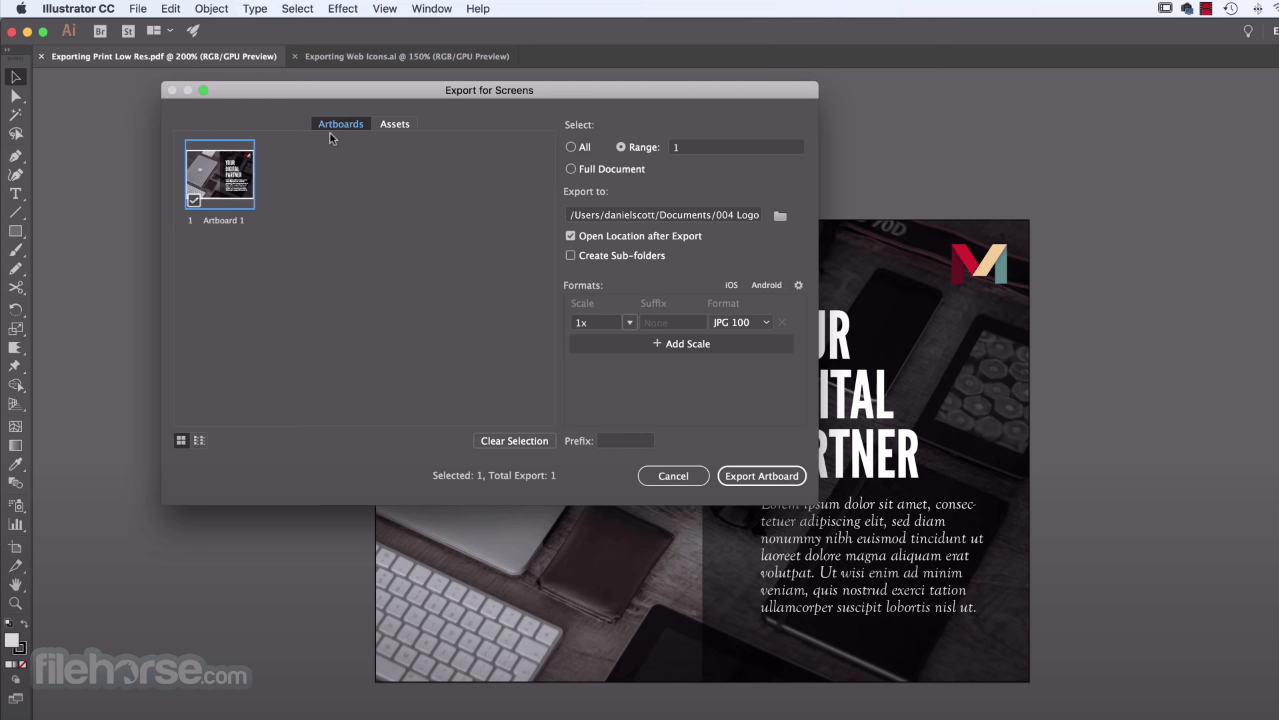





Comments and User Reviews