-
Latest Version
Microsoft Word 16.98 LATEST
-
Review by
-
Operating System
macOS 13.0 Ventura or later
-
User Rating
Click to vote -
Author / Product
-
Filename
Microsoft_Word_16.98.25060824_Installer.pkg
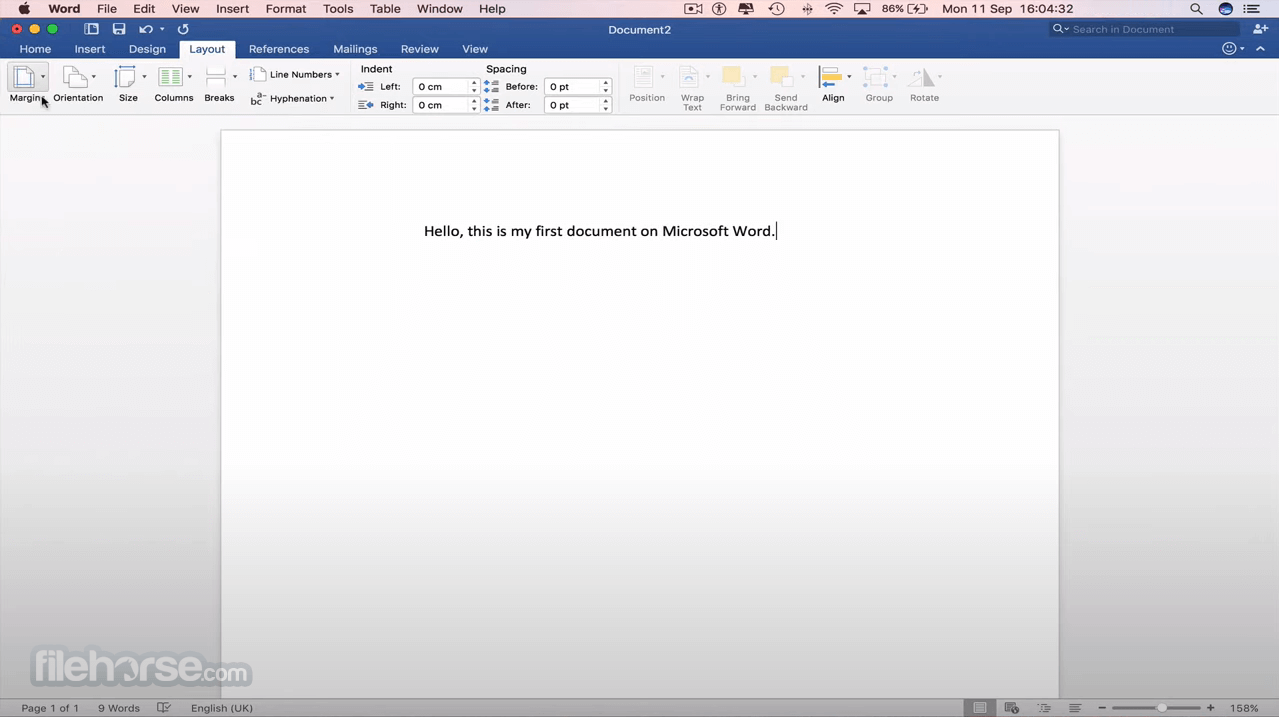
It is a versatile tool suitable for various use case scenarios, including writing, designing, and working on documentation for bloggers, writers, journalists, students, and project managers.
With access to a growing catalog of templates, rich formatting, and layout options, and real-time collaboration features, this award-winning productivity application enhances workflows and creativity in document creation and editing.
Since its first appearance on the market 4 decades ago, this word processing application became an industry standard bearer, fueling innovations in digital text processing, introducing countless new features over the 16 main versions of the app that were part of the ever-growing Office suite of apps.
Today, this comprehensive text document creation editor can easily manage projects of all sizes, with built-in support for embeddable images, macros, layout editing, online collaboration, and an incredible offering of custom add-ons that introduce 3rd party local and cloud-powered services.
These features and many others are available on all modern Macs, empowering not only Mac-focused document creation but also multi-platform collaboration.
Features
- Document Creation and Editing – Create and edit documents with modern templates, rich formatting, image embedding, and layout options.
- Real-time Collaboration – Collaborate and share documents with others in real-time, and share documents via built-in cloud storage for premium subscribers.
- Automated Design and Research Tools – Access built-in automated design and research tools to find appropriate references and citations more easily.
- Cross-Device Compatibility – Work seamlessly across all devices, including laptops, iPads, and iPhones, ensuring documents look great on any device.
- Add-on Support – Enhance the functionality of document creation and processing via compatibility with external service plugins.
- Accelerate Workflows with Macros – Supercharge creation documents that require the use of repeated steps with customizable macros.
- Microsoft 365 Copilot – Enrich documents with AI-generated content that perfectly fits users' needs.
- Flexible Pricing – Access word processing via several subscription plans.
This highly capable text document editor can be downloaded and installed from the Mac App Store, the Microsoft website, or our secure FileHorse servers with ease.
The automated installer deploys the latest version of the Word app on all modern Mac hardware, requiring users only to provide their verified account data.

How to Use
The app offers a user-friendly interface with familiar writing and editing tools, making it easy for users to create, edit, and collaborate on documents.
The basic functionality of this productivity tool has not changed for several decades, providing users of all ages with a stable platform for managing documents of all types, complexities, and sizes.
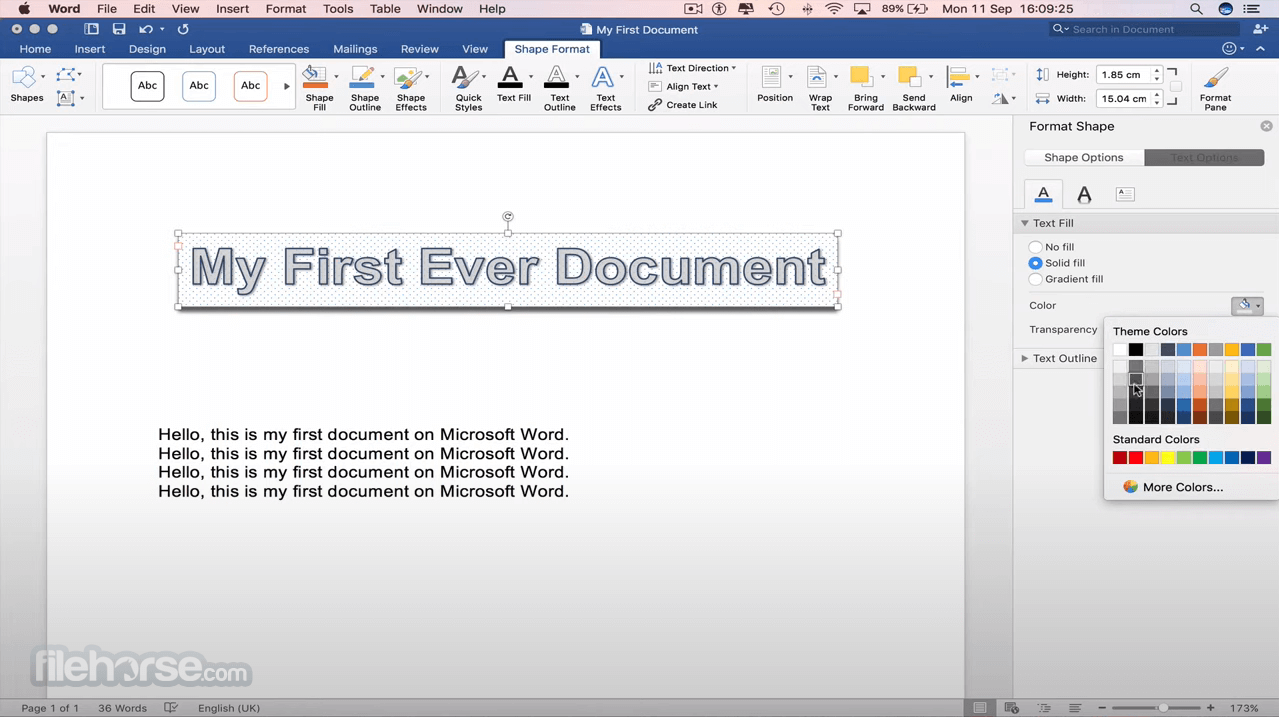
Furthermore, the incredible popularity of this app has pushed all competitors to follow its basic UI look, tool placement, and general usability, ensuring that anyone who has ever learned to use any word processing app can easily transfer their skillset to any other text editing app.
New users are empowered to take full advantage of the powerful search tool located at the top of the dashboard. It can easily locate and provide resources about any tool available in this powerful utility.
User Interface
This software provides what is now regarded as a standard text processing layout, with a large canvas for text entry and a wide array of tools located on the top of the dashboard.

The main tool interface is presented with a tabbed layout, covering the following categories – File, Home, Draw, Design, Layout, References, Mailings, Review, View, and Help. Many of the add-ons that expand the functionality of the app will also add their own tab, enabling users to quickly access the new unique tools for text processing, proofing, sharing, and more.
FAQ
What is Microsoft Word for macOS?
It is a powerful word-processing application for creating, editing, and collaborating on documents seamlessly across devices, optimized fully for operations on all modern versions of macOS and Mac hardware.
Is it safe?
100 yes! This text editing was created and is actively maintained by Microsoft Corporation, a trusted developer that places great focus on secure document processing and safeguarding personal user data.
Is this app compatible with projects and data from other apps?
Yes, users of this app can easily import data from other Office suite products, such as charts and data points from Excel, images stored on OneDrive, and much more.
What are the available Cloud subscription plans?
In addition to a local app, Microsoft Word can also be accessed via cloud subscription plans for the Office suite (which include additional apps such as Excel, PowerPoint, OneNote, OneDrive, and cloud versions of productivity apps). These plans include Microsoft 365 Personal, Microsoft 365 Family, and Microsoft 365 Business.

Alternatives
Apple Pages – Free word processing app with stylish templates, formatting options, and layouts, bundled with every Mac, Mac, iPad, or iPhone.
Google Docs – A powerful cloud-hosted word processing editor available for free to every Google account holder.
LibreOffice Writer for Mac– Highly capable open-source text processing app that offers functionality very similar to Microsoft Word.
Pricing
This app is available as part of Microsoft 365, a cloud-powered subscription service that provides access to both browser-based and local apps. In addition to cloud subscription access, users can also purchase a standalone permanent license via the Office Home & Student 2021 offer.
A free trial is offered to all new Microsoft Account holders.
System Requirements
This app is compatible with the latest versions of macOS, on both home and mobile hardware.
PROS
- Industry-leading text processing tools.
- Seamless cross-device compatibility.
- Real-time collaboration features.
- Access to a large catalog of templates.
- Expandable functionality via add-ons.
- Fully cross-compatible with the Microsoft Office app ecosystem.
- Flexible pricing options.
- Requires a subscription or one-time purchase.
- Much of its functionality is available in alternative free products.
Microsoft Word for Mac is a versatile and powerful word-processing application that enhances productivity and creativity in document creation and editing on any modern Mac.
With real-time collaboration features, a range of modern templates, and familiar writing and editing tools, it is a valuable tool for individuals, students, and professionals seeking a trusted and secure word-processing solution in the Mac ecosystem of hardware.
Also Available: Download Microsoft Word for Windows
What's new in this version:
Microsoft Word 16.98
- Shortcuts now available for MacOS
- Notification emails for mentions, tasks, comments, and replies will now contain context previews even when the source document is encrypted, and the email will inherit the document's security policies
Microsoft Word 16.97
- Bug fixes
Microsoft Word 16.96
- Bug fixes
Microsoft Word 16.95
- Bug fixes
Microsoft Word 16.94
- Bug fixes
Microsoft Word 16.93
- Widgets are now here in Mac! Add a widget to your desktop to quickly view your most recent files.
Microsoft Word 16.92
- Copilot: Draft with Copilot now supports more file references, larger file sizes and now allows you to write longer prompts in the prompt field
- Copilot: Fine tune text options from the Rewrite feature by telling Copilot how the output should change
Microsoft Word 16.91
- Use brand images with Microsoft 365 Copilot from SharePoint organization asset libraries: Copilot in Word can connect with your SharePoint organization asset library, making it easy to find and add images approved by your company to keep your presentation or document on brand.
Microsoft Word 16.90
- Fixes an issue where sign-in with a work or school account may not succeed
Microsoft Word 16.89
- Manage Objects with the Selection Pane: You can now use the Selection Pane to manage objects in your document
- Find the perfect visual with Copilot + Designer in Word: Copilot in Word now integrates with Designer to help you find the perfect image to bring your document to life
- Fixed an issue where app may become unresponsive while typing
Microsoft Word 16.88
- Bug fixes
Microsoft Word 16.87
- Bug fixes
Microsoft Word 16.86
- Bug fixes
Microsoft Word 16.85
- Bug fixes
Microsoft Word 16.84
- Bug fixes
Microsoft Word 16.83
- Bug fixes
Microsoft Word 16.82
- Bug fixes
Microsoft Word 16.81
- Bug fixes
Microsoft Word 16.80
- Bug fixes
Microsoft Word 16.79
- Bug fixes
Microsoft Word 16.78
- Bug fixes
Microsoft Word 16.77
- Bug fixes
Microsoft Word 16.76
- Deprecation of PostScript Type 1 fonts: Support for PostScript Type 1 fonts is ending on the Microsoft 365 apps for macOS
Microsoft Word 16.75
- Bug fixes
Microsoft Word 16.74
- Bug fixes
Microsoft Word 16.73
- Bug fixes
Microsoft Word 16.72
- Bug fixes
Microsoft Word 16.71
- Sensitivity Label scoping between files, emails and meetings: Office applications can now filter out sensitivity labels based on the document type. For example, Outlook email will no longer show labels that only apply to Word/Excel/PowerPoint documents.
Microsoft Word 16.70
- Bug fixes
Microsoft Word 16.69
- Bug fixes
Microsoft Word 16.68
- Bug fixes
Microsoft Word 16.67
- Bug fixes
Microsoft Word 16.66.1
- Bug fixes
Microsoft Word 16.66
- Bug fixes
Microsoft Word 16.65
- Bug fixes
Microsoft Word 16.64
- Bug fixes
Microsoft Word 16.63
- Bug fixes
Microsoft Word 16.62
- Bug fixes
Microsoft Word 16.61
- Bug fixes
Microsoft Word 16.60
- Bug fixes
Microsoft Word 16.59
- Bug fixes
Microsoft Word 16.58
- Bug fixes
Microsoft Word 16.57
- Bug fixes
Microsoft Word 16.56
- Bug fixes
Microsoft Word 16.55
- Bug fixes
Microsoft Word 16.54
- Better collaboration with modern comments: Choose when to send comments to your co-authors; easily set @mention notifications; and be more productive with a consistent commenting experience between Word, Excel, and PowerPoint.
Microsoft Word 16.53
- Bring out your best writing with Editor: Editor reviews your writing and offer suggestions for spelling, grammar, and stylistic issues, like making sentences more concise, choosing simpler words, or writing more formally.
Microsoft Word 16.52
- New Big Sur app icons: Updated the app icons to match the latest macOS release (Big Sur)
Microsoft Word 16.51
- Bug fixes
Microsoft Word 16.50
- AutoSave and coauthoring on sensitive encrypted documents: Don't trade off productivity for security. With Microsoft Information Protection, documents that are encrypted with sensitivity labels can now be AutoSaved and co-authored with others in real time just like unencrypted documents can. Requires tenant opt-in.
- Get a New Look for Your Office Start Screen on Mac: The new refreshed look is designed with our Fluent toolkit to align with Apple's new design language in Big Sur
- Show Your Pride: Celebrate Pride with the special theme inspired by the flags of the LGBTQI+ communities
Microsoft Word 16.49
- Government customers: Apply sensitivity labels to your documents and emails: Sensitivity labeling features are now available for customers in the DoD environments.
- Get a Refreshed Look for your Office Start Screen on Mac: A new refreshed look that uses our Fluent toolkit to align with Apple's new design language in Big Sur.
Microsoft Word 16.45
- Auto-apply or recommend sensitivity labels: Office can recommend or automatically apply a sensitivity label based on the sensitive content detected
Microsoft Word 16.44
- Office apps run on Apple Silicon: Support for Apple silicon-based Macs.
Microsoft Word 16.43
- Bug fixes
Microsoft Word 16.42
- Jazz up Your Documents: Give your documents more flair with free, high-quality stock images, icons, and stickers. Go to Insert > Pictures > Stock Images to get started.
Microsoft Word 16.41
- Bug fixes
Microsoft Word 16.40
- Bug fixes
Microsoft Word 16.39
- Bug fixes
Microsoft Word 16.38
- Bug fixes
Microsoft Word 16.37
- Find What You're Looking for: Use the search box to find text, commands, help, and more.
Microsoft Word 16.36
- Bug fixes
Microsoft Word 16.35
- Bug fixes
Microsoft Word 16.35
- Bug fixes
Microsoft Word 16.34
- Bug fixes
Microsoft Word 16.33
- Bug fixes
Microsoft Word 16.32
- Get to Files in Fewer Clicks: Your recently opened documents are front and center. Open Account settings or Options right from the start page.
Microsoft Word 16.31
- Bug fixes
Microsoft Word 16.29
- Full color sheet tabs: When you choose a tab color for your worksheet, it now fills the entire tab so it's easier to see
Microsoft Word 16.28
- Bug fixes
Microsoft Word 16.27
- Bug fixes
Microsoft Word 16.26
- Get Their Attention with @Mentions: Use @mentions in comments to let others know when you need their input
Microsoft Word 16.25
- Bug fixes
 OperaOpera 120.0 Build 5543.38
OperaOpera 120.0 Build 5543.38 PhotoshopAdobe Photoshop CC 2024 25.12
PhotoshopAdobe Photoshop CC 2024 25.12 CapCutCapCut 6.5.0
CapCutCapCut 6.5.0 BlueStacksBlueStacks Air 5.21.650
BlueStacksBlueStacks Air 5.21.650 Adobe AcrobatAdobe Acrobat Pro 2025.001.20529
Adobe AcrobatAdobe Acrobat Pro 2025.001.20529 MacKeeperMacKeeper 7.0
MacKeeperMacKeeper 7.0 Hero WarsHero Wars - Online Action Game
Hero WarsHero Wars - Online Action Game SemrushSemrush - Keyword Research Tool
SemrushSemrush - Keyword Research Tool CleanMyMacCleanMyMac X 5.0.6
CleanMyMacCleanMyMac X 5.0.6 4DDiG4DDiG Mac Data Recovery 5.2.2
4DDiG4DDiG Mac Data Recovery 5.2.2





Comments and User Reviews