-
Latest Version
Movavi Video Converter 24.3.0 LATEST
-
Review by
-
Operating System
Mac OS X 10.10 or later
-
User Rating
Click to vote -
Author / Product
-
Filename
MovaviVideoConverterSetupF.dmg
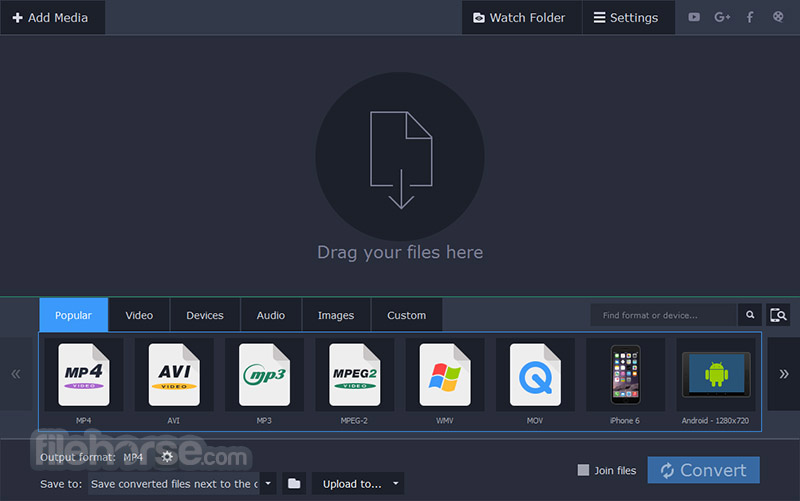
Enjoy video and music your way! With Movavi Video Converter for macOS, you can prepare your multimedia files for instant playback in any format and on any device.
And you don’t need to be a geek to do it: just select the format or device you want from the vast list of supported options and hit one button – your files will be ready in seconds. Plus you get a huge range of exciting extras: enhance video quality, adjust and normalize sound levels, trim, merge, crop, and rotate files before you convert – all through trademark user-friendly interface that’s so easy to master!
Choose the exact format you need: the program supports all current video, audio, and image formats and codecs. Enjoy one-click conversion of media files for 200+ mobile devices using handy ready-made presets. Prepare your video for uploading to video hosting sites and social networks quickly, easily – and automatically. Movavi’s Video File Converter is Simply Faster!
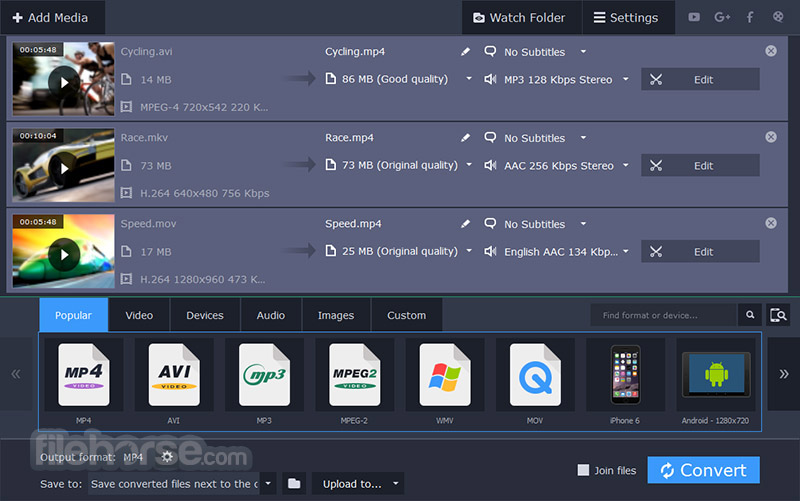
Features and Highlights
Extract Audio
Extract audio from video and save any portion of a movie soundtrack to create ringtones and music samples.
Adjust Sound
Set sound parameters – decrease or increase volume level, eliminate noise, normalize "quiet" videos with one click.
Create GIFs
Create comic GIF animations from your video files. Specify the video segments you want to convert to GIF.
Save Frames
Capture screenshots from videos and save them in popular image formats.
Share Online
Upload converted files to social media sites from right inside the program using the built-in Share Online app.
Watch Folder
Specify a folder and conversion parameters, and all video files in that folder will be converted automatically.
Flexible Settings
Choose video and audio codecs, specify custom resolution, bitrate, and other advanced settings.
Two-pass Encoding
Choose this option for optimal balance between size and quality of output video.

What`s New
AI Upscaling
Transform your summer footage with an impressive upgrade—boost your videos’ resolution by up to 8 times!
Share every vivid, sun-soaked detail with your followers and let them experience the summer magic like never before.
How to Use
Add Files: Drag and drop files into the software or use the “Add Media” button.
Select Output Format: Choose from the list of formats or device presets.
Customize Settings: Adjust resolution, bitrate, or apply basic edits as needed.
Convert: Click the "Convert" button to start the process. Progress is displayed in real time.
Save Output: Locate your converted files in the specified output folder.

FAQ
Can Movavi Video Converter for Mac handle 4K videos?
Yes, it supports 4K video conversion while preserving quality.
Does it support Mac operating systems?
Yes, Movavi Video Converter is compatible with both Windows and macOS.
Is there a free version?
Movavi offers a trial version with limited features and a watermark on output files. Full functionality requires a purchase.
Can I convert videos for social media platforms?
Yes, the software includes presets optimized for platforms like YouTube, Instagram, and Facebook.
What are the limitations of the trial version?
The trial version imposes restrictions such as a watermark on output videos and limited file lengths.
Alternatives
Wondershare UniConverter: A comprehensive video toolkit with additional features like DVD burning and screen recording.
HandBrake: A popular open-source video converter with advanced customization options.
AnyMP4 Video Converter Ultimate - Rip DVD and convert 4K/1080p HD video - Support 200+ Formats!
Pricing
Lifetime / 1 Mac
- Support for 180+ formats
- Profiles for 200+ devices
- Ultrafast conversion
- Instant file merging without quality loss
- Trim, rotate, and crop video
- Quality enhancement
- Adding effects
- Online subtitle search
- New: AI upscaling
System Requirements
Operating system
Mac OS X® 11.0 or higher
Processor
Intel®, AMD®, or compatible processor, 1 GHz
Graphics card
NVIDIA® GeForce® series 8, Intel® HD Graphics 2000, AMD Radeon™ R600 or higher graphics card with up-to-date drivers
Display
1280 × 768 screen resolution, 32-bit color
RAM
2 GB
PROS
- Supports a wide range of formats and devices.
- High-speed conversion with hardware acceleration.
- Easy-to-use interface suitable for all skill levels.
- Offers basic editing tools and customization options.
- Trial version has significant limitations.
- Lacks advanced editing features compared to competitors.
- Slightly higher cost compared to some free alternatives.
Also Available: Download Movavi Video Converter for Windows
What's new in this version:
Movavi Video Converter 24.3.0
- Fixed an issue with DVD conversion, ensuring smoother and more accurate conversion of DVD content to digital formats
Movavi Video Converter 24.2.0
- Minor improvements and bug fixes
Movavi Video Converter 24.0.0
- An important technical update is here
Movavi Video Converter 2023 23.1.0
- Minor improvements and bug fixes
Movavi Video Converter 23.0.1
- Minor bug fixes and improvements
Movavi Video Converter 22.2.1
- Minor bug fixes and improvements
Movavi Video Converter 21.3
- Minor bug fixes and improvements
Movavi Video Converter 21.2
- Minor bug fixes and improvements
Movavi Video Converter 21.1.0
- Minor bug fixes and improvements
Movavi Video Converter 21.0.0
New:
Timeline Scaling:
- Now you can use the Scale scrollbar to expand or contract the Timeline scale for more precise positioning of the trimming marker
Still Frame Preview:
- Just hover the cursor anywhere on the Timeline to see a small still frame preview of your video file at that point
Time Indication:
- Enter the exact time value you need inside a text box just below the trimming marker to ensure even more precise positioning
Undo/Redo:
- The standard Undo/Redo functions are now available in the Trim tab – undo and redo any change with a single click
Easier File Selection:
- Select only the files you need for batch conversion or compression, using the check boxes in the main window
Movavi Video Converter 20.2.1
- Change log not available for this version
Movavi Video Converter 20.2.0
- Ability to cut your file into any number of parts and convert them all or one at a time
- See the exact size estimate of your output audio file even before conversion
- Minor bug fixes and improvements
Movavi Video Converter 20.1.1
- Change log not available for this version
Movavi Video Converter 20.1.0
- Ability to adjust the quality of audio files
- Minor bug fixes and improvements
Movavi Video Converter 20.0.1
- Change log not available for this version
Movavi Video Converter 20.0.0
New Design:
- Discover the familiar, simple interface redesigned to look cleaner, sleeker, and ready for 2020
Online Subtitle Search:
- Now you can quickly find the subtitles you need and use them in your videos
Advanced Subtitle Editing:
- Use a wider set of editing tools to change the font, size, style, and color of the subtitles for your favorite movies and shows
Movavi Video Converter 19.3.0
- Ability to read files in the HEIC/HEIF format
- Built-in tips that will help new users to get started faster with the app
- The problem with sound when opening files with the EAC3 codec is now fixed
- Other bug fixes and improvements
Movavi Video Converter 19.2.0
- The app window now automatically adjusts to 720p and lower-resolution screens
- You can adjust the quality of your files when converting them to the JPG format
- An enhanced trimming tool: set the exact time frame of the desired segment, trim away even fractions of a second with new markers
- Minor bug fixes and improvements
Movavi Video Converter for Mac 8.4.0
- Improved converting files with several audio tracks to audio files: while converting to MKA and AU you can save all the tracks at once. Also improved the track selection in converting to MP3 or to other formats supporting only one audio track
- Now you can extract SSA subtitles
- Bug fixes in Convert Sample and Trim
- Added Leave Feedback option in Settings. Please, leave your feedback or suggestions for the program improvement
- Minor bug fixes and improvements
Movavi Video Converter 8.3.1
- Minor changes
Movavi Video Converter 8.3.0
- All popular RAW formats (CR2, NEF, PEF, and many others)
- Ability to save embedded subtitles as an individual file
- Other minor changes
Movavi Video Converter 8.2.0
- New preview feature: convert a short fragment of your video to check out the quality of the output file
- Other bug fixes and improvements
Movavi Video Converter 8.1.0
- Minor bug fixes and improvements
Movavi Video Converter 8.0.0
H.265 support:
- Support for H.265 codec when converting to MP4 and MKV formats on Windows 10 (older OSs require an Intel® or NVIDIA® graphics card with HEVC technology support)
Presets for more formats:
- Converting into M4V, MXF, ASF, M4R, M4B, AIFF, AU, MKA, F4A, and AC3 (the latter is available on Windows 8 and higher)
Presets for more devices:
- Ready-made presets for new devices: iPad Pro 9.7, 10.5, and 12.9; Samsung Galaxy S8 and S8+, LG G6; Sony Xperia X and XZ; Huawei Honor 9; a special “Ringtone for iPhone” preset
Other presets:
- Presets for Instagram; presets for YouTube and Vimeo with higher resolutions; more presets for 4K Ultra HD video
Instant file merging:
- You can merge files instantly in the SuperSpeed mode, without re-encoding and loss of quality
Improved working with subtitles:
- You can save multiple subtitle tracks; external subtitles stored in a folder along with your movie are automatically added to the converted file
No audio:
- Now you can apply the “No audio” option to all video files in the list – can be very helpful if you shoot a lot on an action cam
Unchanged folder structure:
- The structure of folders now remains unchanged after conversion
 OperaOpera 118.0 Build 5461.41
OperaOpera 118.0 Build 5461.41 PhotoshopAdobe Photoshop CC 2024 25.12
PhotoshopAdobe Photoshop CC 2024 25.12 OKXOKX - Buy Bitcoin or Ethereum
OKXOKX - Buy Bitcoin or Ethereum BlueStacksBlueStacks Air 5.21.650
BlueStacksBlueStacks Air 5.21.650 Adobe AcrobatAdobe Acrobat Pro 2025.001.20458
Adobe AcrobatAdobe Acrobat Pro 2025.001.20458 Hero WarsHero Wars - Online Action Game
Hero WarsHero Wars - Online Action Game ParallelsParallels Desktop 20.3.0
ParallelsParallels Desktop 20.3.0 SemrushSemrush - Keyword Research Tool
SemrushSemrush - Keyword Research Tool CleanMyMacCleanMyMac X 5.0.6
CleanMyMacCleanMyMac X 5.0.6 4DDiG4DDiG Mac Data Recovery 5.2.2
4DDiG4DDiG Mac Data Recovery 5.2.2






Comments and User Reviews