-
Latest Version
Bartender 5.3.7 LATEST
-
Review by
-
Operating System
macOS 14.0 Sonoma or later
-
User Rating
Click to vote -
Author / Product
-
Filename
Bartender 5.dmg
-
MD5 Checksum
23ef4d972339288f9ec6ad00516522a7
There are many ways to configure Bartender for macOS as you wish. Give it a go and find out!
Features and Highlights
macOS Mojave Ready
It fully supports macOS Sierra, High Sierra and Mojave.
Updated UI for modern macOS
The Bartender Bar now displays in the menu bar, making it look like part of macOS.
Keyboard navigate menu items
With the program you can keyboard navigate menu items simply use the hotkey to activate then arrow through them and press return to select.
Search all menu items
You can now search all menu items, allowing you quick access to a menu item without looking for it. Simply use the hotkey to activate or control click the app menu item and start typing.
Completely rewritten for modern macOS
It has been rewritten for modern macOS. Using the latest technologies and best practices the tool is more reliable, capable and lays the foundation for future innovations.
Take control of your menu bar icons
With the app you can choose which apps stay in the menu bar, are displayed in the Bartender Bar or are hidden completely.
Hidden menu bar icons
Hidden items can be shown whenever you want, by clicking on the Icon or via a hot key.
Show menu bar icons in the menu bar when they update
Set up apps to display their menu bar icons in the menu bar for a period of time when they update. Allowing you to see whats happening, or take important action.
Autohide
It can automatically hide menu bar icons again when you click on another app
Works with Dark mode
It works great in light or dark mode
Keyboard Navigate your menu bar icons
Keyboard navigate menu icons; simply use the hotkey to activate then arrow through them and press return to select.
Search menu bar icons
You can search all menu icons, allowing you quick access to menu icons without looking for it. Simply use the hotkey or control click the Bar tender menu icon to activate search and start typing.
Order your menu bar icons
With the app, you can set the order of the menu bar items, both in the menu bar and the hidden items, simply by ⌘+dragging the items. So your menu bar items are always in the order you want.
Minimalism
If you want a really clean look and privacy, It can also be hidden.
How to Use
Install the app by dragging it to Applications
Grant necessary permissions in System Settings
Open Bartender and configure your preferences
Organize menu bar items using drag-and-drop
Use keyboard shortcuts to access hidden icons
Enable or disable menu bar items as needed
Set up triggers and automation options
Access Bartender settings via the menu icon
Keep the app updated for best performance
System Requirements
- macOS 13 Ventura or later
- Apple Silicon or Intel Mac
- At least 50MB of free disk space
- Accessibility permissions enabled
- Internet connection for activation and updates
- Clean and organized menu bar
- Highly customizable settings
- Keyboard shortcut support
- Efficient space management
- Lightweight and fast performance
- Limited free trial period
- No Windows version available
- May require setup time
- Occasional icon refresh lag
- Some updates break functionality
What's new in this version:
Improvements & Bug Fixes:
- We've fixed a crash that could occur when entering full-screen on some macs
 OperaOpera 119.0 Build 5497.141
OperaOpera 119.0 Build 5497.141 PhotoshopAdobe Photoshop CC 2024 25.12
PhotoshopAdobe Photoshop CC 2024 25.12 CapCutCapCut 6.5.0
CapCutCapCut 6.5.0 BlueStacksBlueStacks Air 5.21.650
BlueStacksBlueStacks Air 5.21.650 Adobe AcrobatAdobe Acrobat Pro 2025.001.20529
Adobe AcrobatAdobe Acrobat Pro 2025.001.20529 MacKeeperMacKeeper 7.0
MacKeeperMacKeeper 7.0 Hero WarsHero Wars - Online Action Game
Hero WarsHero Wars - Online Action Game SemrushSemrush - Keyword Research Tool
SemrushSemrush - Keyword Research Tool CleanMyMacCleanMyMac X 5.0.6
CleanMyMacCleanMyMac X 5.0.6 4DDiG4DDiG Mac Data Recovery 5.2.2
4DDiG4DDiG Mac Data Recovery 5.2.2
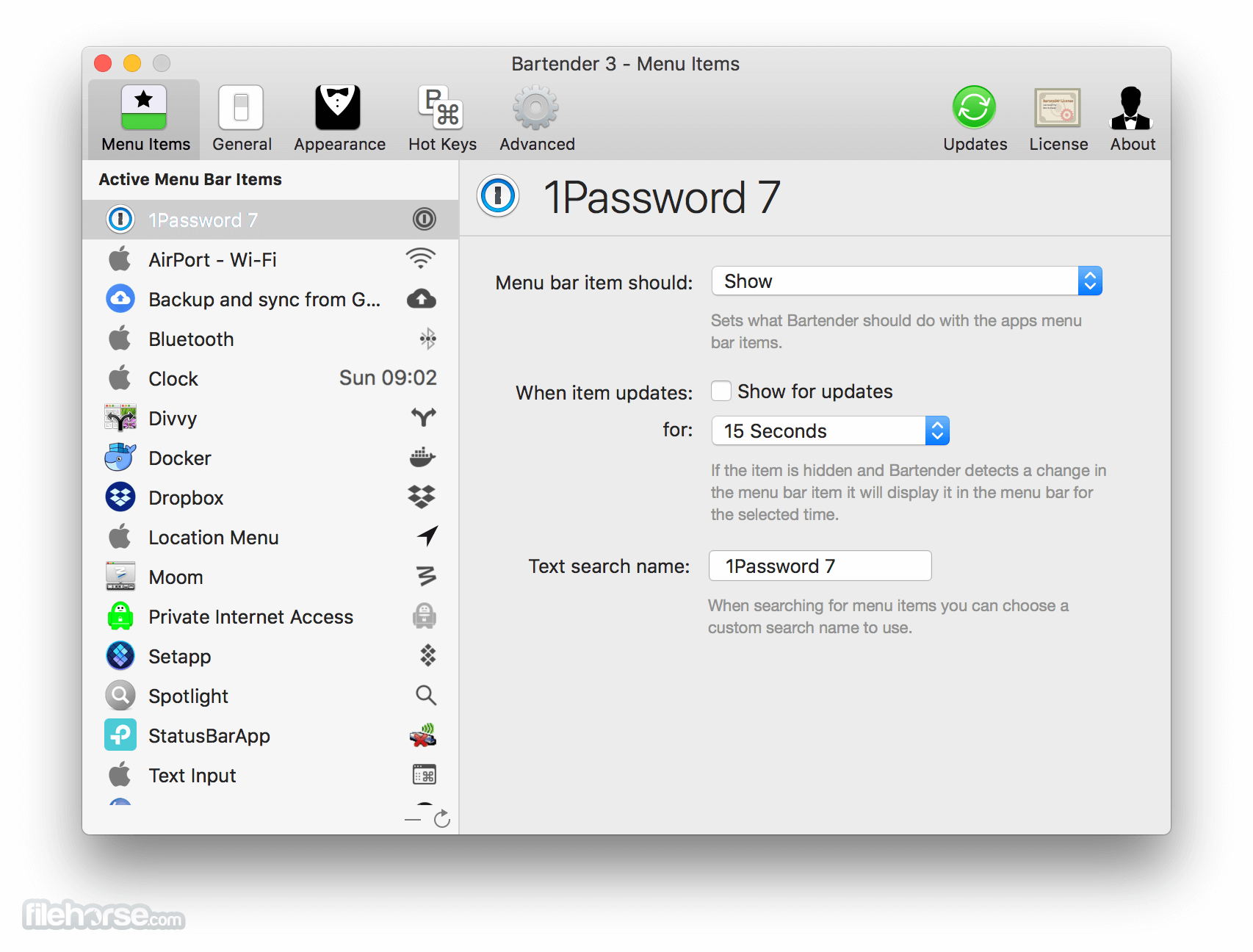
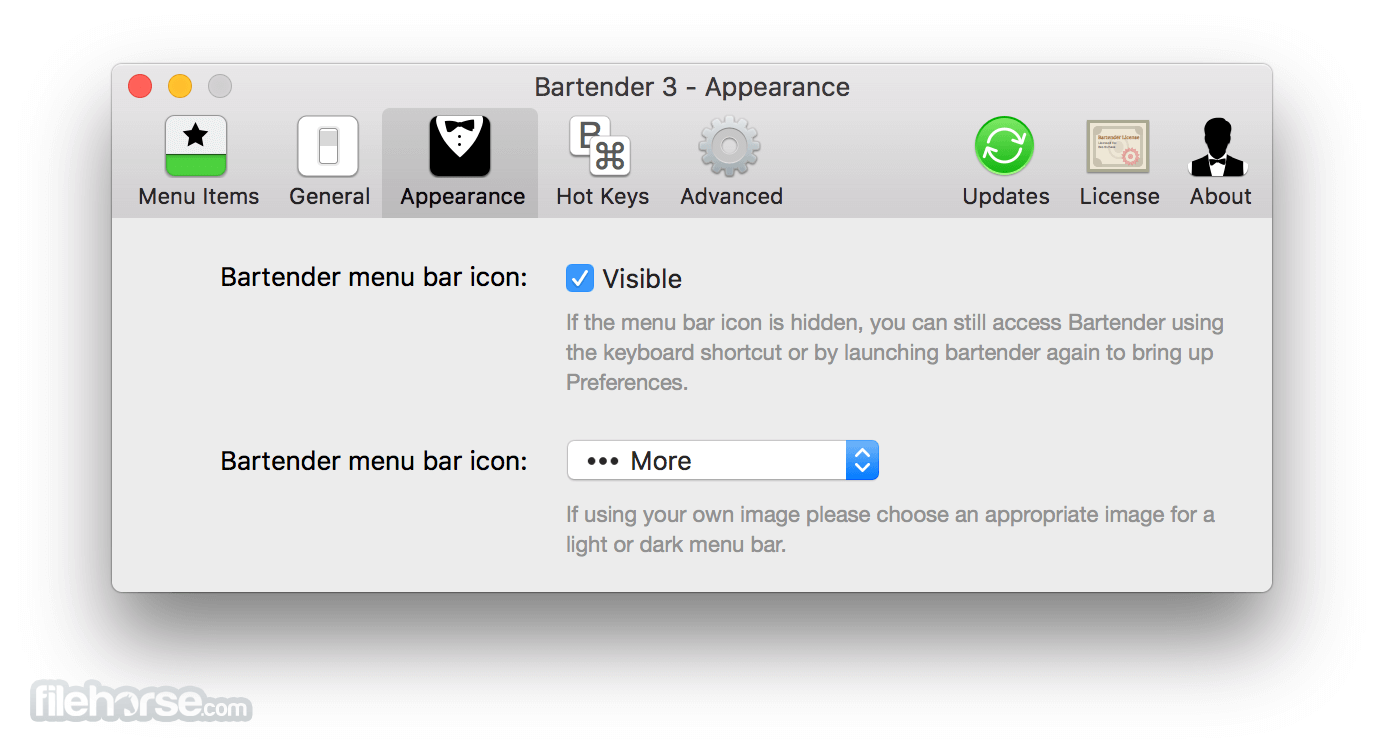
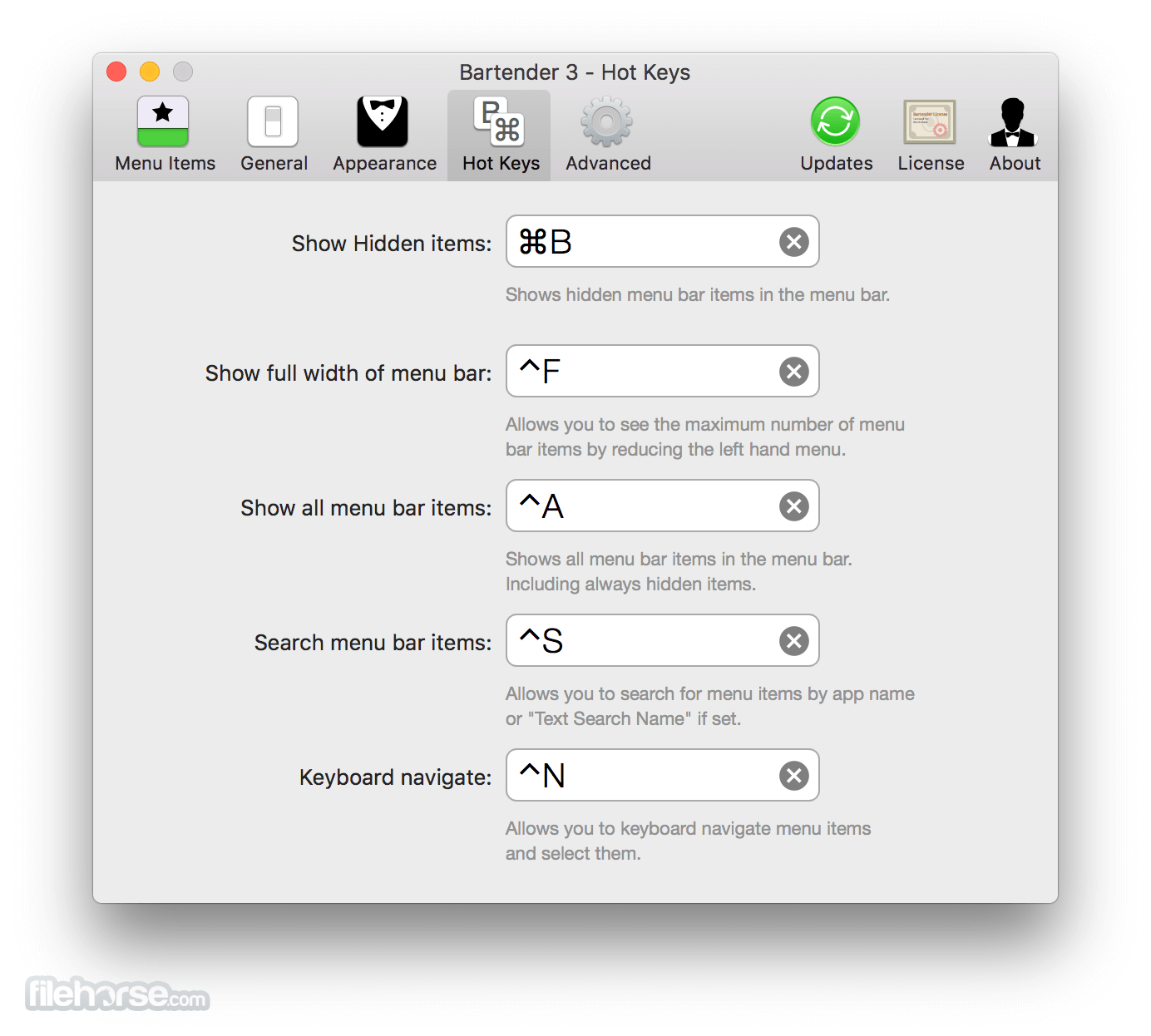
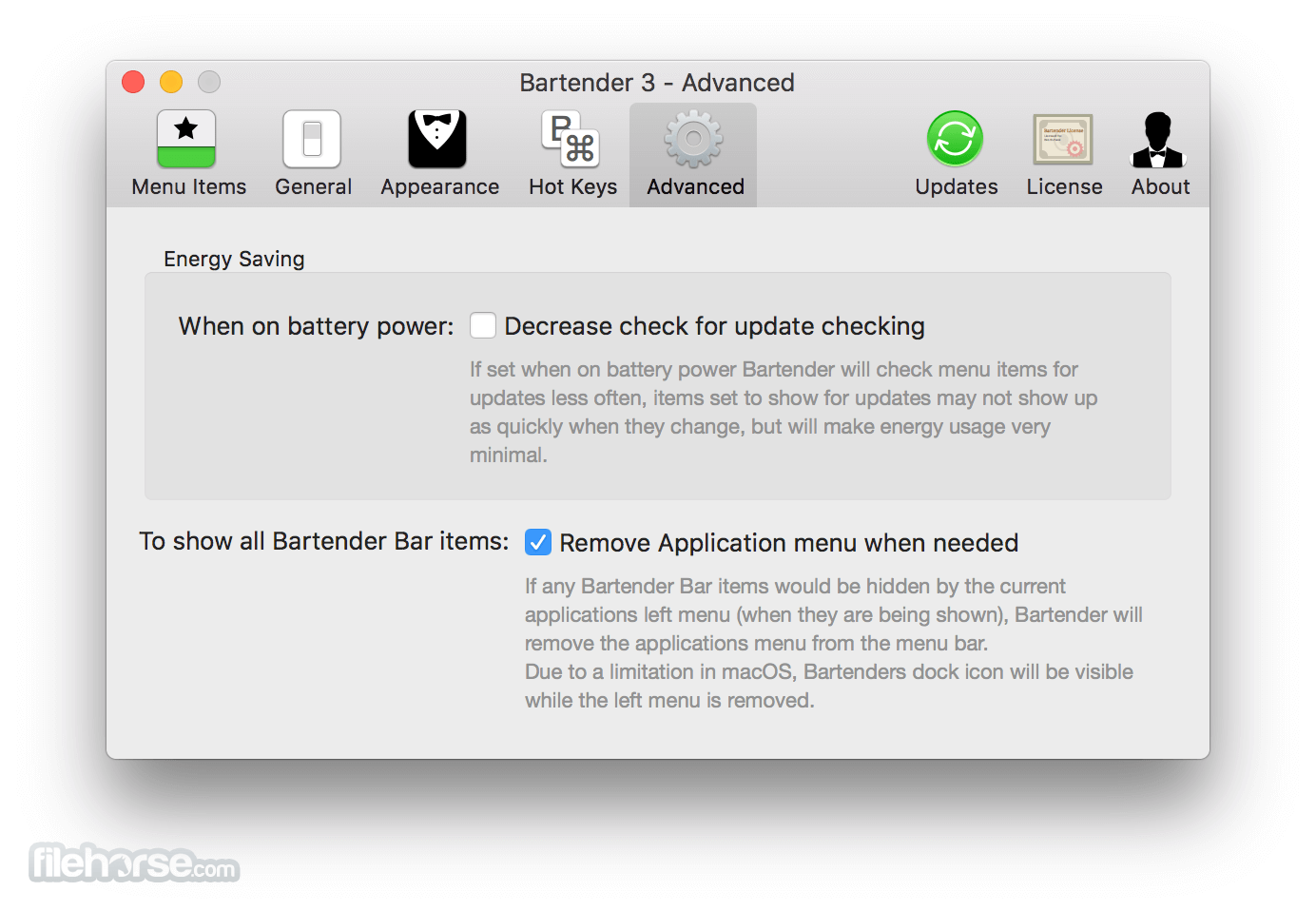
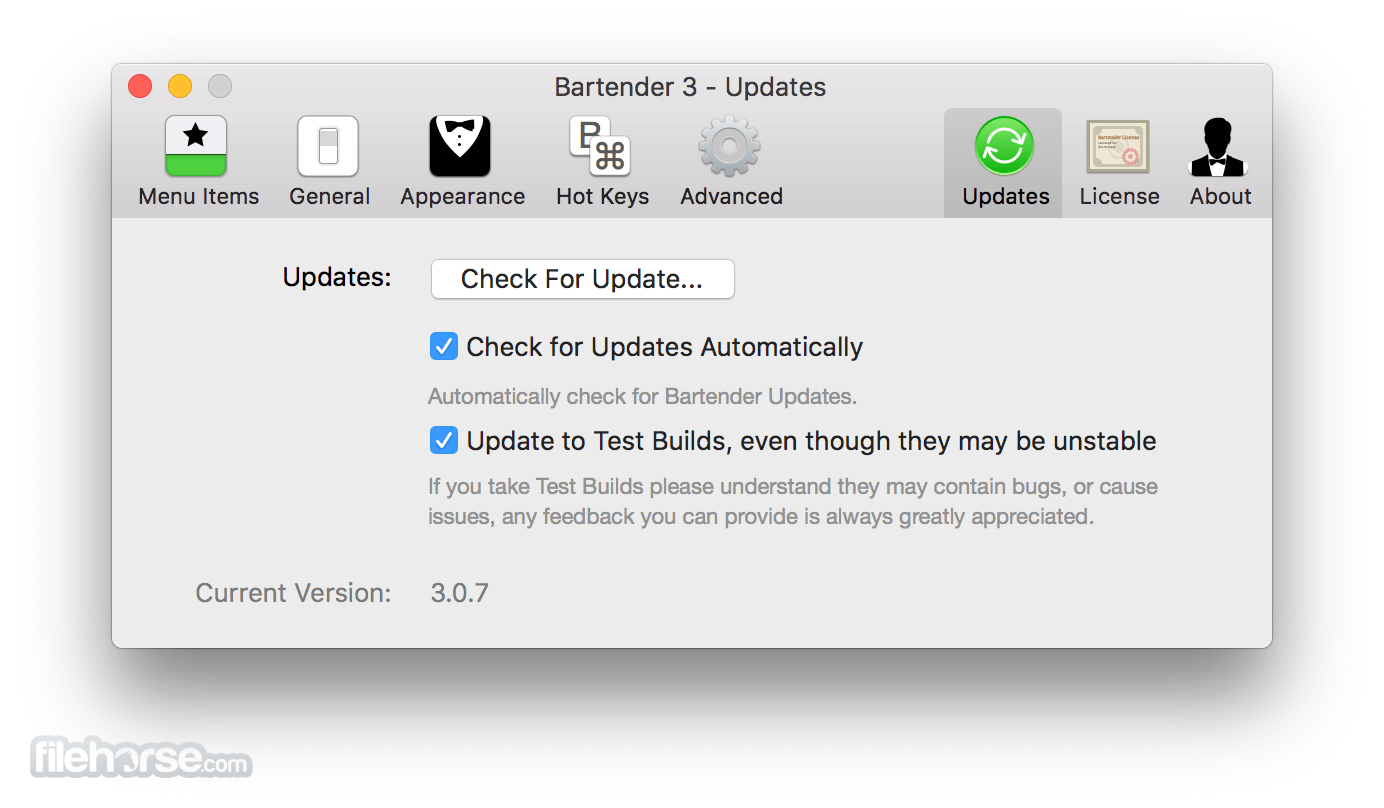
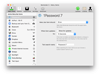
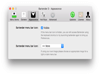
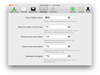
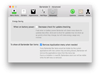
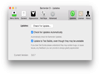
Comments and User Reviews