-
Latest Version
-
Operating System
macOS 10.12 Sierra or later
-
User Rating
Click to vote -
Author / Product
-
Filename
Thunderbird 115.0.dmg
Sometimes latest versions of the software can cause issues when installed on older devices or devices running an older version of the operating system.
Software makers usually fix these issues but it can take them some time. What you can do in the meantime is to download and install an older version of Thunderbird 115.0.
For those interested in downloading the most recent release of Thunderbird for Mac or reading our review, simply click here.
All old versions distributed on our website are completely virus-free and available for download at no cost.
We would love to hear from you
If you have any questions or ideas that you want to share with us - head over to our Contact page and let us know. We value your feedback!
What's new in this version:
New Unified Toolbar:
- There is now a single “Unified Toolbar” on top of the Tabs Bar, which is fully screenreader and keyboard accessible. This toolbar is used for all “Spaces”, which are Mail, Address Book, Calendar, Tasks, Chat and Settings. The toolbar is customizable by right clicking (control click on macOS) > Customize....
- Customize... offers a common set of buttons available for all “Spaces”, which correspond to the Spaces Toolbar Introduced in 102. Also available are Spaces-specific buttons for each Space.
- Full keyboard navigation includes Tab and arrow keys to navigate, Enter to add a button to the toolbar, Delete to remove it, and Alt with arrow keys to move buttons around on the toolbar, in addition to mouse actions such as drag and drop.
- Please refer to Unified Toolbar for more details on the Unified Toolbar and customizations
- We are working on improving the other toolbars (e.g. composer, message window, event editor, etc.) for a future release
Simplified Application Menu:
- The Application Menu (also known as appmenu or “Thunderbird Menu”), ≡, has been simplified and reduced to make it easier to navigate. Only global context items are listed, which do not need to be updated or changed based on which Thunderbird “Space” you are using. There are now at most two layers of submenus so you no longer need to dig around in multiple sublevels to find what you need.
- Of course, you can still find other menu items in the Thunderbird menu bar by pressing the ALT key on Windows and Linux (and in the macOS Thunderbird menu bar).
Improved Message List:
- The message list now uses modern HTML technology which is faster and has a whole host of behind the scenes improvements to make improving it in the future much easier.
- A new Message List Header shows the current folder name, number of messages, Quick Filter, and new “Message list display options” icon, [Image:tb115-display-options-icon-offical-from-micah]] .
- The Vertical View Layout now defaults to a new two line “Card View” which is more compact and better suited to the Vertical Layout. With the customization options, you can change the Vertical View back to the version 102 “Table View”.
Calendar Improvements:
- To summarize, there is an improved “mini-month” layout, a Unified Toolbar for the Calendar “Space” on top of the tabs, improvements to the day/week/month grid, and some other minor changes.
- Look and Feel Improvements: New Message Button, Get messages, Folder pane options meatball menu
- All the buttons in the Folder Pane and Unified Toolbars have been revamped using modern CSS and HTML Technology. The buttons are now more accessible and customizable.
- Many menus and buttons have been moved and changed to be closer to where they are more relevant in the context of Thunderbird. One example is the new Folder Modes sub menu which is documented below.
Miscellaneous but important improvements:
- There is a new + New Message button to compose a new email, chat message, etc. that replaces the old Write button
- There is a new "Get messages" icon to the left of + New Message. This new icon replaces the old Get Messages button
- There is a new Folder pane options menu also known as a "meatball" or "three horizontal dots" menu, ⋯, to the right of + New Message. This menu has options to show the Total message count, Folder Size and hide the "Get Messages" and "New Message" icons as well as hide the Local Folders and Folder Pane Header. It also has a Folder Modes sub menu. This sub menu replaces the 102 ⋯ menu at the top of the "Folder Pane" toolbar.
Other Look and Feel Improvements:
- In the Mail Space, the "Quick Filter" icon that toggles between hiding or showing the Quick Filter Toolbar' is always visible (in prior versions it became invisible when you removed it via customization).
- There is a new tabular view in Address Book
- "Touch” has been removed from ≡ > Density. It’s now Compact, Default and Relaxed, before 115, it was Compact, Normal, Touch
- A new Card View for messages can be turned on by clicking the new "Message list display options" icon (which is on the right of the "Quick Filter" icon): tb115-display-options-icon-offical-from-micah > Cards View . Please see: Getting Started with the Thunderbird main window (Supernova and newer).
 OperaOpera 120.0 Build 5543.38
OperaOpera 120.0 Build 5543.38 PhotoshopAdobe Photoshop CC 2024 25.12
PhotoshopAdobe Photoshop CC 2024 25.12 CapCutCapCut 6.5.0
CapCutCapCut 6.5.0 BlueStacksBlueStacks Air 5.21.650
BlueStacksBlueStacks Air 5.21.650 Adobe AcrobatAdobe Acrobat Pro 2025.001.20529
Adobe AcrobatAdobe Acrobat Pro 2025.001.20529 MacKeeperMacKeeper 7.0
MacKeeperMacKeeper 7.0 Hero WarsHero Wars - Online Action Game
Hero WarsHero Wars - Online Action Game SemrushSemrush - Keyword Research Tool
SemrushSemrush - Keyword Research Tool CleanMyMacCleanMyMac X 5.0.6
CleanMyMacCleanMyMac X 5.0.6 4DDiG4DDiG Mac Data Recovery 5.2.2
4DDiG4DDiG Mac Data Recovery 5.2.2
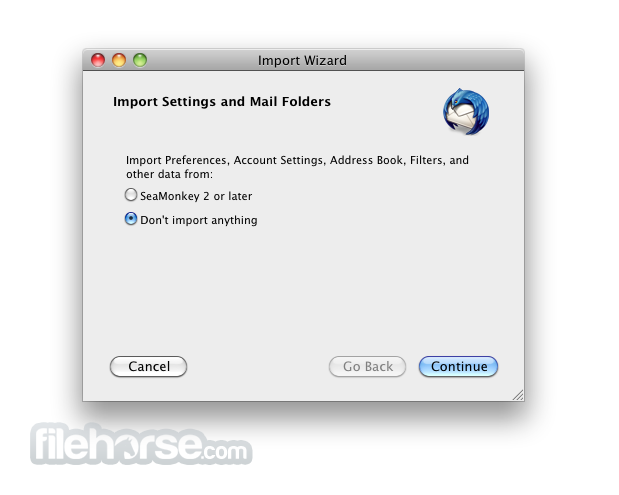




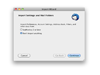
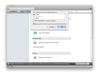
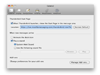
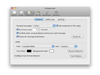
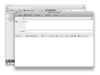
Comments and User Reviews