-
Latest Version
BBEdit 15.5.1 LATEST
-
Review by
-
Operating System
macOS 12.0 Monterey or later
-
User Rating
Click to vote -
Author / Product
-
Filename
BBEdit_15.5.1.dmg
Specifically crafted in response to the needs of Web authors and software developers, this award-winning product provides an abundance of high-performance features for editing, searching, and manipulation of text.
An intelligent interface provides easy access to BBEdit’s best-of-class features, including grep pattern matching, search and replace across multiple files, project definition tools, function navigation and syntax coloring for numerous source code languages, code folding, FTP and SFTP open and save, AppleScript, macOS Unix scripting support, text and code completion, and of course a complete set of robust HTML markup tools.
Features and Highlights
Text Factories
Text Factories increase your productivity by making it possible to quickly and easily apply as many of BBEdit’s powerful arsenal of tools as you need to achieve your goals across multiple files and folders, with just the single initial setup required. As a bonus, text factories operate in the background, allowing you to use the app for other work while they’re running, and take full advantage of machines with multiple processors.
Codeless Language Modules
Codeless language modules make it much easier to extend BBEdit’s built-in syntax coloring and function navigation. The basic syntax and coloring rules for programming languages can be represented by a relatively simple text file, without requiring programming or advanced logic.
Terminal Integration
Invoke BBEdit from the command line and pass the results to a document. For example, the ps (process status) command can generate some extremely long lines. Here, we are telling ps to give complete details and to put the result into a new document and to scroll the window to the top of the document. (The document behind the Terminal window is a BBEdit document.)
Organize your projects
You can also add files from anywhere (on disk, or from FTP/SFTP) to a BBEdit Project (and save the Project for reuse). While the Disk Browser and FTP/SFTP Browser windows show you the structure of your volumes, the app Projects let you easily access related files without them having to be located together.
Automator Support
BBEdit for macOS includes a set of Automator actions that mirrors its internal text transformations; most of what is on the Text menu is available to Automator, as well as a “Replace All” action for search and replace; and a few supporting actions to smooth the process of getting text into and out of open the tool documents. No scripting required!
Improved syntax coloring
The internal syntax coloring mechanics have been extensively reworked, allowing for a much greater selection of core color types, and now allowing language modules to add their own color types. Support for color schemes has been expanded, and several factory color schemes are included.
New Clippings system mechanics
The Clippings system (used for creating, managing, and applying frequently used "snippets" of text) is now even more powerful and flexible. Any clipping set can be made available universally or on a per-language basis (for any desired set of languages). The Clippings palette, text completion system, and the "Insert Clipping" command have been extended to support this additional flexibility.
New UI for Find Differences
The "Find Differences" dialog box has been modernized, and folder comparisons are faster than ever, thanks to a rewritten and newly performance-tuned comparison engine. The most significant changes are in the results interface, however: an all-new single window presentation is much easier to use for folder comparisons, is easier to manage, and (for folder comparisons) provides the ability to copy files as needed from one folder to another.
How to Use
- Install and launch BBEdit on your Mac
- Open or create a new text or code file
- Use syntax highlighting for supported languages
- Search and replace with advanced grep tools
- Use projects to organize multiple files
- Preview HTML files in the built-in browser
- Access scripts and automation via AppleScript
- Customize settings and preferences to your needs
- Save and export your work as needed
macOS 10.15.4 or later (Catalina and up)
Intel or Apple Silicon Mac
50MB of available disk space
Internet connection for updates
Administrator privileges for installation
PROS
- Fast performance with large files
- Powerful search and replace tools
- Supports many programming languages
- Highly customizable interface
- Reliable and stable for daily use
- No built-in terminal support
- Lacks Git integration features
- Interface may feel outdated
- Free version has feature limits
- No Windows or Linux version
What's new in this version:
Fixed:
- Fixed misbehavior (and occasionally a subsequent crash) which would occur when using the sidebar Arrange commands when collections were present and had been twisted open
- Improve the granularity of sub-line differences when comparing HTML/XML files
- Fixed bug in which text factories with an extremely large number of operations (close to a hundred) would fail to start, due to resource exhaustion in the OS
- When loading a chat API description, allow arrays and dictionaries in the additionalRequestParameters dictionary
- Fixed bug in which the default highlight color for instances of selected text was not correct for dark color color schemes
- Fixed bug in which the evaluation period was not reset when it should have been
- Made a change to prevent slowness in Anaconda startup from delaying application startup
- Fixed bug in which scripts did not honor previously requested output options (output file targeting, clearing, etc)
- Desaturate the frame around highlighted delimiters in order to reduce clutter
- Increase the default timeout for AI chat worksheet requests to 180 seconds (from the default OS network timeout of 60s)
- Reworked the in-app subscription purchase flow to work around a bug in macOS 15.2 and later (FB17789872) which caused the process to stall at the "Completing your purchase..." stage
- Fixed bug in which comments following variable blocks in Unix Shell Script files weren't colored correctly
- Fixed a latent bug in which "Balance Tags" would read past the end of the text in some cases
- Added .ips (macOS analytics report) as a default file name extension mapping for JSON
- Fixed bug in which the Clipboard window display didn't update when the application was activated after having copied text in another application
- Corrected the default for the "matched delimiter" highlight color so that it appears correctly in the Text Colors preferences
- Always post user notifications (for Replace All and other operations), and trust the OS to mediate based on its own authorization settings. If user notifications are found to be disabled when the application starts up, it will be so noted in the log.
- Fixed typo in the Grep help, in which (™) was shown as (?)
- Fixed crash which would occur when displaying completions from language servers which violate the published specification and provide something other than a string for the details field of a returned completion item.
 OperaOpera 119.0 Build 5497.141
OperaOpera 119.0 Build 5497.141 PhotoshopAdobe Photoshop CC 2024 25.12
PhotoshopAdobe Photoshop CC 2024 25.12 CapCutCapCut 6.5.0
CapCutCapCut 6.5.0 BlueStacksBlueStacks Air 5.21.650
BlueStacksBlueStacks Air 5.21.650 Adobe AcrobatAdobe Acrobat Pro 2025.001.20529
Adobe AcrobatAdobe Acrobat Pro 2025.001.20529 MacKeeperMacKeeper 7.0
MacKeeperMacKeeper 7.0 Hero WarsHero Wars - Online Action Game
Hero WarsHero Wars - Online Action Game SemrushSemrush - Keyword Research Tool
SemrushSemrush - Keyword Research Tool CleanMyMacCleanMyMac X 5.0.6
CleanMyMacCleanMyMac X 5.0.6 4DDiG4DDiG Mac Data Recovery 5.2.2
4DDiG4DDiG Mac Data Recovery 5.2.2
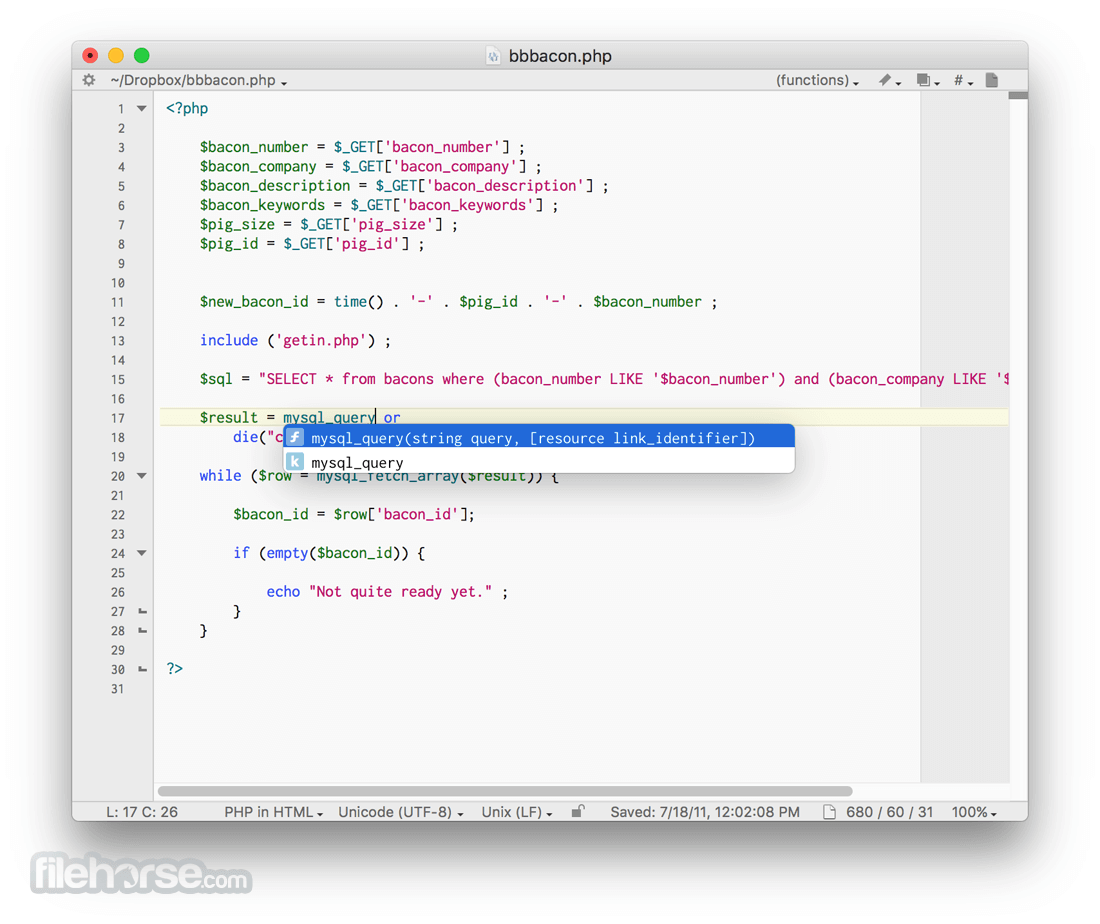

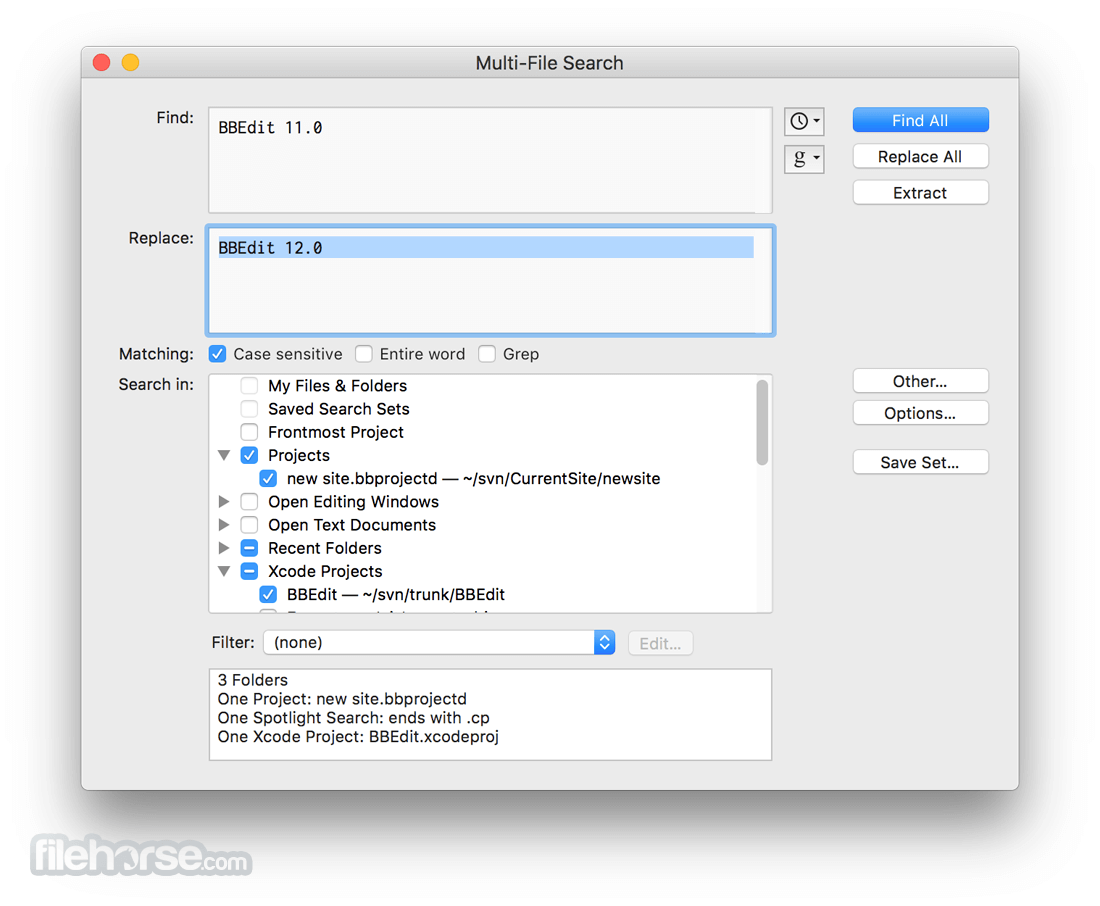







Comments and User Reviews