-
Latest Version
OBS Studio 31.1.0 LATEST
-
Review by
-
Operating System
macOS 10.13 High Sierra or later
-
User Rating
Click to vote -
Author / Product
-
Filename
OBS-Studio-31.1.0-macOS-Intel.dmg
-
MD5 Checksum
126b073fa06e2d042ac474a83bb5fab9
It includes support for full-screen capture, window captures, images, text, browser windows, webcams, and capture cards, covering the needs of home users, educators, students, and professionals.
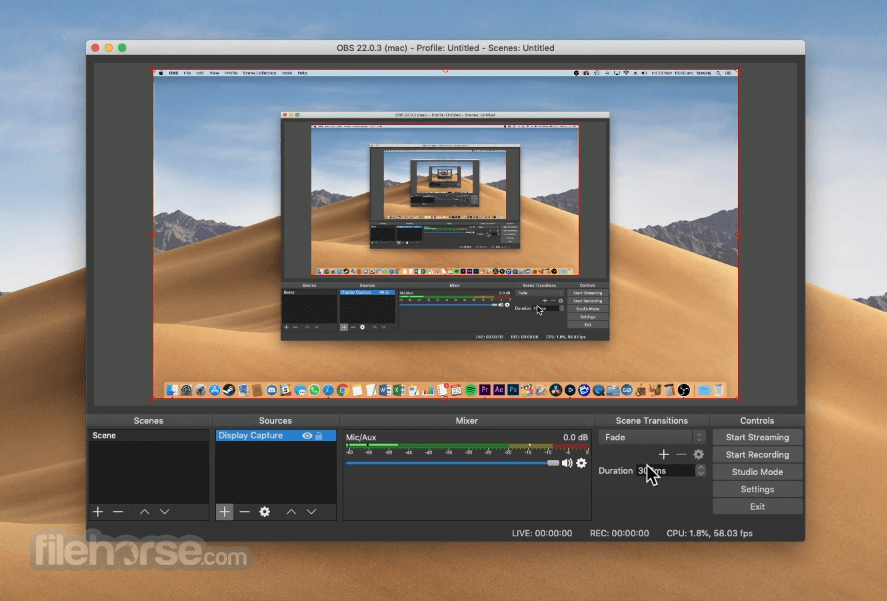
Today, OBS Studio is widely used by gamers, educators, and content creators to create high-quality video content for various platforms.
The app supports hardware-accelerated video processing, which can dramatically reduce the strain on CPU performance, freeing the computer to be focused on other tasks while the live stream session is active.
Users can also take full control over the look and feel of their livestream, with an incredible variety of tools for the management of cameras, audio mixing, video transitions, on-screen effects, and many other production services.
Finally, the video streams produced by this app can be automatically routed to the largest and most popular video streaming platforms, such as YouTube, Twitch, and others, empowering all users to produce a high-quality video stream to worldwide audiences without any need for custom hardware or expensive video editing software.
Mac users can use this app for recording and live streaming on all modern desktop and laptop hardware running macOS 11.0 or newer.
Key Features
- Screen Capture – Capture desktop or active app screen in HD quality and stream it high quality.
- Video Recording – Set recording options for high-quality video capture, and securely save it on local storage.
- Video Broadcasting – Easily broadcast video content live to various platforms, including Twitch, YouTube, and Facebook.
- Neat and Clean Interface – Take full control over the recording and broadcasts with a streamlined interface that promotes easy discovery of all its tools.
- Customizable Look and Controls – Modify the video production dashboard to best fit your needs, with full access to customizing keyboards and other accessories.
- Optimize Video Quality – Monitor up to 8 different scenes concurrently, cue transitions, and control the video quality of the final broadcast stream.
To get this app up and running on any modern Mac, users simply must download the automated installer from the official website, digital software distribution platform Steam, or our secure FileHorse servers.
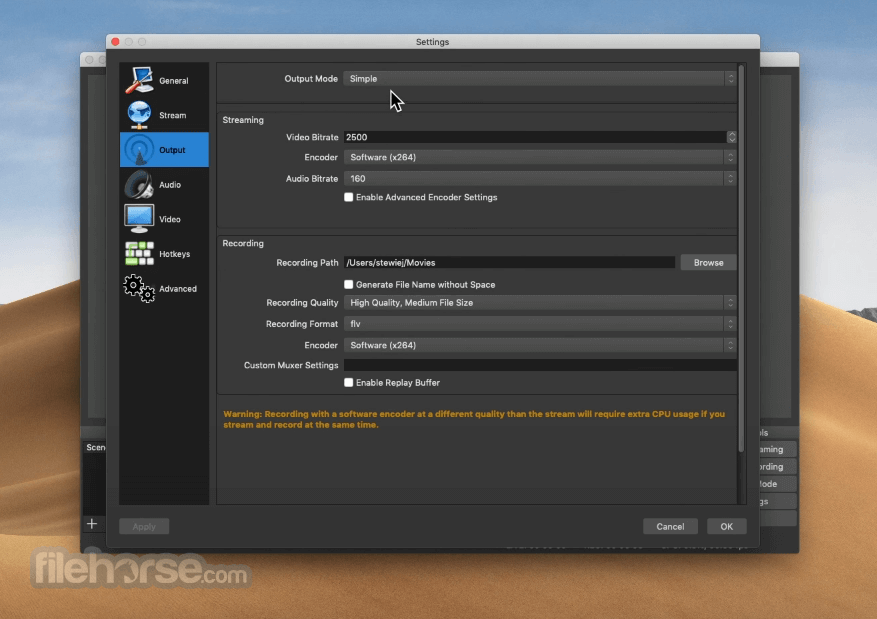
The app is optimized for both Intel-based Macs and the newest Apple Silicon hardware.
To install the app, simply follow the on-screen instructions, and the app will automatically install itself, and detect the on-board video processing hardware, microphones, webcams, and other accessories.
How to Use
Upon the first start of the app, users will be required to perform an initial setup where they will pick the video processing quality, select webcams, and microphone, configure capture cards, and create scenes from the available camera sources.
Advanced controls include the setup for on-screen elements, animated scene transitions, and more.
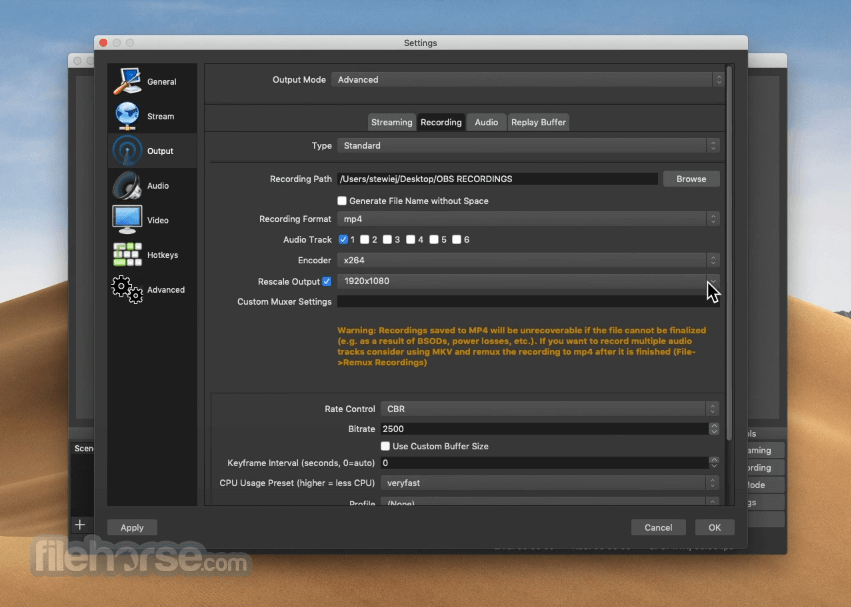
New users can learn much more about the hidden features of this highly capable recording and broadcasting utility via official documentation and a large number of community tutorials.
User Interface
OBS Studio features a user-friendly dashboard that is easy to navigate.
Users can easily set up their recording scenes, manage webcam feeds, eliminate greenscreen for more streamlined host integration on recorded videos, and manage the flow of the live stream sessions with a wide array of shortcuts and command buttons.

All in all, even novices can learn to easily manage this recording and broadcasting utility with ease.
FAQ
What is OBS Studio for macOS?
It is free and open-source software for video recording and live streaming, with full support for hardware-accelerated video processing that leaves most system resources available for the processing of apps and video games.
Is it safe?
Yes, this is a widely used and trusted application that receives regular stability, security, and functionality upgrades.
Alternatives
Camtasia for Mac – A versatile screen recording and video editing software, providing users with powerful tools to create professional-quality videos and tutorials seamlessly on the macOS platform.
Wirecast for Mac – A professional software for video recording and live streaming, with many advanced features such as virtual sets, multi-camera support, and social media integration.
ScreenPal for Mac – A versatile screen recording and video editing tool, offering users intuitive features to capture, edit, and share videos effortlessly
Pricing
This app is 100% free for download and use. There are no hidden fees or subscriptions for unlocking additional tools and features.
System Requirements
This Mac app can be natively used on both Intel and Apple Silicon hardware. Minimum system requirements are as follows:
- OS: macOS 11.0 or newer
- CPU: Intel quadcore (M1/M2 is recommended)
- Memory: 4GB of RAM (8GB is recommended)
- Storage: 800MB of free space
- Free and open-source software.
- Easy to use and navigate.
- Customizable controls and hotkeys.
- Ability to manage quality and monitor multiple scenes.
- Compatible with various platforms.
- Hardware-accelerated video processing.
- Built-in broadcasting to most popular video streaming platforms such as Twitch, YouTube, and Facebook.
- Requires some technical knowledge for optimal customization.
OBS Studio for Mac is a powerful and versatile tool for video recording and live streaming on Mac computers, with full support for broadcast customization, advanced video effects, scene management, and integration with popular streaming platforms.
Its ease of use and compatibility with various platforms make it a valuable utility for anyone wishing to stream their desktop, apps, or games to the internet.
Also Available: Download OBS Studio for Windows
What's new in this version:
New:
- Added support for Windows on Arm (WoA)
- Builds for WoA are not fully featured and should be considered experimental
- Added new UI appearance options, font size and density (padding/spacing)
- Added preview zoom controls
- Added support for Multitrack Video to macOS (Apple Silicon)
- Added support for Multitrack Video to Linux
- Added support for additional canvases for Multitrack Video output
- Added AV1 B-frame support for AMF
- Added support for color format/space/range GPU conversion
- Added support for network optimizations and TCP Pacing to Multitrack Video
- Added support for Stream Delay to Multitrack Video
- Added Spatial AQ option for VideoToolbox encoders on macOS 15+
- Added QVBR rate control for VA-API
- Added explicit sync support for PipeWire Screen Capture
- Added support for V4L2 virtual camera on non-Linux environments (e.g., BSD)
- Added support for hardware accelerated browser source to Linux
- The feature is disabled on NVIDIA GPUs due to feature-support inconsistencies across model series and driver series
Changed:
- Updated game capture hook signatures on Windows
- This update fixes game capture with games from Riot Games that use Vanguard
- Added logging for streaming service recommended settings
- Adjusted appearance of Scene Collection importer
- Adjusted appearance of Sources list
- Adjusted appearance of dock toolbars
- Adjusted Missing Files dialog
- Added support for recursive directory searches up to two levels deep
- Adjusted the size, layout, and other UI aspects of the dialog
- Fixed a bug when locating only a single file that caused the additional files prompt to appear twice
- Reorganized Preview/Source context menu
- Unified appearance of menus
- Improved preview draw performance
- Increased maximum crash report size to 200 KB
- Adjusted Multitrack Video reconnection behavior
- Changed hotkeys on macOS to require Input Monitoring permission instead of Accessibility
- Updated Video Capture Devices and Capture Card Devices on macOS to a unified list-based format selector when not using a preset
- Removed the Exit button from the Controls dock
Fixed:
- Fixed a crash with Media Sources with no video frame size, such as audio files
- Fixed a crash on Windows with Display Capture if no display is available
- Fixed a crash on Windows with Vulkan Direct Display if OBS Studio is installed
- Fixed a crash on Windows when importing a profile with a Unicode path
- Fixed a crash on macOS 13 or older when a Browser Source or Browser Dock was added or loaded
- Fixed a race condition that caused subsequent recordings to fail/hang after an encoder timeout
- Fixed a freeze if an item was cropped further than its original dimensions
- Fixed a possible crash in Multitrack Video output
- Fixed a possible crash when reordering scene items
- Fixed a possible crash when adding a procedure handler
- Fixed a possible crash on shutdown from browser panels on Windows and macOS
- Fixed a possible race condition when loading sources
- Fixed a possible deadlock on Linux when checking if plugins were built against Qt5
- Fixed an issue with Rescale Output allowing invalid resolutions
- Fixed an issue with browser source audio distortion on Windows
- Fixed a possible packet loss issue with WebRTC output
- Fixed R10L format output having bad RGB values
- Fixed lookahead depth value logging for NVENC
- Fixed manifest commit hash comparison in updater
- Fixed CBR spike when using QSV with Intel Battlemage GPUs
- Fixed encoder throughput checks in AMF for older AMD drivers
- Fixed 10-bit and 16-bit PipeWire captures
- Fixed text input field in name dialogs (New/Rename/Duplicate) not being focused by default
- Fixed some buttons not being readable by VoiceOver on macOS
- Fixed V4L2 virtual camera start failure on Linux
- Fixed an issue with AMF where the encoder level was incorrectly set too high
- Fixed an issue with VA-API on AMD in Flatpak builds where the frame height was set incorrectly
- Fixed an issue where the game capture hook could incorrectly report that it was still hooked
- Fixed an issue on Linux and macOS where POSIX pipes could fail silently
- Fixed an issue with V4L2 devices where corrupted frames would terminate capture
- Fixed an issue where settings could become corrupted when updating them in the AJA plugin
- Fixed an issue with Multitrack Video where a stream would disconnect after 48 hours and fail to reconnect
- Fixed an issue on Linux where hotkeys could stop working
- Fixed an issue where FLV/RTMP timestamps were incorrect when b-frames are used
- Fixed an issue where obs-browser cookie folder names could start with spaces
- Fixed an issue where browser error pages could not scroll
- Fixed an issue on macOS where menu items would launch unintended actions when OBS was set to certain languages
 OperaOpera 120.0 Build 5543.61
OperaOpera 120.0 Build 5543.61 PhotoshopAdobe Photoshop CC 2024 25.12
PhotoshopAdobe Photoshop CC 2024 25.12 CapCutCapCut 6.6.0
CapCutCapCut 6.6.0 BlueStacksBlueStacks Air 5.21.650
BlueStacksBlueStacks Air 5.21.650 Adobe AcrobatAdobe Acrobat Pro 2025.001.20529
Adobe AcrobatAdobe Acrobat Pro 2025.001.20529 MacKeeperMacKeeper 7.0
MacKeeperMacKeeper 7.0 Hero WarsHero Wars - Online Action Game
Hero WarsHero Wars - Online Action Game SemrushSemrush - Keyword Research Tool
SemrushSemrush - Keyword Research Tool CleanMyMacCleanMyMac X 5.0.6
CleanMyMacCleanMyMac X 5.0.6 4DDiG4DDiG Mac Data Recovery 5.2.2
4DDiG4DDiG Mac Data Recovery 5.2.2
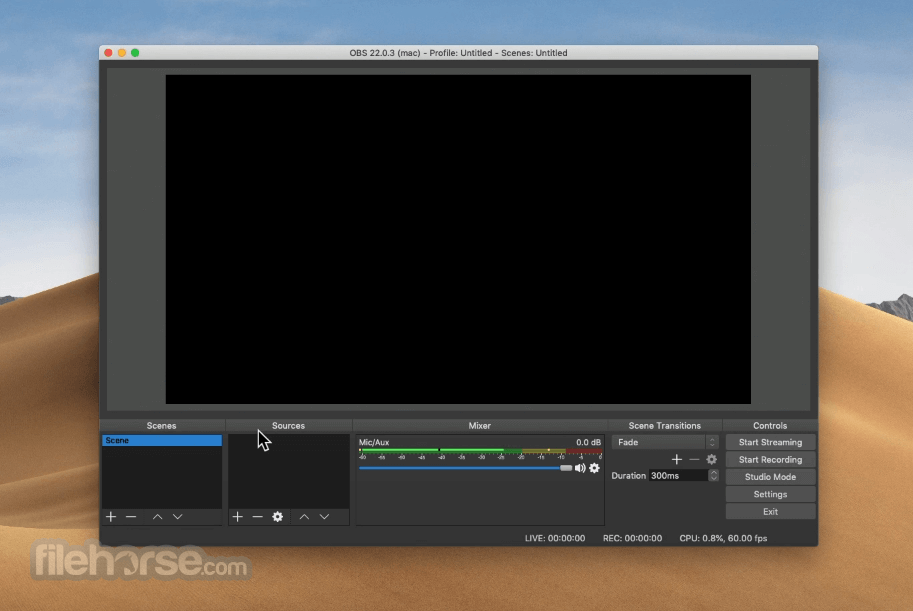





Comments and User Reviews