-
Latest Version
-
Operating System
Mac OS X 10.8 or later
-
User Rating
Click to vote -
Author / Product
-
Filename
iTerm2-3_0_4.zip
-
MD5 Checksum
09d956bf834b831e431e9dd4cedc44c0
Sometimes latest versions of the software can cause issues when installed on older devices or devices running an older version of the operating system.
Software makers usually fix these issues but it can take them some time. What you can do in the meantime is to download and install an older version of iTerm2 3.0.4.
For those interested in downloading the most recent release of iTerm2 for Mac or reading our review, simply click here.
All old versions distributed on our website are completely virus-free and available for download at no cost.
We would love to hear from you
If you have any questions or ideas that you want to share with us - head over to our Contact page and let us know. We value your feedback!
What's new in this version:
- This is a major new version of iTerm2, and the first "stable" release in the 3.0 series. It contains hundreds of bug fixes and many new features since 2.1.4.
A Fresh Look:
- iTerm2 has been updated for the modern Mac OS X "flat" look and is stunningly beautiful.
Shell Integration:
- Shell Integration is a modification to your shell's login script that informs iTerm2 of which commands you're running, which host you're logged in to, what your user name is, and what your current directory is. This enables all kinds of cool features, such as easily navigating to preceding shell prompts, getting a notification when a long-running job finishes, drag-dropping files to upload and download on remote hosts, and much more. All the details are at the Shell Integration document.
Command History:
- When Shell Integration is installed, iTerm2 records the commands you've used. You can see a list of them in the Toolbelt and easily navigate to them in your history or re-run them. You can even see which directory you were in when you ran a command.
Recent Directories:
- When Shell Integration is installed, iTerm2 records the directories you use most often. You can see a list of them in the Toolbelt ordered by a combination of frequency and recency of use.
Automatic Profile Switching:
- iTerm2 can change your profile (for example, affecting the color of your terminal) when you ssh to a remote host, when you run sudo, or even depending on your current directory. Automatic Profile Switching is part of Shell integration.
Session Restoration:
- Session Restoration allows your jobs to keep running after iTerm2 upgrades, is force-quit, or crashes. It's like tmux without tmux!
Inline Images:
- Using the imgcat script, iTerm2 can display image files right in the terminal--even animated GIFs. See the Inline Images document for details.
Badges:
- iTerm2 version 3 introduces the concept of a Badge. A badge is user-defined text that goes in the top-right of your terminal behind its content and can display information like your current host name or git branch. Learn more about badges at http://iterm2.com/badges.html.
Password Manager:
- The built-in Password Manager saves you from having to remember lots of passwords. It uses Mac OS's keychain to securely store them, and has built-in guards to prevent them from being accidentally transmitted when not at a password prompt. You can even write a Trigger that automatically opens the Password Manager at the password prompt.
Undo Close:
- Undo closing sessions, tabs, and windows. If you close a session by accident, you get five seconds to hit Cmd-Z to undo it.
Tab Bar on Left:
- Have lots of tabs? Put the tab bar on the left. Quickly search them by recent commands, directories, current host name, profile name, and more with the Open Quickly feature.
Dynamic Profiles:
- Dynamic Profiles allow you to store profiles in JSON files. This is really handy if you have lots of profiles or want to auto-generate them. See the Dynamic Profiles document for details at http://iterm2.com/dynamic-profiles.html.
Cursor Location Assistance:
- Never lose your cursor. An optional cursor guide highlights the entire row your cursor is on and Cursor Boost dims all colors other than the cursor to make it really stand out.
Timestamps:
- iTerm2 tracks the last-modified time of each line in history so you can see how long commands took to run or when error messages were printed.
Captured Output:
- Use iTerm2 as your IDE. You can define regular expressions to match lines of text like error messages from a compiler. The matching lines are shown in the toolbelt on the side of your terminal. You can click to jump to the line or double-click to run a coprocess, which can open the file in your favorite editor right to the line number you need. Learn more about Captured Output at http://iterm2.com/captured_output.html.
All the Small Things:
- Performance is greatly improved by parsing the incoming bytes off the main thread. Hundreds of bugs have been fixed. Lots of details have been improved: for example, if you print a binary file to the console, you're offered the option to silence the bell. You can edit strings before you paste them. You get warned before pasting tabs at your shell prompt. And much more!
Applescript Not Backwards Compatible:
- The good news is that iTerm2's Applescript makes a lot more sense than it used to. You can manipulate split panes, and scripting will receive more love and support in the future
- The bad news is that existing Applescript won't work any more
- The good news is that it's pretty easy to fix
- Many third-party programs have already been updated. Please ensure you have the latest version of any program that integrates with iTerm2.
Alfred Support:
- Although Applescript has changed, you can still get Alfred to work. Go to Alfred Preferences and choose Features. Pick Terminal/Shell and for Application choose Custom. Then paste the iTerm2 3.0 Alfred Script into the text field.
 OperaOpera 120.0 Build 5543.38
OperaOpera 120.0 Build 5543.38 PhotoshopAdobe Photoshop CC 2024 25.12
PhotoshopAdobe Photoshop CC 2024 25.12 CapCutCapCut 6.5.0
CapCutCapCut 6.5.0 BlueStacksBlueStacks Air 5.21.650
BlueStacksBlueStacks Air 5.21.650 Adobe AcrobatAdobe Acrobat Pro 2025.001.20529
Adobe AcrobatAdobe Acrobat Pro 2025.001.20529 MacKeeperMacKeeper 7.0
MacKeeperMacKeeper 7.0 Hero WarsHero Wars - Online Action Game
Hero WarsHero Wars - Online Action Game SemrushSemrush - Keyword Research Tool
SemrushSemrush - Keyword Research Tool CleanMyMacCleanMyMac X 5.0.6
CleanMyMacCleanMyMac X 5.0.6 4DDiG4DDiG Mac Data Recovery 5.2.2
4DDiG4DDiG Mac Data Recovery 5.2.2
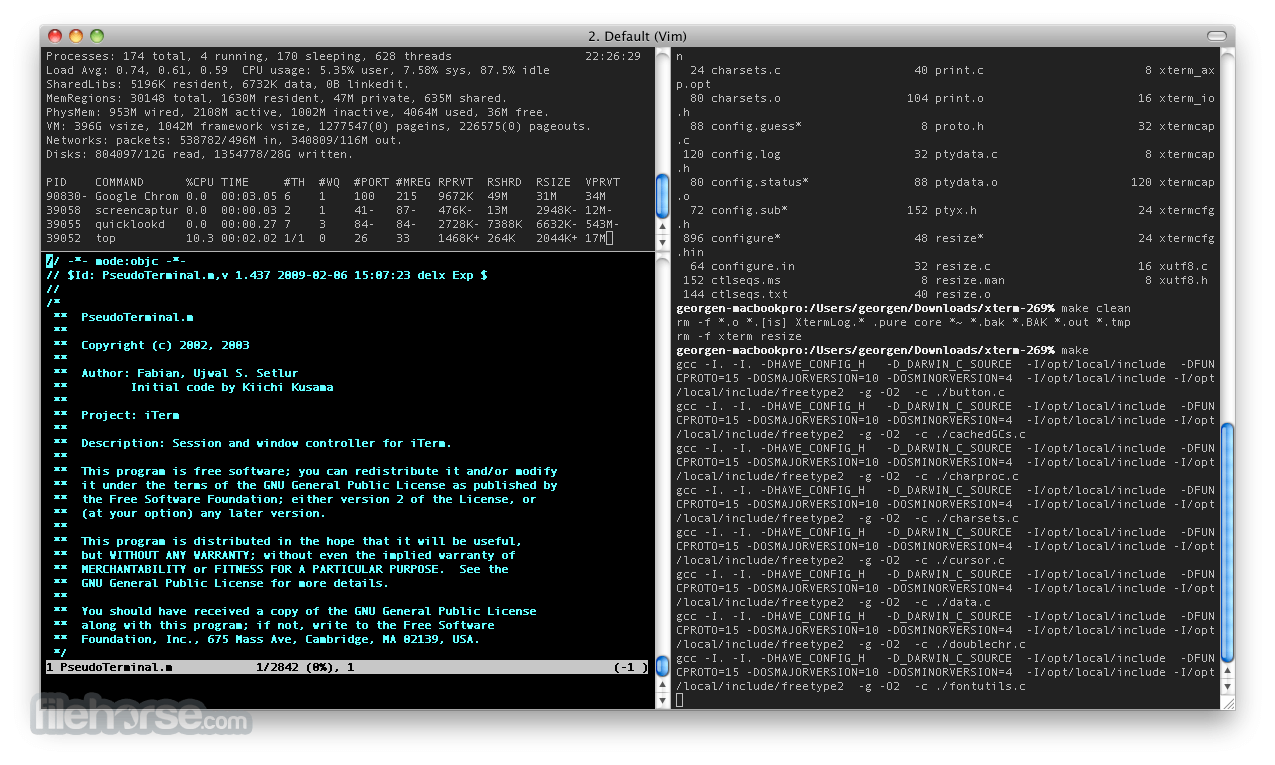

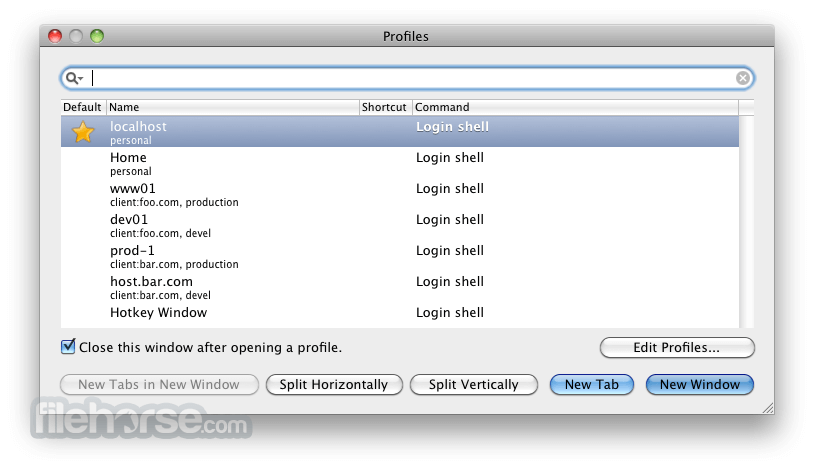





Comments and User Reviews