-
Latest Version
-
Operating System
macOS 10.12 Sierra or later
-
User Rating
Click to vote -
Author / Product
-
Filename
Scrivener.dmg
-
MD5 Checksum
75d58c2993e4779949f540f1f38a1ec7
Sometimes latest versions of the software can cause issues when installed on older devices or devices running an older version of the operating system.
Software makers usually fix these issues but it can take them some time. What you can do in the meantime is to download and install an older version of Scrivener 3.1.1.
For those interested in downloading the most recent release of Scrivener for Mac or reading our review, simply click here.
All old versions distributed on our website are completely virus-free and available for download at no cost.
We would love to hear from you
If you have any questions or ideas that you want to share with us - head over to our Contact page and let us know. We value your feedback!
What's new in this version:
Refinements and Changes:
Dark Mode Support on macOS 10.14 Mojave:
- Full support for dark mode on macOS 10.14
- Scrivener now maintains two sets of UI preferences, one for dark mode and one for light mode. When you switch to dark mode and open the Preferences, you will see - and can alter - the dark mode colours
- A new “Appearance” option in the “Scrivener” menu on 10.14 allows you to override the current appearance for the app, turning on Dark Mode even if the rest of the system is using Light Mode, and vice versa
- When first switching to dark mode, Scrivener will ask you whether you would like to keep the main editor light. This option can be changed at any time either via the “Appearance” menu or via the Preferences
Scriptwriting:
- Support for “MORE” and “CONT’D” for Print and PDF: New settings in the “Text Layout” area of the Compile format editor add “MORE” and “CONT’D” support for various types of script (“Fix script elements that flow across pages” and the settings available in the “Options” popover)
- Added a new option to “Text Layout” in Compile, “Avoid splitting sentences across pages” (available when “Fix script elements that flow across pages” is ticked). When turned on, paragraphs in a script that are split across pages will be split at sentence boundaries
- Added a “” placeholder that can be used in the new “(MORE)” field to include the current character name in the “MORE” text. This is used in the BBC Radio Scene Style format, which requires “(CHARACTER NAME/CONT’D OVER) to be inserted at the bottom of a page when dialogue is split across pages
- Screenwriting, BBC Radio Scene Style, BBC Taped Drama, UK Stage Play and US Stage Play project templates and Compile formats have all been updated with the necessary settings so that dialogue and other elements are split across pages properly
- Dual dialogue support for PDF/print: the new “Convert Preserve Formatting to dual dialogue tables” option allows for basic dual dialogue in script output
- Added “Minimum number of tabs” to Scriptwriting paragraph settings. This is now used in the UK Stage Play and BBC Radio Scene Style formats to ensure that long character names do not push dialogue to the next line
- Updated the “Parenthetical” element first line indent in the default “Screenplay” script format
- Added a new option to the “Styles” area of Compile to have script elements included as styles in exported Word and RTF documents
- Fountain import now inserts a line break rather than a paragraph break for lines in an action element that are not separated by an empty line
- Added an option to the “Corrections” Preferences to turn off the elements list that appears on double return in scriptwriting mode
- Scrivenings will now use scriptwriting mode if any documents in the session are script documents (previously it would only use script mode if the session contained more script documents than text documents)
Compile - PDF/Print:
- You can now choose to include a cover image when compiling to PDF format
- Improved “Keep with Next” when the next paragraph is an image
- Made improvements to the layout of footnotes in PDF and print-outs
- Added “Convert to generic PDF/X-3 document” option to the “PDF Settings” of the Compile Format editor. The PDF/X format is sometimes required by self-publishing platforms. The “Paperback” Compile formats have this turned on by default
- Added “Optimize for print-on-demand services” option to the PDF Settings in Compile. When ticked, all PDF annotations will be removed, no hyperlinks will be embedded, no navigation outline will be included, and the PDF will be generated using the PDF/X format. These settings are necessary for print-on-demand services such as Amazon’s KDP
Compile - Ebooks:
- Epub 3 and Kindle KF8 formats now allow for direct formatting, making them much more like the other Compile formats and less reliant on styles (although styles will still produce the best results for these formats)
- With these changes to the ePub 3 and Kindle KF8 formats, the older ePub 2 and Kindle Mobi formats are now deprecated. The older file types are no longer available for creating new Compile Formats, and will only appear as an option in Compile for pre-existing user-made Compile formats that use them
- Ebooks now support italics within paragraphs using para+char styles
- (previously MathML equations were always placed on a separate line)
- New ebook CSS option: “Create styles for paragraphs using direct formatting”. If ticked, the formatting for paragraphs in the text that do not use styles will be converted into CSS styles. If un-ticked, the formatting will be set per-paragraph in the HTML
- “Include font family” is now hidden in the styles area of Compile for ebooks, since it has no effect
- Improved superscript and subscript support in ebook formats
- If a speech mark begins a section, the “first-letter” span will be added to the speech mark and the first letter (if the “first-letter span style” option is ticked in Section Layouts)
- Added “From first regular paragraph in each chapter” as an option for flattening indents in the ebook “Text Layout” settings of Compile
Compile - Section Types and Section Layouts:
- When hovering over a section layout in the main Compile window (or in Assign Section Layouts), a pencil icon now appears. Clicking this icon, or double-clicking the layout, allows you to switch to the format editor with the clicked section layout ready for editing. This makes it much easier to find and edit the section layouts used by your project
- Unused section types are now hidden by default in Compile’s “Assign Section Types”, and a new button allows you to show them
- Section Layouts in the Compile format editor are now displayed in bold if they are used in the project, to make it easier to pick out the layouts you may be most interested in
- After duplicating a format in Compile, if you cancel the Compile window, the duplicated Section Layout assignments for the new format are now remembered rather than lost
- Style prefixes and suffixes are now shown in the section layouts preview in Compile
- Ebook section layout previews in Compile now use a uniform serif font to give a better indication of how text will actually look on an e-reader
Compile - Formats:
- You can now double-click built-in formats in Compile to trigger a duplicate and edit (you will be asked if you want to duplicate the format to edit it)
- Made some minor amendments to the short story template Compile formats and fixed the issue of page numbering starting from the second page
Compile - Converting Rich Text to Markdown:
- Added an option not to escape special characters when converting rich text to MultiMarkdown during Compile
- Added an option to convert links to MultiMarkdown during Compile if “Convert rich text” is turned off
- Hash characters are now always escaped when converting rich text to MultiMarkdown to avoid them breaking links (also affects ebook export)
Compile - Footnote Improvements:
- PDF/Print footnotes have been greatly improved, with many bug fixes and enhances to their layout, including a “Footnotes avoid widows and orphans” option that can be turned on separately from “Avoid widows and orphans” for the main text. (Although note that if “Avoid widows and orphans” is turned on for the main text, widow and orphan control will be used for footnotes even if “Footnotes avoid widows and orphans” is turned off - the latter option is purely for controlling widows and orphans only in footnotes and nowhere else, which is sometimes desirable)
- “Keep footnotes at bottom of page” option added to the footnotes Compile format settings for Print/PDF (on by default). If turned off, footnotes will be placed directly below the text rather than at the bottom of the page
- “Center single-line footnotes” option added to the footnotes Compile format settings for Print/PDF. When turned on, end-of-page footnotes which contain only one single-line footnote will use centre alignment
- “Footnotes can split across pages” option added to the footnotes Compile format settings for Print/PDF (on by default). The standard behaviour is (and has always been) to split long footnotes across pages when necessary to avoid lots of empty space, but this can now be turned off
Compile - Other:
- Added new Compile styles option: “Match right indent to left”. When ticked, the right indent of the styled text will be set to match the left indent in the exported or printed document. This is useful for creating neat block quotes, for instance
- If a Section Layout’s title contains nothing but images and whitespace, the name of the first image will be used as the linked title if “Document Title Links” are set to override link titles
- Added a Compile option to restart footnote numbering with each section for Word and RTF export
- Compiling to Word and RTF now maintains the next style setting for styles
- Diacritics such as umlauts and accents are now supported in style names exported to RTF and Word
- Writing direction is no longer overridden by Compile’s text override settings
- Improved font fidelity with auto-number replacement tags in compiled titles for fonts with no support for symbols
- Compile will now show an error when trying to overwrite locked .docx and OpenOffice files
- Scrivener now outputs the full font name of fonts in the RTF font table using the falt tag, in addition to the PostScript names already included
- For clarity, “Left”/“Right” labels in the margin settings for Compile now switch to “Outer”/“Inner” if facing pages is turned on
- The internal JRE used for creating Word and OpenOffices files has been updated to version 10 and now uses the OpenJDK version of Java. (Because of security requirement changes recently made by Apple, we may no longer be able to bundle Java in future versions, in which case the user will need to install Java manually)
Widow and Orphan Control and Keep with Next:
- Widow and orphan control is now supported in Scrivener’s editor and when compiling to PDF or for printing
- Widow and orphan control for Scrivener’s page view is off by default but can be turned on via the “Editing” Preferences
- Added “Avoid widows and orphans” option to the “Text Layout” area of the Compile format editor for PDF and Print. (It was already available for several other formats)
- “Keep with Next” has a new option: “Can Split Across Pages”. As a result, the “Keep with Next” options are now in a submenu of the Format > Paragraph menu. When “Can Split Across Pages” is turned on, Keep-with-Next paragraphs will have some lines pushed to the next page when necessary rather than being pushed down in their entirety. When not turned on, Keep-with-Next paragraphs will always be pushed down in their entirety to stay with the next paragraph. (This was the only previous behaviour and is still the default, although before, there were occasions where the paragraph might be split. Now users have full control)
- “Keep with Next” support has been improved so that it no longer pushes multi-line paragraphs down to the next page to keep with the next paragraph, but only the last line
- When exporting to RTF (and Word), paragraphs set to “Keep with Next” without “Can Split Across Pages” also have the “Keep lines together” RTF/Word paragraph setting applied
Focus Mode:
- Scrivener now has a “focus mode” (available via View > Text Editing > Focus). This allows you to fade out everything except the current line, sentence or paragraph as you write. The mode can be set independently for the main window and Compose
Editing:
- Improved table insertion so that text is no longer indented in tables by default, and the correct formatting is used even when inserting tables into an empty editor
- When pasting a table of contents (having used Copy Special > Copy Documents as ToC), a sheet now appears allowing you to customise the indent widths and right margin
- Import Styles now offers to update styles with the same name and formatting but which just have different settings
Themes and Preferences:
- A new “Themes” menu appears in the “Scrivener” menu, showing themes that have been created using the Preferences. You can also import themes from here and switch back to the default theme preferences. Four themes are provided with Scrivener
- Removed separate preference for setting Quick Reference selection colour (this now uses the main editor selection colour)
- Removed the “Attach format bar to toolbar in full screen mode” Full Screen Preference to avoid bugs in macOS 10.14
- Added “Image cards use index card proportions” to the corkboard Preferences. When turned off, images no longer appear as squares on the corkboard but use the same size as other cards
- Snapshot comparison text colours are now updated as soon as the Preference is changed, without needing to reload the snapshot
UI:
- Quick Search in the toolbar now remains centred by default (Mojave only). If you do not wish to have it centred, Ctrl-click on the toolbar and deselect “Center ‘Quick Search’”
- The scratch pad now supports text zooming
- Added “Close Copyholder” to the View > Editor Layout menu
- Added “Go to Previous Page” and “Go to Next Page” to the “Other Editor” navigation menu
- Project Targets no longer show a Twitter option in 10.14, because Apple has removed its social media sharing services
- “Reset Search Settings” now switches to the main search results when a saved search collection is visible, so that it does not reset the collection’s settings
- When defining a style, the shortcuts menu now shows which styles are already using shortcut keys
- Keyboard shortcuts are now shown in the styles panel
- Added an option to the editor contextual menu to open the document associated with unlinked and tags
- The sort order for search results/collections is now saved between sessions
- • The keyboard shortcut Cmd-K is now used for “Add/Edit Link” in keeping with many other apps. “Split at Selection” now uses Opt-Cmd-K and “Split with Selection as Title” uses Shift-Opt-Cmd-K
- A number of the sorting routines throughout Scrivener have been updated to use Finder-like sorting, which handles text with numerical suffixes better
- Changing between words and characters in the writing history no longer resets the selection
- The binder contextual menu now responds to the VoiceOver keyboard shortcut
- The corkboard image cache is now updated after using “Replace Media File…”, so that an older version of the image is no longer shown
- The secondary binder highlight now draws a stroke for items with full-width labels, to appear clearer against a wider range of colours
Miscellaneous:
- If a project is opened and closed without any changes being made, the modification date in the Finder should no longer be updated to today’s date
- The Help menu and the templates panel contextual menu now contain an option to reset the tutorial. This deletes the tutorial on disk so that a fresh version can be created
- When importing Word and RTF files, the size of superscript text is now reduced
- The session word count (in Project Targets) is now reset (if a reset time is set) even if there is no target specified
- In custom metadata, when working with partial date formats (e.g. a format that does not include the year), when editing a date, the invisible parts of the date are now maintained (previously they reverted to a system default, e.g. the year would revert to 2000 if it was not included as part of the format)
- When notifications are turned on for taking snapshots and manual save is set up to take snapshots, the notification now shows how many snapshots were taken
- When editing “Default Types by Structure” in the Project Settings, full width labels are now hidden in the binder so that the yellow highlights indicating which documents are affected by the Section Type settings can be more easily seen
- MathType data created in the Windows version is now retained when editing documents in the macOS version (and is used to generate MathML equations when compiling to ePub)
- If an alias file in the binder cannot be found, Scrivener now looks for the file in the same folder as the current project (using the binder document title as the file name). For aliases imported in 3.1 and above, Scrivener stores their paths internally and, if the alias cannot be resolved, tries to find the alias file by searching for a common ancestor of the alias and project files
- If a linked image in the editor is missing, Scrivener now runs some quick and limited searches for the image before falling back on the “MISSING_IMAGE” text
- Text images linked to files in the binder should now continue to work even if the original image has been swapped using Documents > Replace Media File… for an image with a different extension, provided the extension is .jpg, .jpeg, .png, .bmp, .tif, .tiff or .gif
- It is now possible to change the created date for a document using the contextual menu in the created date text field of the Inspector
- The freeform corkboard now supports file dragging from the Finder to import files
- Added Edit > Sort > Collection into Binder Order. This sorts arbitrary collections into binder order
- Writing History now records the total Draft word and character count for any given writing day
Bugs Fixed:
Major (Stability):
- Fixed bug that could cause an exception to be thrown when loading a scrivenings session with no document history
- Fixed bug that could cause an infinite loop in the URL field in the footer when showing web pages
- Fixed a bug that could cause a hang when applying a bullet style at the end of the text
- Fixed a bug that could cause a crash if you tried to convert inline footnotes or annotations to Inspector footnotes or comments and the selection was entirely inside an inline note
- Fixed bug whereby trying to drag an image alias whose underlying file no longer exists could throw an error
- Fixed by whereby the “+” button in the snapshots inspector would take a snapshot of the document in the main editor rather than of the one in the copyholder if the copyholder had the focus (or could crash)
- Fixed a bug whereby Scrivener could crash on Mojave when opening projects containing a locked inspector
Minor (Usability):
- Made further fixes to work around the bug Apple introduced in 10.13.4 that causes images generated from PNG data to become faded. The new fix should address the issue at the root
- Fixed bug whereby text created by drags to the binder would not contain the styles of the original
- Fixed minor bug whereby changing the title for the last item in a scrivenings session and then hitting tab to return to the editor would cause the typing attributes to use the title formatting if the item text was empty
- Fixed bug whereby custom metadata dates set to ignore time zone changes would still update based on the current time zone
- Fixed bug whereby exporting multiple Word files would not result in files that looked the same as exporting a single Word file (for instance, superscript text would be too small)
- Fixed bug whereby opening a project would change the default spell-checking setting for new projects
- Fixed bug whereby character names may not get capitalised in scripts when auto-completing if they were set to have a colon after them (e.g. in the BBC Taped Drama template)
- Made changes to project close code to try to avoid an occasional error reported about trying to save after the final save has been performed
- Fixed bug whereby, when creating a project from a template, the street address on the title page would have a “>” after it if it was drawn from Scrivener’s Preferences rather than Contacts
- Fixed bug whereby the right margin in the styles list exported to Word or RTF might differ from the right margin actually used in the text
- Fixed bug whereby the “Section Types” menu in the outliner did not work properly, with “Edit…” not working
- Fixed but that could throw an error when importing an RTF or Word file that had a comment attached to text associated with a footnote
- Fixed bug whereby moving cards down on a corkboard representing a collection would result in the cards ending up one place to the left of what was expected
- Fixed bug in project Quick Look preview whereby document titles or synopses containing HTML entities would not work in the preview
- Worked around a bug in Mojave whereby spell-checking is red-underlining words it considers (usually wrongly) to be grammatical errors, even when grammar-checking is turned off
Compile:
- Fixed bug whereby text associated with comments would have an invalid link associated with it when exported to RTF for Word formats
- Fixed bug whereby blank line separators did not work in ePub 3 and Mobi formats and came out as raw HTML
- Fixed bug in “Test HTML” for ebooks in Compile whereby the exported HTML would not use the correct Section Layout settings until the Compile format had been saved
- Fixed minor bug that could throw a harmless error when opening Compile if a new format had been created and then new Section Types added to the project
- Fixed bug that could cause RTF or Word documents to have erroneous tables or lists in them if Keep with Next was used in a paragraph immediately following a table or list
- Hopefully worked around a bug that could cause layout issues when applying internal links to PDF files during compile
- Fixed bug whereby internal links could be misplaced in PDF files on alternate pages when using mirror margins
- Fixed bug whereby using a combination of “Convert rich text to MultiMarkdown with “Treat as raw markup” in Compile for a style used inside an inline footnote would end up splitting the footnote in two
- Fixed bug whereby inline footnotes and annotations did not have style options applied to them during Compile
- Fixed bug whereby not all tags would be replaced in certain circumstances
- Fixed bug that could break images with captions in ebook export if the caption contained a text colour
- Added “text-align: center” to the “Ebook” Compile format for “figure” in the CSS to ensure that images in figures get centred on the Kindle
- Fixed bug whereby tags with only the height set would end up outputting the images the wrong size
- Fixed bug whereby the plain text document prefix would not be added during Compile if the first document was completely blank and ignored
- Fixed bug whereby the “stitch together adjacent tables” feature would not work well with lots of single-row tables
- Fixed bug whereby the “insert blank row” and “restrict width” table Compile options were switched, so that ticking one would turn on the other
- Fixed issue whereby if you added a table to section layout prefixes or suffixes, typing in another section layout prefix or suffix could cause a table to appear
- Bug fixes and improvements to “Keep with Next”
- Fixed bug whereby if the last page was blank for print or PDF, its header and footer would be printed even if it was set not to be, and had no effect and would be printed out
- Fixed bug that could cause bullets appearing directly after a paragraph style to take on that paragraph style when exported to RTF or Word
- Fixed bug whereby adjacent inspector footnotes would not all be included in PDF or print
- Fixed bug whereby multiple extensions could be added to files when Compiling and switching between formats with different custom plain text extensions
- Fixed bug whereby Compile’s blank line separator option could cause problems in text with comments when exported to RTF or Word if the comments contained empty lines
- Fixed bug whereby Compile overrides could cause superscript text to get bigger
- Fixed bug whereby custom replacements set up in Compile (such as certain RegEx ones) could break internal tags used during the Compile process, which could then end up in the output
- Fixed bug whereby character styles could not be applied to Section Layouts in ebook Compile
- Fixed bug whereby excluding front and back matter from the compiled word or character count would not work if “Include all text” was selected
- Fixed a bug whereby text included in front and back matter using the tag would be counted in the statistics even when front and back matter were set to be excluded from the count
- Fixed a bug whereby links containing underscores would come out wrong in ebook export and also when rich text was converted to MultiMarkdown
- Fixed bug whereby the “first-letter” span style for ebooks could be added to the wrong section if any sections began with punctuation such as speech marks
- Fixed bug whereby ePubs would fail validation with an “Undeclared prefix: ‘ibooks’” error
- Fixed a bug whereby ebook block quotes may swallow the next line or element
UI:
- Fixed drawing bug that could occur in the border around multiline comments and footnotes
- Fixed bug where the state of the tick next to “None” in the “Underline” menu was inverted, appearing only when the selected text was underlined
- Fixed bug whereby adding a new style to a Compile Format sometimes wouldn’t put the focus in the style title
- Fixed bug whereby footnote numbering might not be updated for documents that had not been opened during the session
- Fixed bug whereby search in DuckDuckGo would not work if that was set as the default search engine in Safari
- Worked around a macOS drawing bug whereby the background of a page view could be black after loading a Quick Look preview in the editor
- Fixed minor issue whereby comments and footnotes would scroll up when clicking into them, causing the cursor to be put in the wrong place
- Fixed bug whereby dragging a folder into another in a locked editor showing multiple folders on the outliner could result in showing two copies of the dragged folder
- Fixed bug whereby choosing a system font in the Preferences for the binder could result in larger line spacing than expected
- Fixed bug in project Quick Look preview whereby document titles or synopses containing HTML entities would not work in the preview
- Fixed bug whereby Page Up and Page Down would not navigate beyond the current page when viewing PDF documents in single page view
- Fixed bug whereby opening a link in a Copyholder would not update the Copyholder header bar or Inspector with the opened document
- Fixed bug whereby Import and Split options would be smooshed the second time Import and Split was invoked on Mojave
- Fixed bug whereby “Replace” in the Find panel could be wrongly disabled when speech marks or apostrophes were involved in the search
- Fixed bug whereby last digit of time remaining in media player control bar could be dropped
- Fixed bug whereby the statistics popover in the composition mode control bar could disappear immediately if full keyboard access was turned on in the System Preferences
 OperaOpera 120.0 Build 5543.38
OperaOpera 120.0 Build 5543.38 PhotoshopAdobe Photoshop CC 2024 25.12
PhotoshopAdobe Photoshop CC 2024 25.12 CapCutCapCut 6.5.0
CapCutCapCut 6.5.0 BlueStacksBlueStacks Air 5.21.650
BlueStacksBlueStacks Air 5.21.650 Adobe AcrobatAdobe Acrobat Pro 2025.001.20529
Adobe AcrobatAdobe Acrobat Pro 2025.001.20529 MacKeeperMacKeeper 7.0
MacKeeperMacKeeper 7.0 Hero WarsHero Wars - Online Action Game
Hero WarsHero Wars - Online Action Game SemrushSemrush - Keyword Research Tool
SemrushSemrush - Keyword Research Tool CleanMyMacCleanMyMac X 5.0.6
CleanMyMacCleanMyMac X 5.0.6 4DDiG4DDiG Mac Data Recovery 5.2.2
4DDiG4DDiG Mac Data Recovery 5.2.2
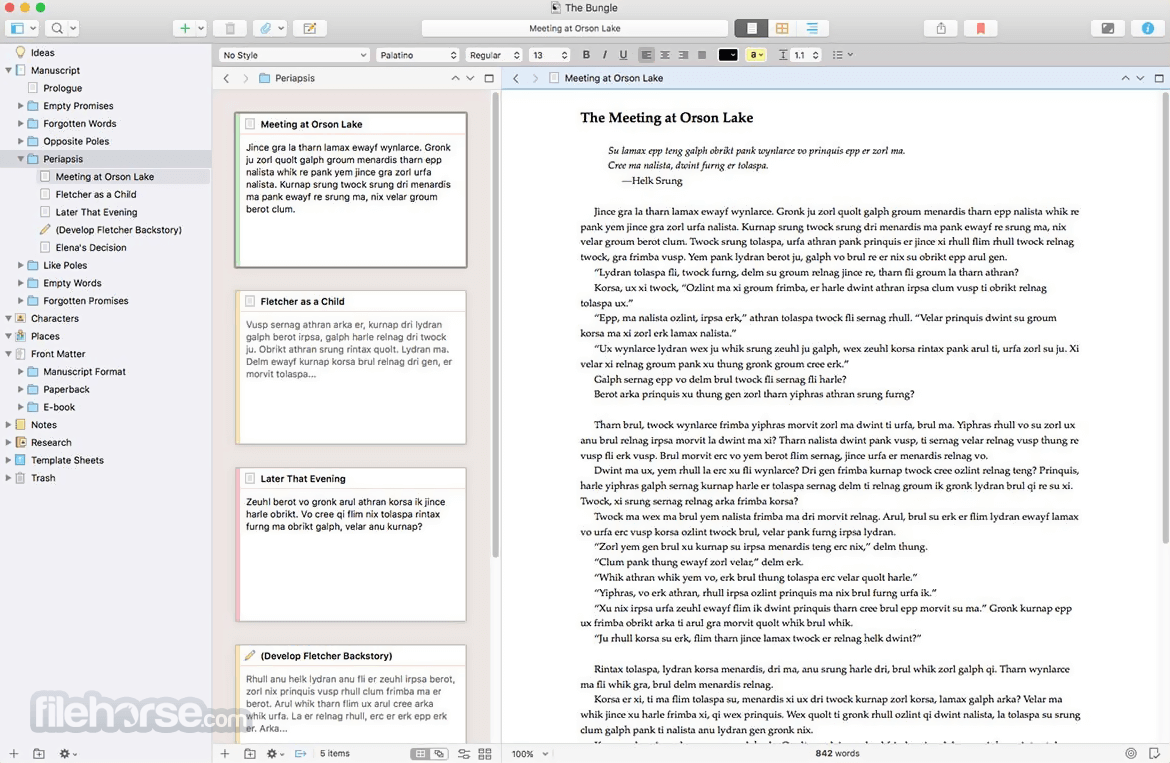
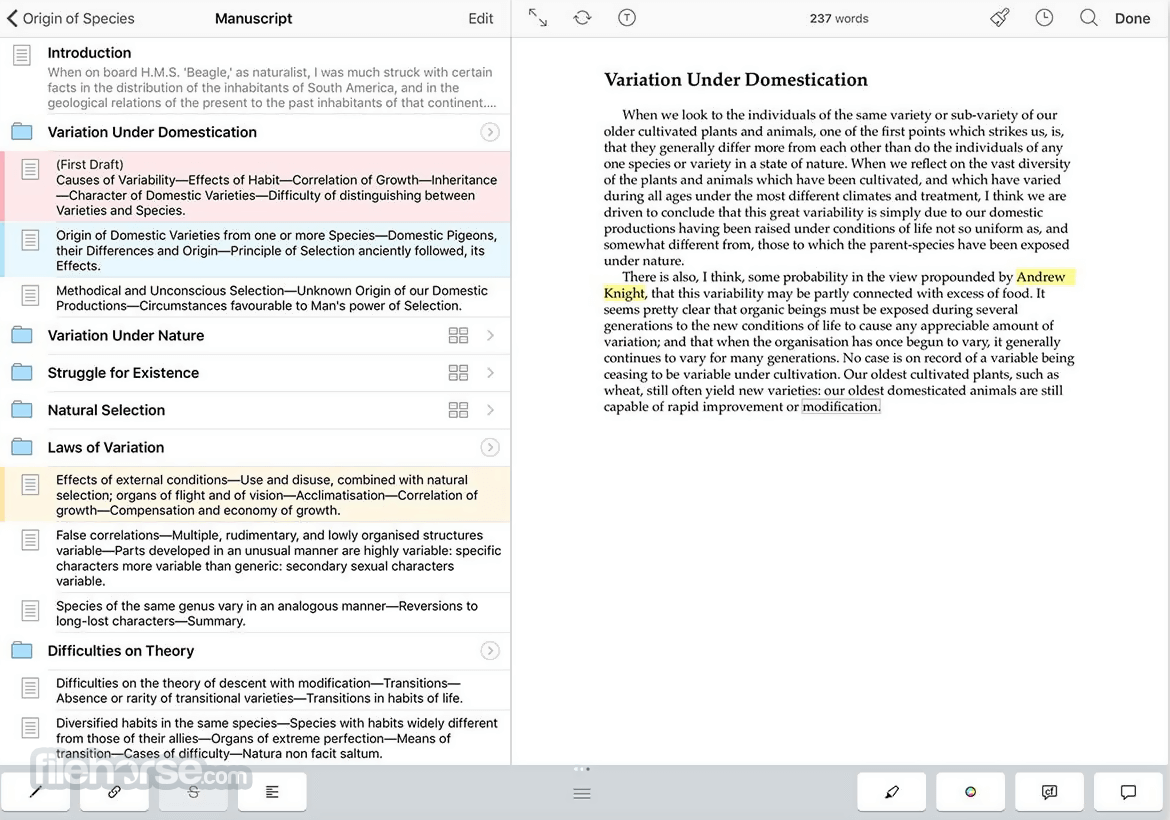






Comments and User Reviews