-
Latest Version
Adobe Premiere Pro CC 2025 25.1 LATEST
-
Review by
-
Operating System
macOS 12.0 Monterey or later
-
User Rating
Click to vote -
Author / Product
This app is part of Adobe Creative Cloud (20+ Apps and Services). It’s FREE for first 7 days, Try Now!
It is widely used for editing videos for film, TV, web content, and many other types of creations. It offers robust format support, efficient workflows, and rich creative tools for color, graphics, and sound, allowing users to edit, craft, and deliver beautiful content for film, TV, the web, and more.
This timeline-based and non-linear video editing app was originally released to the public in 1991 under the name ReelTime, whose functionality focused on a popular QuickTime format.
Shortly after, the focus of the app expanded to cover many other audio/video formats, and it was renamed to Adobe Premiere Pro in 2003.
Since then the app received an incredible set of upgrades, enabling editing of top-of-the-line content such as Hollywood films, TV commercials, web content, and more.
Adobe Inc. dramatically expanded the functionality of this app by enabling streamlined integration with other products from their suite of products, including Adobe After Effects (digital effects and compositing app), Premiere Rush, Photoshop, Illustrator, and others.
Some of the most famous Holywood films created using this video editor are Avatar, Deadpool, Gone Girl, Terminator: Dark Fate, and Superman Returns.
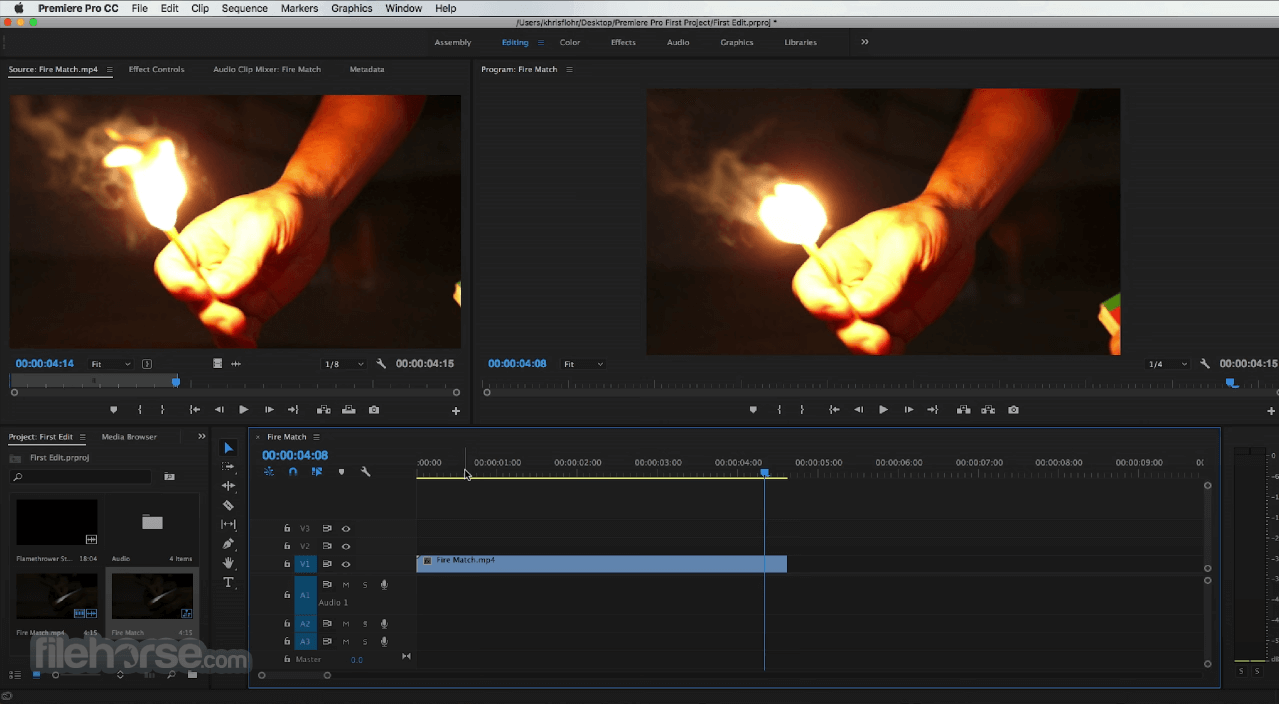
Main Features
- Industry-leading timeline-based and non-linear video editing suite.
- Robust format support for various media types, including video, audio, and images.
- Efficient workflows for seamless video editing.
- Rich creative tools for color correction, graphics, and sound editing.
- Easily trim, add transitions, effects, and titles for fast video export to social media.
- Advanced features such as motion graphics, visual effects, and audio manipulation.
- Accelerate and simplify the editing process with the help of AI tools.
- Integration with other Adobe Creative Cloud applications for a seamless creative workflow.
- Large community support with decades of created tutorials, explainers, lessons, and more.
To install Adobe Premiere Pro on a Mac, users can follow these steps. Simply download Adobe Premiere Pro from the official Adobe website or secure FileHorse servers and follow a few simple on-screen instructions to install the software on the Mac.
To get the app ready for regular use, users will have to sign in with an Adobe ID to fully activate the software.
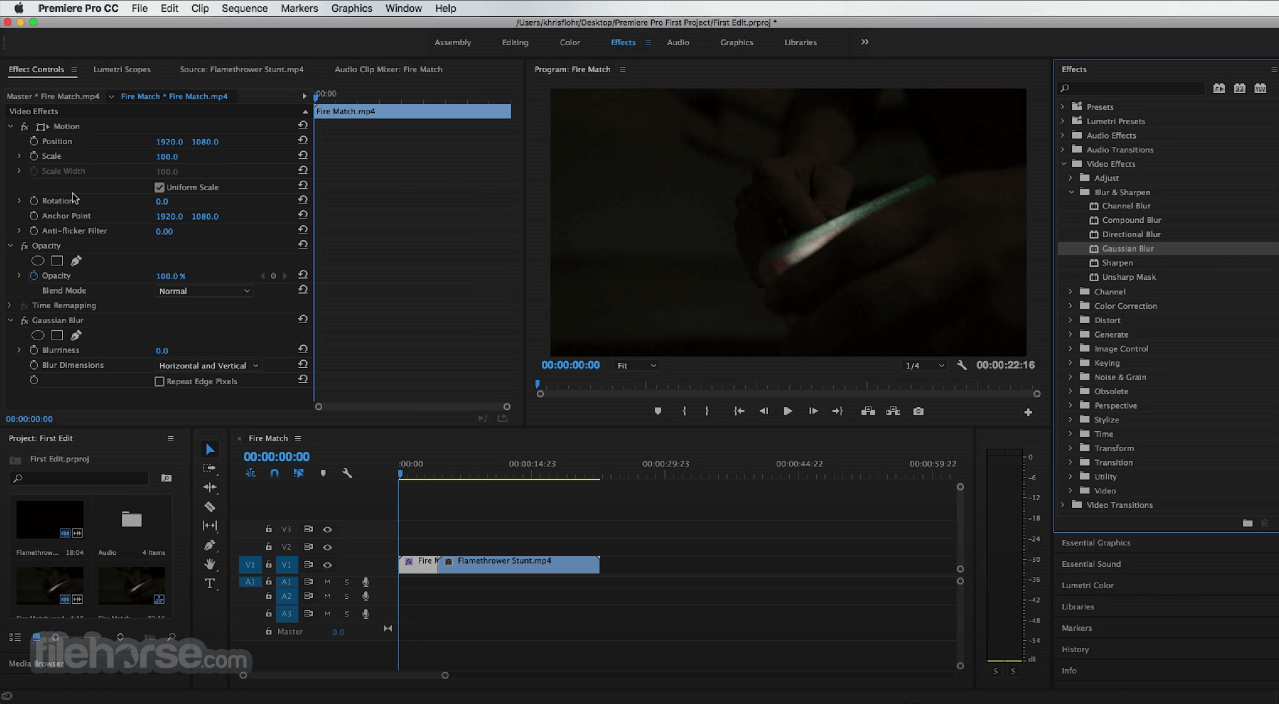
How to Use
Adobe Premiere Pro for macOS offers a user-friendly interface for video editing, without the need to learn much about advanced functions. Simply start a new project, import media, arrange clips on the timeline, apply effects, and export the final video.
The software provides various workspaces tailored to different editing tasks, making it easy for users to navigate and customize their editing environment.
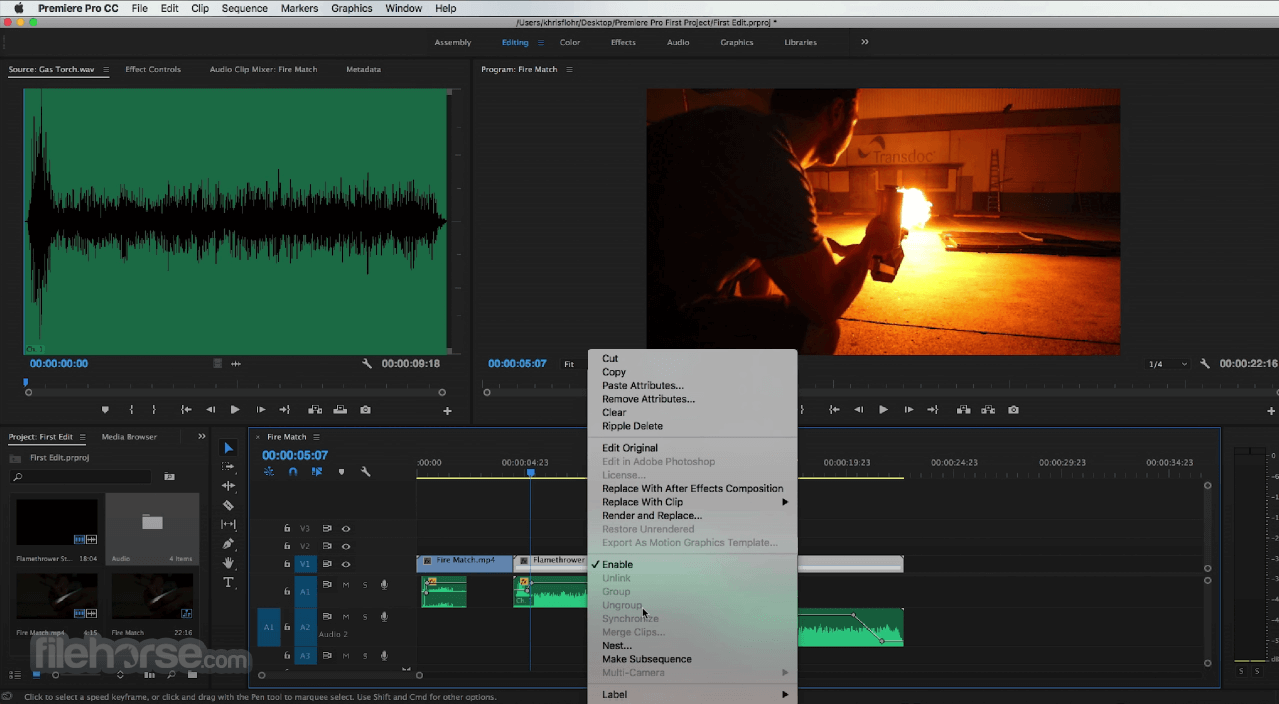
The app features several useful AI tools that can automate processes for color matching, enhancing speech, and more.
The app also features an automatic transcript generation service, enabling users to perform rough cuts using text-based editing that can later be easily refined using standard trim, reorder, and edit tools.
User Interface
The user interface of Adobe Premiere Pro is designed to provide a seamless editing experience to both seasoned editors and novices who are willing to learn how to take full advantage of all available tools.
The main dashboard of the long-running app features a traditional layout that is today implemented in all competing products, ensuring that users can easily adapt to it if they have any other video editing experience.
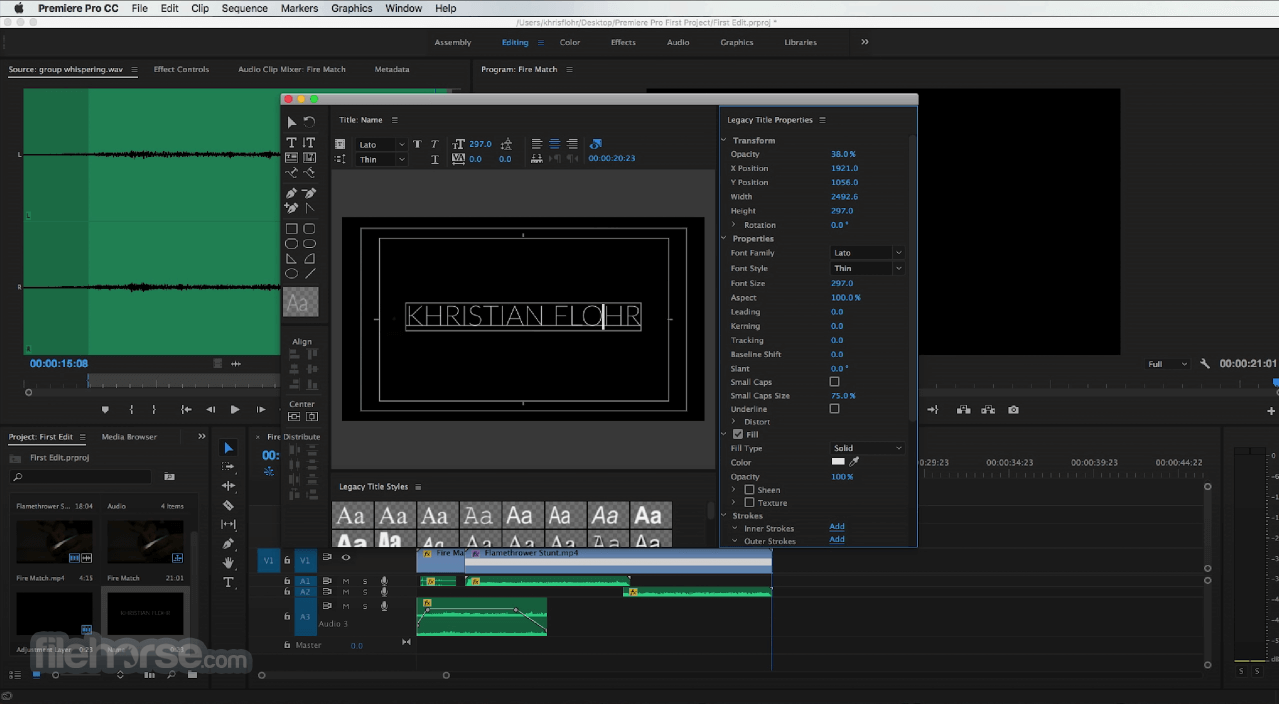
While it is possible to fully customize the dashboard layout by relocating its panels for media import, timeline editing, effects application, and more, the majority of the users prefer default module positions and usually reorganize the dashboard only if they can extend their desktop surface on more than one monitor.
All in all, the interface is intuitive and allows users to focus on their creative process without being overwhelmed by complex controls.
FAQ
What is this Adobe Premiere Pro?
It is a professional video editing application designed for creating high-quality video content for various distribution platforms, including film, TV, streaming, social media, and others.
Is it safe?
100 yes. This is a reputable and safe software application widely used in the video production industry.
What other video-editing apps are offered by Adobe?
Users of Adobe Premiere Pro can enhance their video editing projects with apps such as After Effect (motion graphics and compositing editor), Adobe Express (for streamlined video editing), Audition (audio mixing), Animate (interactive vector animations), and Adobe Stock.
Alternatives
Final Cut Pro – A professional video editing software for Mac with a focus on advanced editing features.
DaVinci Resolve for Mac – A powerful video editing and color grading software for professional video production.
Apple iMovie – An entry-level video editing tool developed by Apple.
Filmora for Mac – A versatile video editing software, offering intuitive tools and effects to create stunning videos effortlessly on the macOS platform.
Pricing
Adobe Premiere Pro is available through Adobe's Creative Cloud subscription service, which offers various pricing plans for individuals, businesses, and students. The app can be purchased as a standalone, or as a part of an app bundle.
A free trial is offered to all new Adobe account holders.
System Requirements
This app can work on both Intel and M1+ Mac configurations. Minimum hardware requirements are as follows:
- OS: macOS Monterey
- CPU: Intel® 6th Generation or newer CPU with AVX (M1 or newer is recommended)
- GPU: Intel GPU with 2GB of VRAM or 8GB of Apple Silicon unified memory (16GB is recommended)
- Memory: 8 GB of RAM (16GB is recommended)
- Storage: 8GB of free storage space (SSD is recommended)
- Industry-leading video editing tools.
- Robust format support for various media types.
- Efficient workflows for seamless video editing.
- Wide selection of creative tools for color, graphics, and sound editing.
- Integration with other Adobe Creative Cloud applications.
- Only available via premium subscription.
- High system requirements for optimal performance.
Adobe Premiere Pro for Mac is a versatile and powerful video editing application that offers a wide range of features for professional video production in projects of all sizes, including multi-million film productions, high-end commercials, web content, and more.
Note: 7 days trial version.
Also Available: Download Adobe Premiere Pro for Windows
What's new in this version:
Adobe Premiere Pro CC 2025 25.1
- Change log not available for this version
Adobe Premiere Pro CC 2025 25.0
- Change log not available for this version
Adobe Premiere Pro CC 2024 24.6.1
- Change log not available for this version
Adobe Premiere Pro CC 2024 24.6.0
- Change log not available for this version
Adobe Premiere Pro CC 2024 24.5.0
Audio:
Fixed:
- When previewing in the Essential Sound Browse panel, the range would not properly be displayed in the timeline during the preview
- Some OBS-generated ProRes files with multi-channel audio experienced audio channel dropouts during playback
- Audio clips with both Enhance Speech and Loudness Auto-Match enabled, were sometimes enhanced again after reopening the project
- Improved Enhance Speech results for low audio levels
- Captions and Transcriptions
Fixed:
- The sliders used to customize captions could become locked in the Create Captions dialog box
Effects:
Fixed:
- A crash could occur when applying the Morph Cut effect on Mac Intel
Export:
Fixed:
- Data entered in the Export Metadata dialog was not retained when exiting and re-entering Export mode
- Certain YouTube playlists and channels, Facebook pages, or Vimeo channels could not be selected in the Export mode
Formats:
Fixed:
- Some AVC-Intra files were not correctly released after use. This could cause multiple issues, including watch folder feature not correctly moving files after encoding in Adobe Media Encoder.
Performance:
Fixed:
- Some Windows machines with NVIDIA chips could experience a loss of playback performance when working with multiple tracks of AVC-Intra MXF files
Adobe Premiere Pro CC 2024 24.4.1
- Change log not available for this version
Adobe Premiere Pro CC 2024 24.4
- Change log not available for this version
Adobe Premiere Pro CC 2024 24.3
Audio:
Fixed:
- Enhance Speech effect didn’t always reflect the chosen mix amount after pasting it as an attribute
- Waveform amplitudes didn’t always display correctly when adjusting the Enhance Speech Mix Amount with Loudness Auto-Matching enabled
- The clip effect could be incorrect after pasting the Enhance Speech component via Paste Attributes. Sequence playback would be broken after re-opening the sequence.
- With multiple instances of the same audio effect, the effect order in the Paste Attributes dialog would not match the Effect Control panel, which could result in the expected results
- Premiere Pro could hang when attempting to remix multiple clips inside a multicam sequence
- Copy and paste of a sequence would not work if the sequence contained a clip that used Remix
- Loudness Auto-Match results would be incorrect after toggling Enhance Speech off and on
- Enable Enhance Speech would not work after disabling it during playback from the Context and Clip menus
- In localized versions of Premiere Pro, the Loudness Normalization effect in Export mode was missing the Process column for multi-channel audio sources
- Enhance Speech Mix amount displayed incorrect range values in the Effects Control panel
Captions and Transcriptions:
Fixed:
- A crash could occur when opening a caption segment while the Text panel was closed
- Performance could slightly decrease when starting playback of a media file while auto-transcription was running in the background
- Clips with original media files located offline with only proxy media available could fail to transcribe
Editing:
Fixed:
- Proxies created with the default custom resolution of 1280x720 were created at half resolution instead
- Simplify sequence failed to create a new sequence
- Opening a search bin while the Project panel preview area was visible could cause a crash
- Program Monitor flickered while entering or exiting direct manipulation mode, selecting a motion filter in the Effects Control panel, or selecting a graphics track item
- Upgrading a project or production to Premiere Pro 24.x was sometimes not completed
Export:
Fixed:
- In localized versions of Premiere Pro, the Loudness Normalization effect in Export mode was missing the Process column for multi-channel audio sources
- Exporting an EXR file with the Export Frame button in the Source Monitor or Program Monitor exported more than a single frame
Formats:
Fixed:
- Some AVC Intra files were not correctly being released after use. This could cause multiple issues, including Media Encoder's watch folder feature not correctly moving files after encoding.
Adobe Premiere Pro CC 2024 24.2
Audio:
Fixed:
- Imports of AAF files caused a crash
Color:
Fixed:
- Slider controls in the Lumetri Color panel jumped all the way to the left if a Lumetri preset was created in Premiere Pro 24.1
Captions and Transcriptions:
Fixed:
- In the Text panel, the slider for font size sometimes overlapped with the overflow menu
- Text panel dialogs would reposition themselves if the size changed
- Transcribing MXF media with an embedded caption stream would show no progress or transcript
- Multicam clips with a non-0 start time would show a 0-based start time in the Text panel transcript view
- Editing a caption segment via the return key while the playhead was positioned between two caption segments could fail to open the caption closer to the playhead
- Automatic language detection during transcription would fail on some systems
- Transcription settings could reset to the default when turning auto-transcription on and off again
- Caption segments generated from transcripts would be longer than expected and fill silent sections
Editing:
Fixed:
- Applying Scene Edit Detection to long clips would sometimes fail
- When moving the playhead off of a selected clip on the Timeline, the bounding box of that clip would still show in the Program Monitor until the clip was deselected
- After disabling a graphic track item, the text could still be selected and modified
- The special logic that enables Selection Follows Playhead when opening the Lumetri Color panel has been removed. You may enable or disable Selection Follows Playhead via the sequence menu, and it will be sticky.
- Windows machines now have optimized GPU memory utilization, so Sensei features run more smoothly
Effects:
Fixed:
- On Windows computers, black patches could be observed in output with Turbulent Displace effects and hardware accelerated effects like Twirl, Basic 3D, and Corner Pin when rendered with software
- A crash would occur when selecting a third-party filter in the Effects Control panel to engage in direct manipulation
Export:
Fixed:
- Duplicating destinations in the Export window would sometimes result in enabling or disabling captions to fail
- Uploading to Vimeo could cause a crash if the internet connection was offline
- When sending jobs to Adobe Media Encoder, exported files would not get re-imported to Premiere Pro when Import Into Project was enabled
- "_1" got incorrectly appended to the exported file name for the default media file destination in Export mode
- The captions preview did not show in Export mode after changing export presets
- On Apple silicon computers, unsupported export presets for Wraptor DCP, P2 Movie, and GoPro Cineform formats were still available in Preset Manager
- Export to MP4 with metadata did not work
- Numeric text fields in the FTP destination were not adjustable when re-entering Export mode
- Note: Custom export presets created prior to this fix will still have the bug, so make sure to create new presets going forward
Formats:
Fixed:
- MP4 files with audio could take a long time to import, depending on the number of audio channels present
- When a sequence's preview codec was unavailable, Premiere Pro would not default to QuickTime ProRes LT as the new preview codec
- Exports to MXF formats could result in a crash if the export location name used double-byte characters, such as Chinese, Japanese, and Korean, or extended ASCII characters, like accents and umlauts
Titles and Graphics:
Fixed:
- The Merge button wouldn't move into the overflow menu when resizing the Text panel
- Crash would occur when editing a graphics text layer
- Bezier handles on masks were invisible
Transmit:
Fixed:
- Transmit video out to Reference Monitor could fail with project software rendering
- Transmit out to a second monitor became disabled when the Project Settings Renderer option was changed
Adobe Premiere Pro CC 2024 24.1
Filler Word Detection with bulk delete for Text-Based Editing:
- Automatically identify "ums" and "uhs" in dialogue and quickly remove those filler words, pauses, or any other unwanted dialogue in one step using bulk delete
Redesigned MOGRT management:
- Motion Graphic Template management is now more intuitive making it simpler to find, view, and organize the MOGRT collections you need across multiple locations
New sequence presets:
- Get your sequence started fast with modern, updated sequence presets for HD, UHD, HDR, and social media projects. Sequence presets have also been reorganized and streamlined to put the most frequently used selections at your fingertips
Easier access to version history and Auto Save in Team Projects:
- Auto Save and version history location for Team Projects can be accessed from the Premiere Pro header bar so you always know the state of your project
Browse Cloud locations from Import Mode:
- Import media intuitively from cloud locations such as Dropbox or OneDrive, just as you would from a local disk
Trimming and multicam improvements:
- We’re listening to feedback for feature and episodic workflows to make incremental improvements to editing, trimming, and multicam, with more to come
Audio:
Fixed:
- Audio playback in the timeline could temporarily "buzz" at a loud volume
- The Clear Audio Type button was not visible after reopening the Essential Sound panel
- During automatic waveform generation, clips in the sequence were not prioritized
- Balance, Mute, and Volume audio effects placed in a custom bin in the Effects panel would disappear after re-opening the project
- Third-party audio effects in a Premiere Pro sequence would fail to render in Media Encoder when Import sequences natively is turned on
- Clip channel mapping assigned to the sequence was ignored when creating a new sequence
- A crash could occur when opening a project that contains an audio plug-in (VST, VST3, AU) that isn't installed
- Trim Edit view could fail to open reliably when Remix was applied to audio files in the sequence
- Rendering progress failed to be shown after changing the Speed/Duration of a clip to reversed playback or enabling Maintain Audio Pitch
Color:
Fixed:
- The auto-detection of log video color space could fail for some Sony media files
Captions and Transcriptions:
Fixed:
- SCC caption files would not import captions after the 12-hour mark
- Editing a caption segment via the return key could erroneously open the first caption in the sequence instead of the caption next to the Current Time Indicator (playhead)
- The Text panel transcript could be replaced with error text
- Exporting a transcript would not include the item's name in the Save dialog
Editing:
Fixed:
- It was not possible to create an auto-reframed sequence from a locked sequence
- Displaying a large number of multicam clips in Freeform View could lead to application slowdown
- Enabling Duplicate Frame Markers could degrade timeline performance
Effects:
Fixed:
- A crash could occur when selecting a third-party filter in the Effects Control panel to engage in direct manipulation
Export:
Fixed:
- Source range settings were incorrect when sending export jobs directly to Media Encoder.
- Formats:
- Fixed:
- Audio and video of some Sony XAVC media could be out of sync by a few frames
- A crash could occur when working with H.264 and HEVC media on a computer with a 14th-generation Intel Core processor
- After launch, the message "A low-level exception occurred in: lvcod64.dll (GetAVICodecs)" could appear
- DNxHR media with widths of 1440 or 960 would display only black frames on playback, and frame substitution errors would appear in the Events panel
- HEVC or H.265 files exported from an Apple silicon computer would play smoothly but would have poor performance when scrubbing
Team Projects:
Fixed:
- Some sequences in Project Templates had incorrect export locations
- The timeline was incorrectly badged when opening a Team Project
- The application would hang momentarily when converting a large project to a Team Project
- Performing a Save As in a Team Project would call the standalone project Save As dialog to appear
Titles and Graphics:
Fixed:
- Motion Graphics Template .aegraphic files were offline after moving projects between Mac and Windows
- Bounding boxes for Premiere Pro graphics were slow to update when making changes to transformations such as scale, position, rotation, and anchor point
- With RTL text, using the tab key pushed existing text to the right
Transmit:
Fixed:
- Enabling overlays to the Transmit monitor would not display video during playback
Workspaces:
Fixed:
- Source and Program Monitor button bars could flicker when resizing the Monitor panel
Adobe Premiere Pro CC 2024 24.0
5x faster timeline drawing:
- The new high-performance timeline drawing is more interactive and responsive for buttery smooth editing and trimming
New Text-Based Editing features:
- You can now delete all pauses with a single click, work with multi-channel audio files, and get more control over your transcript view
Color Settings:
- Color Settings consolidates many color selections into a single tab so you can quickly and easily make changes and view the result
Audio Auto-Tagging:
- Automatically tag audio files as Dialogue, Music, SFX, or Ambience to reveal controls in the Essential Sound panel to give you immediate access to the most relevant tools to create professional sound
Effects Manager:
- Quickly identify, troubleshoot, and disable incompatible plug-ins to improve system stability so you can get back to work faster
Project templates for fast setup:
- Save projects as templates so you can get started with bins, sequences, or assets already organized
Restore projects through Recovery mode:
- You can now easily recover and restore the last saved state of your open projects in case Premiere Pro quits unexpectedly
Retain custom destinations in Export mode:
- You can add, edit, and keep a single set of custom destinations in Export mode for all clips and sequences in any project
Audio:
Fixed:
- When applying Reverse Speed, audio waveforms would not reflect the reversed audio
- After moving the audio to a different track, deleting the original track could introduce distortion when playing the audio in the timeline
- A crash could occur if the Audio Clip Mixer is part of the workspace and the Program Monitor is in Comparison View
- Rendering progress failed to be shown after changing the speed or duration of a clip and enabling "Maintain Audio Pitch."
Captions:
Fixed:
- Creating a custom caption preset could erroneously switch to single lines even though double lines were selected in preferences
- After moving a caption segment between caption tracks, the captions would display on both tracks until closing and re-opening the project
Editing:
Fixed:
- A crash could occur on a Windows machine when a Multicam sequence was opened in the Source Monitor, and the window size was readjusted
- Under certain conditions, the Program Monitor would not show angles when the viewer was set to a Multi-Camera view
- The Project panel was selected after dragging media from the Media Browser to the Timeline. After dragging media from the Media Browser, the Timeline is now the selected panel.
- Using the Slip Tool could cause the timeline to auto-scroll
- Files could not be dragged into a bin when working with an undocked Project panel
- When entering the Comparison View with a text block highlighted, the spacebar would not work to start playback until changing focus to the sequence
Effects:
Fixed:
- A crash could occur when disabling the Toggle Looping Audio Playback option in the Effects Control panel with a loop play in progress
- The Sequence Settings dialog could incorrectly display custom pixel aspect ratios as square pixels
- After upgrading captions to graphics, keyframes on Effect presets would not scale
Export:
Fixed:
- Publishing to X (formerly Twitter) failed
Formats:
Fixed:
- Flickering was observed when playing ProRes RAW on an Intel Arc Series
- Premiere Pro and Media Encoder could crash when playing or rendering Cinema DNG files on macs running macOS Ventura
Markers:
Fixed:
- The Markers panel would not populate in certain situations when working in a Production
- Incorrect clip markers were shown in the Markers panel with two or more clips selected in the sequence
Team Projects:
Fixed:
- When collaborating in a Team Project, clips that contain a transcript could erroneously be marked as edited after updating to a sequence change
Adobe Premiere Pro CC 2023 23.6
Beautiful ARRIRAW in every sequence:
- Optimize your workflow with ARRIRAW, which is more flexible than ever with improved color management and new settings, so your footage looks great in every sequence
Real-time playback and format support:
- All year long, we’ve been making ARRIRAW blazing fast with hardware acceleration and improved format support
Audio:
Fixed:
- Keyboard shortcuts could fail to reopen the Audio Mixer panel
- Scrolling on top of the Audio Track Mixer Automation Mode dropdown could accidentally change the automation mode
- A loud noise could occur during playback of 5.1 clips when using some third-party audio unit effects
Captions:
Fixed:
- Caption creation could get stuck when switching between different custom caption presets
- Switching between caption export options could result in a crash
Editing:
Fixed:
- Scene Edit Detection should not be available with only a transition selected in the timeline
Effects:
Fixed:
- In the Lumetri Color panel, all the properties did not gray out when the HSL Secondary section was turned off
- A crash could occur when opening the Lumetri Color panel or switching sequences with the panel opened
Export:
Fixed:
- When trying to render a Premiere Pro sequence in Media Encoder that contained AU or VST audio effects, Caption options would not be displayed, and captions would always be burned in
- Uploads to Vimeo could fail
- The name of the export effect, Name Overlay, changed to Text Overlay to indicate that options other than file name are available
- A crash could occur during export when the application language is set to Spanish
Formats:
Fixed:
- Some MXF files from the Panasonic VariCam could show half green frame on monitor or thumbnails
Graphics:
Fixed:
- Not all lines of text had correct alignment for some EBU subtitle captions with specific settings
Productions:
Fixed:
- Duplicate clips are created while performing an edit during background transcription
- In some cases, Premiere Pro would not find an associated clip in a production
Stability and performance:
Fixed:
- Freeform View could have poor performance when selecting multiple clips
- Specific custom keyboard shortcuts are reset to default
- Premiere Pro could crash on quit with transmit device attached
- Meters panel activity was not visible when the Program Monitor was in Comparison View
- Some AAF files could import with file scale data as 100%
Adobe Premiere Pro CC 2023 23.5
Audio:
Fixed:
- Audio dropouts or missing waveforms could occur during playback of sub-clips if the timeline was zoomed in to frame level
- Clip analysis in Essential Sound panel continued after the corresponding project item had been deleted
- Reveal in Project and Reveal in Finder commands did not work for Remixed audio clips
Export:
Fixed:
- Export could hang and not complete if the combination of "Time Tuner" and "Loudness Normalization" effects were used
Editing:
Fixed:
- Scrolling the timeline could be slow or laggy
- Keyboard shortcut presets where certain commands had been set to different keys could have those commands reset to the default keys
- Select Camera keyboard shortcut would not work in Freeform View on multicam clips
- Program Monitor in Comparison View would have glitchy redraw when giving focus to the Timeline panel
- The wrong frame was sometimes displayed after changing to a different source with Trim Edit mode open
- Closing and re-opening the Program Monitor when in Comparison View could lead to playback issues
- Copying and pasting sequences into another project could create extra bins
- Exiting Trim Edit mode by selecting a different open Sequence followed by Undo can result in a display of the wrong frame in Program Monitor
- Playback stopped when switching from Program Monitor in Comparison View to the sequence timeline
- Learn Tutorial could fail to launch a second time
- Expanding the timeline vertically on a high-res monitor timeline could cause timeline performance issues
- Improvements when working in Freeform View with Transmit enabled
- Changing the Primary Audio device in Playback Preferences could prevent playback from being stopped
- "Enable Transmit" in the Program Monitor wrench menu does not reflect the "checked" state during playback
Formats:
Fixed:
- 16-bpc Depth options in export settings for Apple ProRes MXF OP1a remained off even when enabled
- Canon XF-AVC Intra 4:4:4 media could be incorrectly interpreted as a legal range
- ProRes 4444 and ProRes 4444XQ media would sometimes be incorrectly identified as eligible for smart rendering
- Auto Detect Log Video Color Space did not work correctly with ProRes media from the Panasonic Lumix GH6
- Markers
Fixed:
- Unable to move to next or previous marker if Show Duplicate Frame Markers is enabled
Stability and performance:
Fixed:
- Using the Close or Revert Project options while playing in Source Monitor or Program Monitor would cause a crash
- Overwrite edits between sequences in different projects could result in a crash
- Setting Program Monitor to Comparison View, then Revert the Project, would cause a crash
- Right-clicking on a clip in a sequence could cause Premiere Pro to become temporarily unresponsive
- A crash could occur if the open Team Project dialog is closed without a project being selected
- Attempting to quit Premiere Pro while the Essential Sound panel clip analysis is running could cause a crash
Team Projects:
Fixed:
- If the name of a Team Project included a forward slash, information displayed in the Kind column of the Home screen would be incorrect
Text panel:
Fixed:
- While using Text-Based Editing, edits made in transcripts could be lost when opening the project on another computer and/or relinking media
- Large projects containing a lot of long transcripts, especially in nested sequences, could cause a slowdown in opening the project
Adobe Premiere Pro CC 2023 23.4
Audio:
Fixed:
- The Essential Sound panel could become unresponsive after performing undo or redo actions
Captions:
Fixed:
- Caption Track Style isn't available after saving and selecting a segment on another caption track
Editing:
Fixed:
- Selecting Play Around from Trim Edit mode leaves Media Pending Image in the Program Monitor
- In Trim Edit mode, selecting an edit in the Program Monitor incorrectly updated the timeline to reflect the selected edit point
- Timeline Display Settings were not applied to all Sequences
- Non-supported Modify options were enabled for Timeline clips
- Edit point selection was lost in the Timeline with trim operations
- Guides and Rulers buttons in the Program Monitor would be disabled after exiting Trim Edit mode and going back to Composite Video view
- Nest a Sequence within itself
- Render preview (e.g., Render In or Render Out) did not work if the Program Monitor was set to Comparison View
Effects:
Fixed:
- When using a mask with an Effect or Transition, a black shape could appear on exported files
- Incorrect output of Warp Stabilizer effect when used on scaled clips
- Changing control parameters of the video transition did not reflect in the output after the transition was copied
- Effects menu was not accessible when right-clicking on an effects badge with the badge overlapping a transition
- Effect Controls panel zoom might not have been correct with the trim operation
- Created effect preset could display the wrong thumbnail in the Effects panel
Formats:
Fixed:
- ProRes RAW files would display a distorted image at 1/4 resolution on Apple silicon computers
- Some .mfx DNxHR HQX 12-bit files showed visible banding during playback
- Some OBS-generated ProRes files with multi-channel audio experienced audio channel dropouts during playback
- ProRes MXF files would sometimes be missing the alpha channels when imported
- Some ProRes 4444 files would have poor playback performance if they did not contain alpha
Stability and performance:
Fixed:
- Licensing issues could occur with third party plugins
- Some customers experienced a crash when no monitor was detected during playback
- Screen tearing artifacts could appear for Windows users
- Proxies from 120fps/119.88fps footage played sluggishly when proxies were toggled on
- A crash could happen on a Windows computer with an AMD GPU when maximizing and minimizing the application window
- Moving the Program Monitor between displays with different display densities could cause on-screen controls to fail
- Adjusting the zoom bar when set to minimum zoom could cause flickering in the Timeline
- A crash could occur while performing undo or redo actions after clearing the Audio Mix Type in the Essential Sound panel
Team Projects:
Fixed:
- Clearing an asset that belonged to a sequence did not generate a warning dialog
- Collaborator could delete a locked sequence by dragging it to the trashcan
- Adding markers to clips that were part of sequences could mark sequences as edited
Adobe Premiere Pro CC 2023 23.3
Audio:
Fixed issues that could cause:
- The center channel to be silent in 5.1 output when using the 5.1 panner in 5.1 sequence
- Prevention of loading and saving presets from functioning correctly for some VST3 plugins
- Crashes when deleting a sequence in Project panel while Remix analysis was in process
Captions:
Fixed Speech to Text issues that could cause:
- Mixing up of European and Brazilian Portuguese
- Spanish transcriptions and captions to not include “¿ “ at the beginning of questions
Fixed caption background issues that could cause:
- Caption backgrounds for broadcast formats to be displayed in the entire caption block instead of per line. It now includes Australian OP-47, CEA-608, CEA-708, EBU Subtitle, and Teletext formats. For the Subtitle format, you can now use the existing UI to choose Per Line or All Lines).
Editing:
Fixed issues that could cause:
- Clip name to be offset when applying a transition in the Timeline. Offset is now only applied when the track size is small enough to cause overlap.
- Button editor layouts in the Source Monitor and Program Monitor to not retain unless the project was closed before quitting the app
- “Media Pending” message showing with no progress for the playhead or video while clicking the enter key in Trim Mode
- Paste to not work properly if paste items were contained in a bin and deleted before they were pasted
- The UI to be blocked while media was relinking
- Clip markers to display intermittently in a sequence
Effects:
Fixed an issue that could cause:
- Effects preview to remain in the Effects Panel after removing the effect name in the search bar
Export:
Fixed issues that could cause:
- Following complicated dialog for exporting video with captions. To export with captions, enable the option in the Captions section in Export mode.
- Slow rendering and exports for Motion Graphics templates without Media Replacement using high-resolution stills
- Exporting ProResHQ/4444 to create banding on Mac
- "Enable direct export to Sony devices" to not work correctly
Formats:
Fixed issues that could cause:
- Failure to import for ARRIRAW files (.arri or.mxf) containing non-English characters in the filename or path
- Long import times for ARRIRAW files containing audio
- Glitches during playback and export of an HEVC file that had been exported from Resolve.
- Banding in ProResHQ/4444 on Mac
Import:
Fixed issues that could cause:
- Premiere Pro to not maintain user-created favorites in some cases when it's closed and reopened
- Ingest mode to become disabled when switching between Edit and Import modes sometimes
Productions:
Fixed an issue that could cause:
- Trouble creating a Production while running Premiere Pro in Spanish or Portuguese
Proxies:
Fixed issues that could cause:
- Proxy media with multi-channel audios to show an incorrect number of channels online after the source media is forced offline
- Proxies from MXF files with multiple audio channels to playback incorrectly when proxies are toggled on
- Offline proxies to be marked as edited after relinking
Text panel:
Fixed an issue that could cause:
- Patchy experience when working with transcripts and captions in the Text panel
Adobe Premiere Pro CC 2023 23.2
Audio:
Fixed issues that could cause:
- Audio stuttering to occur after quitting and relaunching Premiere Pro multiple times
- Audio glitches at the start of an exported .wav file
- Changes to Primary Audio Device Offset preference were not saved
- "Cannot export audio effect" message when exporting AAF clip with Essential Sound panel audio categories (assigned by the user)
- Remix clips moved to the start of the timeline in exported AAF
- Essential Sound panel to not update correctly after an undo or redo
Captions:
Fixed issues that could cause:
- Media Type and Captions Metadata fields of the SRT file to not display correctly
- Single-height texts from teletext or OP-47 to export as double height in a sidecar file or embedded caption
- Double-clicking on the caption segment opened the Browse tab of the Essential Graphics panel instead of showing the edit tool
Editing:
Fixed issues that could cause:
- Overlays to not be visible on clips when switching the multi-camera angle in the Program Monitor
- Overlays to not be visible when opening a project (or disappearing when switching between Program Monitor views)
- Stretch to Fill was not applied when exporting through AME or Premiere Pro using GPU rendering. The exported file was still pillar boxed.
- Timecode panel to display incorrectly after changing the mode of a line
Export:
- Fixed issue that caused H.264 and HEVC exports to fail when the export location name used double-byte characters, such as Chinese, Japanese, Korean, or extended ASCII characters, like accents and umlauts
Formats:
Fixed issues that could cause:
- Simultaneous import of multiple ALEXA 35 ARRIRAW files to fail
- Slow project loading and reloading for projects containing many ALEXA 35 ProRes files
Frame.io Review panel:
- Subtitles are now included when uploading an active sequence
Fixed issues that could cause:
- Unreliable auto-versioning of active sequences
- Version stacking sometimes created unusable files
- Fixes for other smaller issues and improved performance
Graphics:
Fixed issues that could cause:
- Increasing the size of the shadow effect on a text layer failed if the text layer had an inner stroke
- Essential Graphic panel controls became unusable when a motion graphics template was replaced by another template with different controls
- Effects with transform controls applied to Premiere Pro graphics could not be moved in the Essential Graphics panel
- Templates could still be replaced, even if the user had clicked “no” in the “Multiple Matching Graphics Detected” dialog
- Potential crashes when running NVIDIA GeForce Experience and Premiere Pro at the same time on Windows systems using NVIDIA drivers between version 527.43 and 528.23
- Removed Type 1 font support. More information about the change is here
Import:
- Fixed an issue that could cause ellipses (indicating a long file name) to disappear after resizing the table in Import mode
Markers:
- Fixed an issue that could prevent the user from moving to the next or previous marker via keyboard shortcuts after adding a new marker
Productions:
- Fixed an issue with closing or renaming project files when the project tile name included accented characters
Team Projects:
Fixed issues that could cause:
- Intermittent crash when publishing an update after quitting Premiere Pro
- Bin with assets to be marked as unpublished
- Autosave feature to be disabled after canceling a conflict resolution dialog
- Error when opening a team project that contained one or more After Effects comps
- CPU-only acceleration after relaunching the application
- Correctly linked team project to be removed by using the “Remove Unused” command
Stability and performance:
Fixed issues that could cause:
- Crash when gradient layer was applied on two nested sequences
- Potential crash when using the Revert command while recording
- Potential crash when switching audio devices
- Interactions in the Timeline to become less responsive over time. This can include scrubbing with the playhead, selecting clips, moving clips around, or switching between multiple open sequences.
- Optimizations for improved GPU detection capability, ensuring that playback is GPU accelerated when possible
Adobe Premiere Pro CC 2023 23.1
Fixed issues in Premiere Pro version 23.1:
Captions:
Fixed an issue that could cause:
- Start/end captions metadata to be displayed after transcription
- The timecode of imported SCC caption files with non-zero start timecode to display a zero start timecode value
- Captions of Japanese or Chinese SRT files in UTF16 codec to display some character strings incorrectly
- Hanging problems when double-clicking on an imported sidecar captions file in the Project panel
- Some non-drop frame SCC caption files to import as drop frame
- Some drop frame SCC caption files to import as non-drop frame
- Some Japanese SRT files to be imported with missing captions
Markers:
Fixed issues that could:
- Prevent easy editing of two markers that exist at the same location
- Prevent Go to Next Marker from working correctly for markers placed at the same location
- Prevent Clear Selected Marker from working on multi-channel audio track items
- Add a marker instead of editing an existing marker at the same location when working with multichannel audio track items.
- Prevent Go to Next Marker from working correctly when a hidden marker has the same position as a visible marker.
- Prevent Edit Marker from working with hidden markers
- Prevent marker lines for hidden markers from appearing in the audio waveform
- Prevent show or hide marker by color from working when only a single marker exists
- Prevent adding a different color marker to the same location as an existing hidden marker when working with multi-cam clips
- Cause the wrong marker to be deleted when using Clear Selected Marker with markers of different colors at the same location
- Cause clip markers to not be included in clip exports when Include Markers is checked
Productions:
Fixed issues that could cause:
- A multi-cam sequence in the media project of a Production to not update correctly in the timeline project of the same production
- The Lumetri panel to open a multi-cam sequence of a Production in the timeline without opening the source project. This could lead to a duplicate timeline
- A project to be opened without the parent Production also being opened
- Projects to remain open after the parent Production is closed.
- A multi-cam clip in a Production to be opened twice
- Notifications about locked projects in a Production to disappear quickly from view
- Media relinked via the import of an AAF file to play poorly
- Duplicate audio clips in a multi-cam sequence to disappear when flattened
- Media marked as offline in a Team Project from correctly appearing as offline in the Freeform View
- Removed the option in Preferences > Memory to optimize rendering for memory or performance. Other application changes have now made this option unnecessary.
Export:
- Fixed issues that could:
- Prevent decimal values from being accepted in the target bitrate section of the Export mode when using Match Source with H.264
- Prevent the audio channels configuration section of Export mode from correctly scrolling when exporting with 9 or more audio streams
- Improved Hot Text Control in Export mode
Audio:
Fixed issues that could cause:
- A crash after changing parameter values in the Dialogue section of the Essential Sound panel for multiple selected clips
- A crash after changing the duration of clips in the Essential Sound panel using Remix presets
- A crash when saving and re-opening a project using keyboard shortcuts while Remix Analysis was in progress
- An audio effect could be instantiated on Audio Track 1 in the Audio Track Mixer when the track was locked in the Timeline Panel
- The Bezier curve on keyframes to not be maintained when using Clip Volume keyboard shortcuts
- Remix presets not to be applied if the clips were already remixed
- Noise in the audio track panning
- Even numbered audio channels to not export correctly
- Fixed an issue in the German language version of Premiere Pro that could prevent the use of Channel Configuration in Loudness Normalization
Color:
Fixed issues of:
- Crash triggered by ACE color profile initialization
- Incorrectly displaying Lumetri Scopes for Waveform YC in HDR Mode for HLG/PQ colorspace
- Causing intermittent flickers in the scopes when the playback was paused
Formats:
Fixed issues that could cause:
- All files from Canon cinema cameras to be imported with the clip name CLIPS001
- A crash while adjusting Color Temperature slider in the Effects Control panel for Cinema Canon Raw Light files from Canon R5 C
- Memory leak issues when importing multiple HEIC files, improving both the import and playback of HEIC files
- Memory leak issue that would happen while playing the MotionJPEG file in AVI containers
- The Lens Squeeze Factor value set in ARRI cameras to be ignored when using ARRIRAW
- A crash when changing Playback Resolution when playing ProRes media
- A crash when importing certain MPEG-4 files on Mac Intel
- Sony Alpha FX3 media with an embedded LUT to be imported with the wrong timecode
- A crash in Audition while importing AVCHD media
- Audio to be missing when importing AVCHD media
- A crash when exporting to XAVC Intra or XAVC LongGOP formats
- Hanging problems when playing QuickTime ProRes media
- A crash when exporting very long sequences to H.264
- Proxies from the Panasonic AG-CX10 to be imported with the wrong timecode
- Corrupt frames when smart rendering XDCAM HD files
- Hanging problems when playing or scrubbing some H.264 media
- Frame substitution errors and black video frames when editing
- A crash when using ProRes RAW files
- Fixed Source Settings > DeNoise slider for RED R3D files
- Fixed memory management issue that could occur if switching to another application after Premiere Pro has completed creating many audios conform files in the Media Cache
- Fixed an issue where smart rendering MXF files on Windows was slower than expected
Graphics:
Fixed the issues:
- Of Line Cap and Line Join settings to correct End Cap appearances on open Bezier shapes when upgrading a Legacy Title to Source Graphic
- Where gradient fills were changing to solid when upgrading Legacy Titles to Source Graphics
- To improve font syncing for upgraded Legacy Titles so fonts will more closely match the appearance in Legacy Titler
- Where layers were displaced when right-clicking on a graphic track item with pinning
- Of a crash when pushing appearance changes that had a different number of strokes from the style
Team Projects:
Fixed issues that could cause:
- A crash with how we package changes to be sent to the service
- Users in the same Team Project to occasionally appear to go out of sync
- Clips in a project to be marked as offline when the project was opened in a beta version of Premiere Pro
- Hanging problems when performing conflict resolution on many clips
- Performance issues when closing large projects
- An interface issue where the Publish or Update buttons would remain greyed out and disappear from the Edit > Team Projects menu
- Prevention of opening a project from the Media Browser autosave content menu item
- Prevention of the Open most recent preference from working
- Some projects to show that changes were made to unchanged items upon re-opening
- The message You made changes to this Team Project on another machine to appear incorrectly
- A crash after choosing Close All Other Projects
- Premiere Pro to hang during shutdown
- Premiere Pro to hang after accepting changes in a project
Stability and performance:
Fixed issues that could cause:
- Selected default timeline overlay to not be visible in the Overlay Setting menu
- A crash when applying the maximum zoom to audio or video tracks then scrolling to the top of the track
- All keyframes to be hidden when double-clicking on Go to Next Keyframe button
- A crash when saving and closing a project, then reopening the project on a computer with a Wacom tablet connected
- The Simplify Sequence command to fail after editing a multi-cam sequence
- Prevention of tutorials from loading after clicking the Home Screen Learn button
- A low-level memory issue with the CUDA GPU renderer
- The buttons on the Program Monitor toolbar to occasionally not function as expected for some effects
- Effect presets containing Replicate or Alpha Glow effects that were created in Premiere Pro v22.2 or prior to not be applied on a clip
- A crash in Warp Stabilizer
- Improved the overall reliability of AAF Export, project close operations, Freeview View, Dynamic Link, and review with Frame.io panel
- Improved behavior when migrating presets and settings from previous versions
- Improved overall display stability in areas related to file import, GPU rendering, full-screen playback, and high-dynamic range monitor support
Adobe Premiere Pro CC 2023 23.0
Inner and outer strokes for graphics:
- Select between inner, centered, or outer strokes for more control when adding decorative elements to graphics and text in Premiere Pro
Flexible alignment controls:
- Line up text and shape elements with one click when designing titles in the Premiere Pro Program Monitor
Bulk edit titles on the timeline:
- Select multiple title clips in the Timeline to efficiently change attributes like fonts or font size, colors, and backgrounds
2x Faster Motion Graphics templates:
- Motion Graphics templates created in After Effects now use Multi-Frame rendering for 2x faster performance
Improved performance for AVC Intra:
- 10-bit AVC Intra formats are now up to 2x faster on Apple silicon, thanks to GPU acceleration
GPU acceleration for Lumetri scopes:
- GPU acceleration ensures smooth performance when working with Lumetri scopes
Improved Previews on Windows and macOS:
- Apple ProRes is now the default codec for previewing most video formats, providing better quality previews for rendered content
ARRI ALEXA 35 camera support:
- Premiere Pro adds support for the ARRI ALEXA 35 camera, including ARRIRAW and ProRes capture formats
Fixed issues in Premiere Pro version 23.0:
- Addressed a potential crash when closing multiple projects simultaneously within the Production panel
- Thumbnail rendering in Import mode is now faster and more responsive
- Lumetri scopes switch smoothly between 8-bit Rec709 and 10-bit floating point HDR media
- Improved stability when setting New Bars and Tone parameters to the max and dragging the resulting clip onto the Timeline
- Fixed crash issue with Text panel when locking a project with spellcheck open
- The Text does not dynamically update when using arrow keys with live font previews in Motion Graphics templates
- Graphics are locked in the Text panel when opening or closing other panels
- Color Picker shows incorrect values when using the Eyedropper tool in the Program Monitor
- Optimized Color Picker responsiveness when working with a Motion Graphics template with multiple layers and gradients
- Fixed memory issue on macOS systems with multitrack projects, including H.264 and HEVC
- Improved performance when entering or exiting Directed Manipulation mode in the Program Monitor
- Smoother UI performance when resizing Workspaces or panels on Windows
- Fixed issue with GPU monitoring on macOS that impacted stability for some users
- Fixed issue with black frames in Program Monitor when frame hold is applied in nested sequences
Adobe Premiere Pro CC 2022 22.6.2.2
- Change log not available for this version
Adobe Premiere Pro CC 2022 22.6
- The design tools in Premiere Pro, combined with the search and edit capabilities of the Text panel, let you craft incredible, custom titles and graphics for any video project. Your titles can be simple, with beautiful typography or enriched with graphics and animations. With the Text panel, you can manage projects with hundreds of titles, and it’s easy to save the designs you want to re-use in your template libraries.
- The latest update of Premiere Pro gives you more controls when adding textures to letters or shapes and the ability to export all of the titles in your sequence as text files for easy reviews. Thanks to new contextual menus, it’s faster and easier to edit any layer in your design.
Finer masking controls for titles:
- Now you've more control when designing titles with background images or texture. Use the new Mask only Fill option to apply a mask to the fill area of text or shapes without impacting strokes or shadows.
Context menu for text and shape layers:
- Get fast access to the design tools for stylizing your titles and graphics. Right-click on a text or shape layer. Choose Edit Properties to open the Essential Graphics panel, where you can customize fonts, colors, positioning, and more.
Export titles as text files:
- From the Text panel, you can now export all of the titles in your sequence as text files for sharing and proofreading
Adjustable Fades for Audio Ducking:
- Auto Ducking lowers the volume of soundtrack or other background audio when there is dialog so it’s easier to hear. And now, with the new Fade Position slider, it's easier and faster to get the desired results.
More GPU-accelerated effects:
- GPU acceleration means better effects performance when editing or exporting finished videos. Almost all of the effects in Premiere Pro are GPU-accelerated, and in this release, we have added two more: Unsharp Mask and Posterize Time.
Initializing GPU dialog:
- On the first launch after a new installation or driver update, Premiere Pro needs to initialize the GPU. A new progress bar shows when this is happening.
Fixed issues in Premiere Pro version 22.6:
- Unexpected overlapping of Tool Tips in Import Mode
- Improved Tab Navigation in Import Mode
- Media Browser cannot open a sequence containing unlinked audio in Source Monitor
- Productions allowed access to Interpret footage from the sequence project without opening the project where the master clip is stored
- Export: Set Start Timecode checkbox does not enable on initial mouse click
- Copy/Paste ignores clip on locked/targeted tracks
- The shared project in Productions does not update when selecting Read-Write mode
- Missing caption segments when SRT with lines with the only period is imported
- Changing a source clip label in production can crash the application
- Mac Only: AVCHD spanned clips with AC-3 audio have audio missing
- Speech to Text incorrectly adding spaces to double-byte languages after transcription
Adobe Premiere Pro CC 2022 22.5
Fixed issues in Premiere Pro version 22.5:
- Ingest Project Settings can become disabled after adding clips from Import Mode
- Shift-selecting items in Import mode give different results if the second click is a file or folder
- The Import or Create button is unavailable after creating ranged selections with folders between the first and last selected item
- A slow double-click can simultaneously select and open a directory in Import Mode
- Copy operations can fail when attempting to export to external drives or volumes
- [Export Mode]: Clicking an existing file name in the Location dialog should update the name so users can easily replace the current export file name.
- The June 2022 (22.5) release of Premiere Pro introduces new Essentials and Vertical Video workspaces, improvements to proxy workflows, the ability to add gradients to strokes and shadows for titles and graphics, RED V-RAPTOR camera support, and various performance enhancements.
New Essentials workspace:
- The new Essentials workspace offers a clean and simple layout and presents the panels in a logical left-to-right workflow, with a generous timeline across the bottom of the screen
New Vertical Video workspace:
- The new Vertical Video workspace offers a clean and simple layout, optimized for vertical content. Social media creators working in this format will find the Program Monitor on the right of this workspace, set up for viewing vertical 9:16 video.
Proxy Workflow improvements:
- Visual badges in the timeline and project panel now make it clear when you are viewing proxies or originals. During proxy creation, you have the option to add a watermark so you can easily identify your proxy files, and the default codec for creating proxy files has been set to ProRes.
Gradients for Strokes and Shadows:
- Add visual impact to characters and graphics, with the ability to add gradients to strokes and shadows
Improved H264/HEVC Encoding on Apple M1 systems:
- Premiere Pro now has improved the quality of H264/HEVC files encoded on Apple M1 systems
Support for RED V-RAPTOR camera:
- Premiere Pro now offers support for RED V-RAPTOR cameras
More GPU-accelerated effects:
- Newly GPU-accelerated effects include Magnify, Replicate, Spherize, and Wave Warp
Adobe Premiere Pro CC 2022 22.4
- Premiere Pro 22.4 is focused on performance. Faster exports for 10-bit 4:2:2 HEVC is now available across all platforms, thanks to new hardware encoding support for macOS and AMD GPUs on Windows. Smart rendering performance is improved and playback of QuickTime screen recordings is smoother. Feature enhancements in this release include support for transparencies in GIFs and options to distribute spacing between objects for titles and graphics.
Export GIFs with transparency:
- Premiere Pro now supports transparency when exporting GIFs, adding greater flexibility for short social media content
Distribute objects in titles and graphics:
- New graphics tools allow you to adjust the spacing between text and shapes so you can evenly distribute different elements when designing titles and graphics
10x faster exports for 10-bit 4:2:0 HEVC on AMD:
- New hardware-accelerated encoding for AMD GPUs on Windows delivers up to 10x faster exports for 10-bit 4:2:0 HEVC, including HDR video
Improved QuickTime Screen Recording Playback:
- Playback and scrubbing of QuickTime screen recordings are smoother in this release of Premiere Pro
Smart rendering improvements:
- Speed up exports by taking advantage of matching codecs and sequence previews. Smart rendering improvements in this release provide greater reliability and faster exports for supported formats
HDR proxies:
- Work faster with HDR footage by creating HDR proxies of your media. Generate smaller medium- and high-resolution copies of your files in the correct color space, automatically. HDR proxies match the originals visually and offer improved performance while editing.
Adobe Premiere Pro CC 2022 22.3.1
- Premiere Pro 22.3.1 includes a fix for an issue related to audio that impacted playback or rendering. This issue affects some users of Premiere Pro 22.3 and Media Encoder 22.3.
Adobe Premiere Pro CC 2022 22.3
New Review workspace with Frame.io integration:
- Now built into Premiere Pro and After Effects, Frame.io for Creative Cloud gives you real-time review and approval, and cloud media sharing
Camera to Cloud:
- Included with Frame.io for Creative Cloud, the new workflow lets you send camera files directly to Premiere Pro so that editing work can begin while production is happening.
Redesigned import:
- The new Import mode offers a visual and intuitive way of starting video projects and collecting media. Instead of Project settings, you begin with your media. Select individual assets and click Create to bring them onto the timeline.
Redesigned export:
- The new design streamlines exports by focusing on the destinations of your content, including social platforms like YouTube, Facebook, and Twitter. Premiere Pro provides recommended output settings for each. Customize your own destinations and presets for even more efficiency.
New Header bar:
- Navigate more easily in Premiere Pro with Import, Edit, and Export tabs to access the main stages of your creation process. The header bar also provides quick access to Workspaces, Quick Export, and full-screen playback.
Export Preset Manager:
- Use the new Preset Manager to access existing export presets, save your own custom presets, or import or export presets for sharing. Open the Preset Manager via Quick Export or in the new Export mode.
Auto Color, powered by Adobe Sensei:
- Jumpstart your color correction with the power of Adobe Sensei. Auto Color applies intelligent adjustments to help you fast track your color correction and is a helpful guide to help new users become familiar with the color tools.
Speech to Text for Cantonese:
- Speech to Text now includes language support for Cantonese. Speech to Text language packs are now available for captioning videos in 14 languages.
Show or hide markers by color:
- Work efficiently by showing and hiding different groups of markers on your sequence. For example, if you chose different colors for different workflows, you can use checkboxes in the Markers panel to show or hide the category.
Trim mode playback looping option:
- When working in Trim mode, you can now start looping playback at the playhead, rather than the closest edit point
Remix progress indicator:
- Remix intelligently retimes songs so that your music matches your videos. When you apply Remix to an audio clip, a new progress indicator shows that Remix is analyzing the clip.
Support for Sony VENICE 2 camera:
- Premiere Pro now provides support for Sony VENICE 2 camera file formats
Change text size in Text panel:
- You can now increase or decrease the size of the text in the Text panel in Premiere Pro according to your reading comfort level
Customized clip names in EDL exports:
- While exporting an EDL file, you can now choose whether to show the source clip name (as shown in the Project panel) or the timeline clip name
Adobe Premiere Pro CC 2021 22.2
Premiere Pro version 22.2 introduces Remix for retiming music to match video content, faster Speech to Text without the internet, performance improvements, and more:
Speech to Text now 3x faster:
- Speech to Text on-device lets you work without an internet connection, generating transcriptions up to 3x faster
Remix, powered by Adobe Sensei:
- Use Remix to intelligently retime songs so that your music matches your videos. Remix analyzes a song and creates a new arrangement in seconds
- Faster 420 HEVC exports on Windows
- Exports for 10-bit 420 HDR footage are now up to 10x faster on Windows systems with Intel or NVIDIA GPUs, thanks to new hardware encoding
More GPU-accelerated effects:
- Newly GPU-accelerated effects include Linear Wipe and Block Dissolve
Support for MacBook Pro notch:
- Premiere Pro automatically adjusts fullscreen display for to account for the notch in 2021 MacBook Pro models
Format support:
- This release includes support for footage from the new Canon EOS R5 C camera
Fixed:
- Unable to edit timecode using numeric keypad in Program Monitor
- Restore Captions does not set all Caption tracks to same label color
- Some MXF files takes longer to import than in previous versions
Adobe Premiere Pro CC 2021 22.1.2
- Premiere Pro 22.1.2 fixes a critical bug that impacts third-party After Effects plugins that work in Premiere Pro, such as those from Boris FX, Red Giant, Digital Anarchy, and other vendors. The bug impacts plugin functions which request a frame from Premiere Pro, such as a thumbnail image.
Adobe Premiere Pro CC 2021 22.1.1
- Premiere Pro 22.1.1 helps you take control of titles and graphics with Search and Replace and spell-checking, a new Universal Text engine, improved shape tools, and new efficiencies for professional editing workflows. Keep your creativity moving with new hardware acceleration for ProRes and HEVC on Apple M1 systems along with other performance enhancements.
GRAPHICS AND TITLES:
- The Graphics and Titles workflows in Premiere Pro have multiple enhancements including an all-n
 OperaOpera 120.0 Build 5543.38
OperaOpera 120.0 Build 5543.38 PhotoshopAdobe Photoshop CC 2024 25.12
PhotoshopAdobe Photoshop CC 2024 25.12 CapCutCapCut 6.5.0
CapCutCapCut 6.5.0 BlueStacksBlueStacks Air 5.21.650
BlueStacksBlueStacks Air 5.21.650 Adobe AcrobatAdobe Acrobat Pro 2025.001.20529
Adobe AcrobatAdobe Acrobat Pro 2025.001.20529 MacKeeperMacKeeper 7.0
MacKeeperMacKeeper 7.0 Hero WarsHero Wars - Online Action Game
Hero WarsHero Wars - Online Action Game SemrushSemrush - Keyword Research Tool
SemrushSemrush - Keyword Research Tool CleanMyMacCleanMyMac X 5.0.6
CleanMyMacCleanMyMac X 5.0.6 4DDiG4DDiG Mac Data Recovery 5.2.2
4DDiG4DDiG Mac Data Recovery 5.2.2
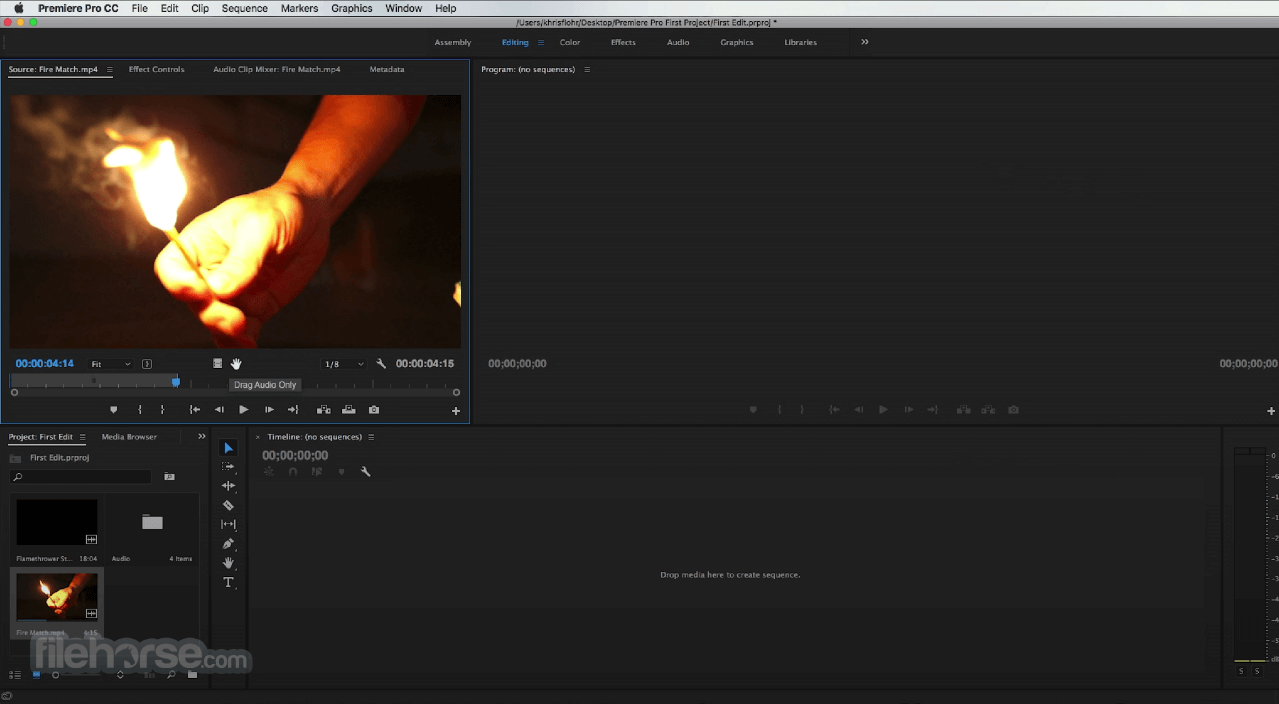





Comments and User Reviews