-
Latest Version
Pacifist 4.1.3 LATEST
-
Review by
-
Operating System
macOS 10.14 Mojave or later
-
User Rating
Click to vote -
Author / Product
-
Filename
Pacifist_4.1.3.dmg
This is useful, for instance, if an application that is installed by the operating system becomes damaged and needs to be reinstalled without the hassle of reinstalling all of macOS, or if you want to inspect a downloaded package to see what it will install before installing it.
Pacifist is also able to verify existing installations and find missing or altered files*, and Pacifist for macOS can also examine the kernel extensions installed in your system to let you see what installer installed them and whether the installer was made by Apple or a third-party.
How to Use
Install the app by dragging it to Applications
Open Pacifist and choose a package or archive
Browse contents or extract specific files
Use "Open with Pacifist" for .pkg or .dmg files
Verify package contents and installation details
Drag and drop archives into the Pacifist window
Use search to find files inside packages
Right-click items to extract or install
Check permissions and file locations before action
System Requirements
- macOS 10.13 High Sierra or later
- Intel or Apple Silicon Mac
- 50 MB of available disk space
- Internet connection for updates
- Extract specific files from installers
- View and open .pkg and .dmg packages
- Bypass broken or locked installers
- Verify contents before installation
- Supports many archive types
- Limited free version features
- Interface may feel outdated
- Not optimized for beginners
- No real-time monitoring tools
- Occasional crashes with large files
What's new in this version:
- Fixes a crash that could occur when QuickLooking archives
 OperaOpera 120.0 Build 5543.38
OperaOpera 120.0 Build 5543.38 PhotoshopAdobe Photoshop CC 2024 25.12
PhotoshopAdobe Photoshop CC 2024 25.12 CapCutCapCut 6.5.0
CapCutCapCut 6.5.0 BlueStacksBlueStacks Air 5.21.650
BlueStacksBlueStacks Air 5.21.650 Adobe AcrobatAdobe Acrobat Pro 2025.001.20529
Adobe AcrobatAdobe Acrobat Pro 2025.001.20529 MacKeeperMacKeeper 7.0
MacKeeperMacKeeper 7.0 Hero WarsHero Wars - Online Action Game
Hero WarsHero Wars - Online Action Game SemrushSemrush - Keyword Research Tool
SemrushSemrush - Keyword Research Tool CleanMyMacCleanMyMac X 5.0.6
CleanMyMacCleanMyMac X 5.0.6 4DDiG4DDiG Mac Data Recovery 5.2.2
4DDiG4DDiG Mac Data Recovery 5.2.2
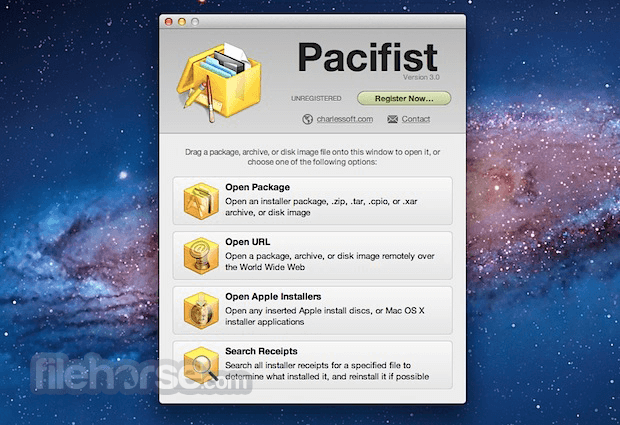





Comments and User Reviews