-
Latest Version
-
Operating System
macOS 10.14 Mojave or later
-
User Rating
Click to vote -
Author / Product
-
Filename
Curio140407.zip
Sometimes latest versions of the software can cause issues when installed on older devices or devices running an older version of the operating system. Software makers usually fix these issues but it can take them some time. What you can do in the meantime is to download and install an older version of Curio 14.4.
For those interested in downloading the most recent release of Curio for Mac or reading our review, simply click here.
All old versions distributed on our website are completely virus-free and available for download at no cost.
We would love to hear from you
If you have any questions or ideas that you want to share with us - head over to our Contact page and let us know. We value your feedback!
What's new in this version:
Curio 14.4
Feature Availability:
Editions:
- Features only available in certain editions will be listed with colored tags like , , . For example, next to a feature means that the feature is available only in the Professional edition of Curio.
Mac App Store:
- Any items of note specific to the Mac App Store build of Curio, such as restrictions or limitations, will be displayed with the Mac App Store icon alongside
macOS Big Sur Support:
- Curio 14 has been updated to support macOS Big Sur with some awesome new features
- The following features are only supported when running Curio on macOS Big Sur
Equation Editor:
- Curio's equation editor now supports local PDF generation of the MathJax-rendered equations on macOS Big Sur instead of round-tripping up to Zengobi's server to generate the final PDF.
- This means you instantly see your rendered equation as a PDF image figure!
- For you equation über-users out there this is a huge productivity boost as elaborate or complex equations that can take several seconds to PDF render via our server can now be rendered instantly on your machine.
Grab Web Archive:
- On macOS Big Sur, you can now right-click on a web link figure and archive the site as either a paginated PDF, a single large PDF image, or a web archive file
Organizer Web View Find Bar Support:
- When viewing a web page located in the Organizer, Curio is now able to support a Find Bar (via ⌘F) to search for text within that web page
New App Icon:
- When first launched on macOS Big Sur, Curio will tweak its familiar app icon to abide by macOS Big Sur's superellipse "squircle" shape guidelines, matching the look of Apple's bundled macOS Big Sur app icons.
Window Toolbar Style:
- On macOS Big Sur you can now change the window toolbar style between the standard and new unified looks via the View > Use Unified Toolbar Style menu item
- Notice that the unified style works best if you either have a wide screen or few toolbar buttons, since the window title and the buttons are all on the same horizontal level
Miscellaneous:
- The coloring for the Masters Organizer is now more compatible with macOS Big Sur coloring
- Fixed macOS Big Sur issue with trial indicator at top of window interfering with the shelf toolbar buttons
- Curio's Preferences window is now using the new macOS Big Sur preferences window style
- Several alerts have been updated so they use macOS Big Sur's new hasDestructiveAction button style which uses red text for destructive options, like deleting an idea space
- Fixed issue where the shelf toolbar items weren't available unless you reset your customized toolbar
- Curio is now overriding expand/collapsible group row background coloring so the Search shelf's results and Status shelf's tasks are easier to read with distinct group background coloring, for better visibility on macOS Big Sur
- Fixed issue where checkboxes in the Meta inspector's tags list were getting clipped
- Fixed issue where column headings in the Project inspector's References table and Figure Meta inspector's Resources were getting clipped
- Support for macOS Big Sur automatic document icon generation for .curio files
- Now building with Xcode 12 (and the macOS Big Sur SDK) which generated some new compilation warnings which have been addressed
Apple Silicon:
- Curio now runs natively on Apple's new generation of Macs powered by Apple's amazing M1 chip!
- We're using the latest Xcode 12.2 release to build Curio as a universal binary: a single app with support for both Intel and Apple silicon architectures.
- As a native app, this means it's not running under the macOS Big Sur Rosetta translation environment (aka emulation) on Apple silicon Macs, which could have performance and/or compatibility issues.
Tweaks:
Copy As > Jump Target:
- You've been able to use the normal Edit > Copy menu to copy a figure or idea space, which also conveniently places a jump target to that item on the clipboard. This, in turn, can be used with Paste As > Jump Action for Selected Figure, Paste As > Jump Anchor, or Add Reference.
- However, if you're actively editing a text figure or annotating a PDF then Curio's Copy handler is not called as the NSTextView or PDFView that has focus handles it instead.
- So now we have a new Copy As > Jump Target menu item you can use that will always be handled by Curio to copy a jump target even when editing or annotating.
- And, if you then choose Edit > Paste, a text figure will be created with the selected text and a jump action to the target destination will be added to that figure, all automatically! A super fast way of creating direct links into a long PDF you may be reading within Curio.
Markdown Header Syntax:
Curio now requires a space after the # characters for a markdown header:
- # This will render as a heading
- #This will not
- A detailed discussion about this change is here. We have an override although this would prevent you from using new #-related features we add in the future
PDF Export Meta:
- Within the PDF Export dialog you can now specify PDF document meta information, which is encoded into the resulting PDF, and remembered in app preferences as defaults
Fixes:
- Fixed an issue where the active split view detection wasn't working properly correctly when one of the split views was filled with an Organizer document such as a PDFView
- Fixed the View > Switch To > Switch Between Primary and Secondary menu item so it works with Organizer documents in a split view
- Fixed issue with blurry figure selection handles on non-Retina displays
- Fixed issue with a stuck disabled checkbox in the permissions area of the Info inspector
- Fixed issue with Status tasks not storing expand/collapse state of items when changing query popups
- Fixed or at least worked around around a rare hang caused by a Catalina NSDocumentController bug
Curio 14.3
Feature Availability:
Editions:
- Features only available in certain editions will be listed with colored tags like , , . For example, next to a feature means that the feature is available only in the Professional edition of Curio.
Mac App Store:
- Any items of note specific to the Mac App Store build of Curio, such as restrictions or limitations, will be displayed with the Mac App Store icon alongside.
Tweaks:
Markdown File Support:
- When you drag a .markdown or .md file from the Finder or the Local shelf, you can now choose how the file is imported into Curio: as a markdown text figure, rich text figure, or file asset figure. You can also ask Curio to remember your selection for future drops.
Markdown Auto Detect:
- If enabled, Curio can now automatically detect markdown syntax when you finish editing a text figure or paste text as a new figure and enable the markdown rendering property automatically. You can still manually turn off markdown rendering via the inspector bar if you'd like.
Local Library - Curiota Notes:
- You can now use the Local library shelf to drag any file, regardless of file extension, from a Curiota notes collection into an idea space as a text figure. This makes syncing with iOS text editors a lot easier. For example, you can now use the Drafts iOS client to store plain text notes into a synced folder like iCloud Drive/Curiota/Collections/{Drafts}/(Notes). They'll immediately appear both in Curiota's own library for editing, but also in Curio's Local library shelf for dragging into an idea space as a text figure. If markdown auto detect is enabled, as described above, then dropped files will be automatically converted into markdown-enabled text figures.
Copy As Hyperlink to Selection Within Organizer PDF Document:
- Copy as Hyperlink gained new functionality in Curio 14.1, including the ability to link to and jump directly to a selection of text in a PDF figure on the idea space. This release adds support for linking to and jumping to a selection of text in a PDF dragged to the Organizer, as well.
Export Assets:
- You can now select one or more asset figures on the idea space and choose Share > Selected Figures > Export As > Assets. This will export the assets associated with the selected figures to the destination folder of your choosing. Any files with the same name, that already exist in the folder prior to the export or during the export due to multiple assets having the same name, will be given an increasing numeric as a suffix.
Status Live Export Sort By:
- The Status shelf's tasks actions menu now includes a Sort By submenu for customizing live exports
Natural Size:
- Now when the Natural Size button is clicked or the N shortcut is pressed, then a text figure or image figure will grow to its natural size, but remain constrained by the current width of the idea space. If the Shift key is held when clicking Natural Size or pressing N then it will grow to its unconstrained natural size, and the idea space will expand if necessary.
- Note that while the constraint check does handle most cases, it does not account for complex variations such as certain geometric shape borders, auto-inflate settings, rotations, and in-bounds adornments.
Rename Image Caption:
- You can now right-click on an image figure with a caption and choose Rename Caption to easily change the caption. The existing techniques such as selecting the figure and pressing Return or click-pause-click on the caption will also work.
What's New Alert:
- If you've installed the Mac App Store version of Curio, or the website version of Curio with automatically install updates enabled, then on launch after a new update has been installed, you will now see a What's New alert so you can jump to the release notes page to learn more about the features and fixes in the latest update. (Not displayed for sub-minor bug fixes.) Override with this.
Journal Subtitle Variable:
- New support for {%JournalSubtitle} variable which inserts a Journal entry's custom subtitle (thus no date prefix)
Root Section Title and Root Folder Title Variables:
- New support for {%RootSectionTitle} and {%RootFolderTitle} variables which insert the containing root (top-most) section and folder, respectively.
PDF Document Meta in Exports:
- During project and idea space PDF export Curio will now include PDF meta document information:
Title:
- If a single idea space is being exported then that idea space name is used, else it can use the project name, otherwise it will use the name of the export file
Author:
- As specified via this preference
Subject:
- Can be the same as the Title, else as specified via this preference
Keywords:
- As specified via a comma-separated list of keywords
Fixes:
- Fixed a memory leak when loading images
- Fixed a bad memory consumption issue related to odd dpi internal image scaling that could cause a hang when loading certain idea spaces
- When exporting Search results as CSV the Notes column is now correctly listed as coming before the references columns
- Fixed issue with pasting into Notes window clearing clipboard contents
- Paste As Mindmap now honors the Mindmap Arrangement advanced setting
- Cleaner drawing of figure selection handles
- Fixed a nagging Status shelf issue where if a project exists in multiple project center categories then changed meta was not reflected for that project in each category.
- Fixed a subtle Status shelf potential hang situation due to threading and iCloud syncing of project files
- Fixed an issue where image asset previews were not getting refreshed when changed outside of Curio
- Fixed subtle Copy As Hyperlink issue with PDF figures so it works if you use the PageUp/PageDown keyboard keys to change the displayed page (instead of the usual PageUp/PageDown buttons on the inspector bar).
Technical:
Better handling of high-dpi, non-Retina images that were added to projects prior to Curio 14.2:
- Those older Curio versions would auto-size an image's resulting figure bounds using its dpi (pixels/inch).
- For example, a 424x600 pixel 300dpi image dragged into an older Curio turned into a 102x144 point image figure: (424 pixels wide / 300 pixels/inch) * 72 pixels/inch = 102 points wide.
- Technically this may be correctly mapping pixels to points, but this isn't what Apple Preview or Quick Look shows when the image is opened there. Apple only auto-scales true Retina (144 dpi) images, otherwise images are displayed as-is (essentially saying pixels=points).
- But this means that example image looks tiny in Curio, and larger in Preview, Quick Look, Safari, and Chrome, which is confusing.
- This is why in Curio 14.2+ we're now following Apple's lead and only auto-scaling 144 dpi (aka Retina) images, and showing all other images as-is. Images are now correctly displayed everywhere!
- But what about those existing image figures created with older Curio's? Maybe the user wanted the result to be that smaller 102x144 point image figure. They thought that was its natural size. But loading that project now would balloon those existing images to its "new" natural size, thus that 102x144 image would suddenly become 424x600 possibly overlapping other figures!
- So the fix is, on image load, Curio will see if a high-dpi image's figure size is the same as its calculated dpi-adjusted size (102x144 == 102x144) and, if so, consider it as a manually sized image figure instead of naturally sized.
Curio 14.2
Journal Entry Titles:
- You can now append a custom title to your Journal entries. This comes in handy especially if you have multiple entries for the same day, like entries for multiple meetings or classes, or for a periodic "Weekly" or "Quarterly Goals" entry.
- Just select an entry and press Return to add or edit a custom title. Press Return when you are done entering the title.
- Your custom title will be automatically appended to the entry date, which is dynamically formatted as specified via the right-click Journal Date Format menu item.
- You can search for these custom titles using the Organizer Filter or the Search shelf. For example, using the Organizer filter to search for "Weekly" will find all your weekly journal entries.
- To remove a custom title, just edit the title by pressing Return, delete the contents, then press Return to stop editing. Your entry will revert back to the default date title.
Layer Visibility Trick:
- In the Layer popover inspector, you can ⌥-click the visibility icon for a layer to instantly hide all other layers, just like in Photoshop
- ⌥-click the same visibility icon again and all other layers will be made visible once again
Apply Style Submenus:
- Curio will now show the bundled, personal, and master styles in handy submenus under the Format menu, based on the selected figures or the idea space itself if no figures are selected.
Localized Date Text:
- Curio will now display dates with correctly localized month and day-of-week text where appropriate
Backgrounder:
- Curio displays formatted dates in several locations including Journal entry dates in the Organizer, Insert > Date, various Insert > Variables (e.g. {%IdeaSpaceDateAddedLong}), the Info inspector, most Library shelf modules, the Search shelf, print headers and footers, etc.
- Prior to macOS Mojave (10.14) the system frameworks used to automatically localize any formatted date text for applications. So a date of Wednesday, June 6 would appear as Mittwoch, Juni 6 in German.
- However, this was silently changed in Mojave, so that date text was only localized if the app itself included a string table in that specific localization.
- In other words, Curio would only show Swedish localized text for a month or day-of-week if Curio had all its application text localized into Swedish. So Curio would need translations for all application text in dozens of languages just to support localized date text in its Journal entry titles or inserted variable text.
- Apple's logic is that it would look confusing to have a mix of localizations within the same interface. However, we feel that dates, especially dates inserted into user content, should abide by the customer's preferred language, not be limited to the app's localized resources.
Our Solution:
- Our fix for this is a new date formatting method which queries the user's primary preferred language, as defined in System Preferences > Language & Region, and sets the date formatter locale to that.
- Thus if your primary language is set to German then you will see German days of the week and months of the year. For example, on the right, here is what the Journal Date Format popup looks like for a German customer, even though Curio itself isn't localized for German.
- You can easily override this with any locale if you wish. For example, if you have German for your primary language but prefer to see American English date text then you can tell Curio to use the en_US locale setting for dates.
Technical:
- An alternative solution could have been to use the new CFBundleAllowMixedLocalizations setting which tells the frameworks that a mix of localizations is okay. But this snowballs into other situations such as a mix of languages in standard menus, like File or Windows, and alerts, which does look confusing. So we opted out of this approach as, in these situations, we agree with Apple's default. We also didn't like that this had to be set at time of compilation and could not be overridden or customized by the end-user.
Tweaks:
- Convert HEIC to JPG
- This new advanced setting will convert HEIC photos to JPGs when dragged into Curio which can be faster to load and render. You can even tweak the 0.7 default JPG compression to futher reduce their file size.
- DuckDuckGo
- Moved DuckDuckGo Sleuth site from the References category to Search Engines
Fixes:
- Fixed bug which could cause Curio to crash during quit
- Fixed bug where Project and Meta tabs were empty when selecting idea spaces and folders in the Organizer
- Slight tweak to the positioning of expand/collapse disclosure triangles for lists with 'none' bullets
- More accurate click detection when clicking on links in text figures
- Fixed issue with rulers not initially in points or the default units when first appearing
- Fixed restore of Organizer splitter on project open
- Fixed reference title issue where it might not have a valid title to a Journal entry
macOS Big Sur:
macOS Big Sur Beta Compatibility Testing:
- While macOS Big Sur is still a few months from official release, we're working with the beta releases to make sure Curio 14 is good to go
Window Toolbar Style:
- On macOS Big Sur you can now change the window toolbar style between the standard and new unified looks via View > Use Unified Toolbar Style
- Notice that the unified style works best if you either have a wide screen or few toolbar buttons, since the window title and the buttons are all on the same horizontal level
Miscellaneous:
- Updated project settings for the new Xcode 12 beta and fixed all warnings and addressed analysis warnings
- The coloring for the Masters Organizer is now more compatible with Big Sur coloring
- Fixed Big Sur issue with trial indicator at top of window interfering with the shelf toolbar buttons
- Curio's Preferences window is now using the new Big Sur preferences window style
- Several alerts have been updated so they use Big Sur's new hasDestructiveAction button style which uses red text for destructive options, like deleting an idea space
- Fixed issue where the shelf toolbar items weren't available unless you reset your customized toolbar
- Curio is now overriding expand/collapsible group row background coloring so the Search shelf's results and Status shelf's tasks are easier to read with distinct group background coloring. In Big Sur, the default is a white background which means they look exactly the same as normal rows which is hard to use.
- In the various Gallery windows and the Search results outline, there's a little counter widget next to some collapsible groups which has been recoded as the previous approach has visibility issues with Big Sur
- In the Meta inspector's tags list the checkboxes are no longer getting clipped
Apple Bugs They've Acknowledged Which They'll Hopefully Fix In Upcoming Betas:
- The table-header bottom separator is missing. For example, in the Resources inspector the line under its header row is not there so it blends in with the first resource entry
- Technical Improvements
- Image Figure Previews
- Major improvements have been made to the loading and drawing of image figure previews, yet again.
- More Efficient Image Preview Loading
Image preview loading and caching is now much more efficient:
- Curio will now always use a standard Core Graphics method to dynamically retrieve the image file's preview when the idea space is loaded. This method is recommended by Apple for fast image loading on macOS and iOS, and has been optimized for many image file types and has smart, internal caching.
- This greatly simplifies our image preview loading code instead of relying on a complex mix of techniques and JPG preview files cached to disk. The cached JPG disk images in particular were tricky to manage, bloated project sizes, slowed cloud syncing, and went against Apple's recommended technique.
- The new technique also works with transparent PNGs which our previous method had issues with.
- For non-image file types, such as document files displayed as preview, Curio will continue to use Quick Look to retrieve that preview image.
Preferences:
Preview Image Size:
- Curio uses Core Graphics to retrieve an image for a given file no larger than 1500 × 1500, proportionally sized.
- For example, given a 4032 × 3024 12 MP HEIC from your iPhone camera, Core Graphics will load and cache a 1500 × 1125 image instead, allowing much faster rendering and reduced memory usage, while still being perfectly suitable for use on idea spaces.
- If you resize the image figure to a size larger than that, Curio will simply scale it. And, of course, double-clicking the image figure opens the full-sized image in the appropriate application.
- You can customize that 1500 × 1500 size — smaller sizes for faster performance, larger sizes for better large scaling — or even set it to zero if you always want the full-sized image loaded, but keep in mind this will slow down idea space performance.
Huge Images:
- To better handle huge images, Curio will first ask Core Graphics if the size of the image is more than 8000 × 8000. If so, Curio gives Core Graphics permission to return a lower resolution thumbnail than the size requested if one is found embedded within the image file. This is particularly handy with large camera RAW files and other very high resolution files which may have a smaller embedded thumbnail for fast retrieval. So Curio will use that thumbnail instead of forcing Core Graphics to load the entire file just to get a 1500 × 1500 preview. You can customize that 8000 × 8000 cutoff or even set to zero if nothing is too big.
Experimentation:
- Since Curio no longer stores image preview caches to disk, you can tweak those settings above, and simply go to another idea space and back to see the impact.
Much Faster Image Preview Drawing:
- Image preview drawing is now much faster! 🚀
- Say you have a 4032 × 3024 12 MP HEIC photo image. You drag it into Curio and it uses Core Graphics, as described above, to grab a preview for the file, proportionally scaled to 1500 × 1500, the result being a 1500 × 1125 image. You then resize that image figure on the idea space to a 500 × 375 size.
- But this means that Curio is drawing a 1500 × 1125 image into a 500 × 375 shape. If you have 20 of those images then Curio is asking the graphics system to draw a whole lot of large images into much smaller shapes which can be very slow. We can make this much smarter!
- Now, Curio will keep in memory a sized image of precisely the needed dimensions. This means much faster rendering and image dragging, especially when dragging on top of other images!
- As you resize the image, Curio will first simply scale the image it already has in memory. But once you finish resizing, Curio instantly regenerates the precisely sized image using the raw image and refreshes the figure.
Curio 14.1
Features:
Deep Hyperlinks:
Copy As Hyperlink can now encode deeper link information about the selected figure. Specifically:
- If you've selected a range of text in a text figure, or
- If you've selected a range of text on a page in a PDF figure, or
- If you're playing back a video or audio figure on the idea space,
- ... then when you choose Copy As Hyperlink, the link will include those specific details.
- Clicking the resulting hyperlink, whether it's in Curio or another application, will tell Curio to jump to that project, that idea space, and that figure, then set the selection of that text figure or PDF figure, or start playing back the media at that location.
AppleScript:
- Hyperlinks created using our AppleScript interface, like for our integration with Hook, will automatically pick up these deeper link details if the selected figure is being edited or played.
Retina Images During HTML Export:
- During HTML export on Retina systems, the resulting images are now 144 dpi Retina instead of 72 dpi, which results in much sharper images!
- The image tags in the bundled HTML export templates include width and height properties so images are rendered in browsers with correct sizes on Retina or non-Retina systems.
- You can force non-Retina HTML exports if you wish.
Optional Pixelated Rendering:
- Curio now supports a preference override which you can set to pixelated so you can tell the browser to not smooth idea space images.
- This is especially useful for non-Retina exports. Turns out browsers automatically smooth resized images, including when scaling up non-Retina images to Retina pixels, which tends to subtly blur these images. If the image contains text, like an idea space image export, then the resulting smoothed image can make the text look a bit blurry.
- The solution is to set a CSS image-rendering property to pixelated in our HTML export templates which tells the browser to display the image as-is and not apply any smoothing.
Retina Images During Image Export:
- Like our HTML exports, during image export on Retina systems, the resulting images are now 144 dpi Retina instead of 72 dpi, which results in much sharper images!
- Image viewers that support the embedded DPI, like Apple's Preview app for example, will display these correctly regardless of system.
- You can force non-Retina image exports if you wish. You may need to do this if your image viewer doesn't support embedded DPI values and instead displays a double-sized image.
Miscellaneous:
Idea Space Dimensions:
- If idea space dimensions are set to auto expand by points, they will now increase by 100 points by default (previously it was 20). This is the same as the Insert > Space menu items and can be customized.
Insert Space and Collections:
- If an item is selected within a collection figure, like a mind map node in a mind map, then Insert > Space will now increase the space between the collection figure itself and neighboring figures. (Previously this would do nothing since you can't insert space within a collection, but we thought this new option would be more useful).
Orthogonal Lines:
- Significant improvements were made when drawing orthogonal lines so turns are more logical
Hook URL's:
- Nicer link text when adding a Hook URL as a reference or when pasting a Hook URL onto an idea space
HEIC Image Previews:
- Curio now always generates much faster previews for HEIC images dragged into idea spaces since they are so slow to load and render natively
Fixes:
- To work around a Catalina-iCloud hanging issue, if the Curio project is on an iCloud-synced folder, then during quit instead of moving assets marked for deletion to the Finder Trash, Curio will simply remove them.
- Fixed issue where some idea spaces may have been erroneously marked as needing an updated preview
- Fixed issue where some internal asset .data files were unnecessarily refreshing their stored data, potentially causing a cloud sync of essentially unchanged files
- During quit, Curio will no longer spend time generating previews for idea space assets that are marked for deletion in the Organizer Trash
- Auto-spacing of figures only kicks in when you resize figures, not when you move figures, as per the spec
- Fix to master template collection style propagation so that styles associated with all hierarchical levels, even those not currently displayed in the master's collection, are propagated to all instances of that collection.
- Fixed markdown issue so that markdown within an inline code block (such as: This is a test of a `one_item and two_item` within the inline code block.) is ignored and instead rendered-as is.
- Fixed a rare crash if waking from sleep and the Library shelf is visible and searching a transient or unavailable folder, like an iCloud folder
- When creating asset figures, Curio now recognizes uppercase media file extensions (like MP3) instead of just lowercase (like mp3)
- Safety check when Calendar syncing to avoid potential crash if bad or invalid item title
- When applying master to instances the auto-spacing algorithm is temporarily turned off so figures aren't moved about
- Fixed an issue where the {%IdeaspaceTitle%} variable may sometimes report the date instead of the title
- Fixed error that could occur if Curio is unable to find a project referenced by a hyperlink or jump target
- Fixed issue where autospacing in a default style could result in misplaced figures on figure creation
- When you reset a default figure style via the Format menu the selected figure gets the reset default styling
- Tweaks to hopefully fix a rare Catalina issue where the text insertion point sometimes disappears
- If rulers are visible, the idea space content area no longer jumps when switching between idea spaces
- Local Library now ignores dtBase2 extensions
- Tweak to the Simple journal template
Curio 14.0
- An integrated journalling system allows you to log meetings, make class notes, keep a journal or diary. All neatly organized, sorted, and managed with automatic year and month groupings
- New Table of Contents as a native Curio list or mind map collection
- Markdown lists now render with more accurate alignment of list numbers and spacing, plus contents of markdown code blocks will now ignore symbols that may look like markdown syntax
- You can now Spread PDF across rows and columns creating a matrix of pages
- Several scribble enhancements including a new enhanced color picker with a much better spread of hues, plus awesome new support for sketching using an iPad and Pencil connected to the Mac using Catalina's Sidecar feature.
- A new, more sophisticated layers popover provides new capabilities for layered idea spaces
- Masters enhancements include support for custom inner figure styling and more robust Change Master handling
- Curio can now automatically scoot figures down or up as figures above change size
- Numerous figure enhancements such as completed tasks displayed with strikethrough and dimmed; neumorphic shadows; automatically updated Idea Space Link Figure titles; figure styles including sizing; and image alias icon overlays.
- Tons of collection figure enhancements such as automatically adjusting table row heights as contents are changed; table cell margins; "transparent" selection mind maps; shortcuts to expand/collapse mind maps and lists; easy parent creation; and lots more!
- The Local Library shelf now supports DEVONthink integration via Spotlight, which means DEVONthink Pro Server is no longer required
- Better integration with the popular Hook productivity app is now possible thanks to new Curio AppleScript capabilities
- A new circle base shape allows for easier construction of certain figures and opens up possible styles such as the new Circles mind map org chart
- Text figures now support a minimum height which is useful for forms, templates, or in combination with automatic figure spacing
- Curio adds a new Paste As > Rich Text menu which is useful when working with Microsoft Word
- Curio's MindManager mind map import/export support now handles hyperlink figures, and fixes an export compatibility issue
- New variables for an asset file's creation and modification which is useful in captions
- Several import/export/printing improvements including a project file path variable, an idea space count print header/footer variable, and several PDF export refinements
- Several Organizer and idea spaces enhancements such as zooming both split views simultaneously; sorting idea spaces by descending title; new Organizer headings and font cleanup.
- Curio Pro's Automatic Backups feature is now supported in Curio Standard, although only Pro supports per-project customizations
- Major performance and technical improvements
- An insane number of code updates to better support Apple’s latest macOS releases
- Some features have been removed due to changing technologies or to clean up Curio
- Plus dozens of other miscellaneous optimizations, tweaks, and fixes
Curio 13.2
Catalina Support:
- Several changes were made to better support macOS Catalina (10.15)
Catalina Security Enhancements:
Curio now works with Catalina's Enhanced Gatekeeper to prevent malware and infected apps. This actually took a few steps:
- To support Enhanced Gatekeeper, Zengobi is required to submit each build of Curio set for distribution to Apple for notarizing which screens Curio for malware then staples a secure identifier to the Curio app package
- To support notarizing, Curio is now compiled with Apple's new hardened runtime entitlements which helps protect Curio's code integrity, prevents certain classes of exploits, like code injection, and defines more precisely what resources Curio may request, such as access to Contacts or the camera
- To support hardened runtime, we needed a recent update to the Sparkle framework which handles Curio's app updates and now supports hardened runtime compilation
Is this sandboxing:
All of this may sound similar to sandboxing but it's a bit different:
Notarizing:
- Protects the integrity of the app and helps prevent malware
Sandboxing:
- Imposes file and resource limits on the app itself to limit its ability to access where it shouldn't
- So, an app could be notarized... or sandboxed... or both! In our case we're simply notarizing Curio
- There's actually one level beyond notarizing + sandboxing: passing a Mac App Store Review. This review process may reject an app for certain functionality including valid sandboxing entitlements to further protect the user from potential security issues
Catalina Fixes:
- Fixed splitter bar collapsing issues to accommodate changes Apple made to Catalina's interface framework
- Fixed a Contacts authentication issue which caused an odd hang on launch in Catalina
Security Improvements:
A number of improvements have been made to make Curio more secure:
Mail:
- If your default email client is Apple's Mail app, Curio will now use the macOS sharing service framework to send emails from within Curio, instead of using AppleScript. That way the user isn't shown a macOS alert asking for permission the first time they try to mail from within Curio. However, Curio will continue to use AppleScript to support 3rd party email clients since many (like Outlook) don't currently support the sharing service very well. So those users will need to give Curio permission when they see the macOS scripting authorization alert
Sleuth:
- Switched to Greatest Quotations for quotes since it supports https (the old Quotations Page didn't). Updated all remaining Sleuth sites which previously used http to https. Removed the old Animations Sleuth site item as it didn't support https
https → https
- Changed all remaining internal http calls to https calls. In addition, if an URL is entered without a protocol scheme (e.g. www.zengobi.com instead of https://www.zengobi.com) Curio now defaults to a https scheme to connect although you can use change this to http if you wish
Favicons:
- Custom site favicons for web link figures are now only retrieved for https URLs for better security
Miscellaneous Tweaks:
App Authentications:
- Curio will now wait until the user enables syncing before asking for Calendar and Reminders access. Similarly Curio will wait until the user double-clicks a Contact that had been dragged into an idea space before asking for Contacts access
Preferences Paths:
- The various paths stored in Curio's Preferences window (project documents folder, project backups folder, external repository folders) are now stored as secure bookmarks instead of simple text paths. This way a future sandboxed Curio can access the same stored path locations
Spotlight:
- Curio's Spotlight plugin now has better support for external asset libraries, where project contents are actually stored within a .curioLibrary folder that sits alongside the actual .curio project file package. Our Spotlight plugin can now index and return individual idea space .curioAsset files found those external asset libraries. If a file is returned as a Spotlight result and then launched, Curio will automatically open the appropriate containing project file and jump to that specific idea space
Importing:
- You can now disable the import dialog when you drag in an OPML, Markdown, TaskPaper, MindManager, iThoughts, MindNode, iMindMap, CSV file so it doesn't ask if you'd like to convert it into a native Curio collection type (like list or mind map). Instead it will simply drop in as a normal asset file
Exporting:
- You can now customize the tags export delimiter so instead of tag1, tag2, tag3 it's something else like a semicolon
Sparkle:
- Now using the Sparkle 1.22.0 final release for more robust and secure app updates
Sleuth:
- Unsplash has been added to the Sleuth shelf
Cloud Saving:
- Added the iCloud Drive folder to Curio's internal list of cloud-synced folders (which already includes Dropbox, Google Drive, etc) so the user is given a safety tip on first save: wait for sync up to complete before disconnecting, wait for sync down to complete before opening project. Projects there will also automatically gain a .curioLockfile as necessary which prevent simultaneous read-write access to a project
- The Preferences dialog now shows iCloud-hosted folders for projects and backups with more friendly path names, instead of ~/Library/Mobile Documents/com~apple~CloudDocs for pre-Catalina, or ~/Library/CloudStorage/iCloud Drive for Catalina. Similarly a little cloud icon ☁️ is shown at the start of those paths for iCloud, Dropbox, Google Drive, etc, folders so it's obvious this is a cloud-hosted folder
Fixes:
- Fixed mind map node dropping so the drop indicator is more reliable
- Fixed asset figure title issue so it has better support for AppleColorEmoji!
- Fixed dark mode to more reliably switch popovers between dark and light mode colorings
- Fixed the advanced project settings where if you set lock file to yes or no then you can now set it to automatic again
- Fixed bug where deleting all the children of a parent node (like in a stack, list, or mind map) didn't also remove the parent's resources that it inherited from those now-removed children
- Fixed redraw issue when undoing the deletion of a stack item that had adornments
- Fixed a Mojave oddity, where the idea space ruler overlapped the idea space content instead of scooting the content down, as Cocoa's previously done for apps automatically
- Fixed ⇧⌘ dragging of a selected asset figure to the Mojave Finder so it now works correctly using Apple's new-ish, confusing, and sparsely documented promise file API
- Fixed issue with empty references submenus
- Fixed issue where checking a figure's checkbox didn't set the figure's done date value correctly
- Fixed issue with the restored idea space scroll position if opening project with a different screen setup
- Fixed issue to ensure Organizer previews are up-to-date
- Minor tweak to work with Curiota 3.2's new support for iCloud-synced extended attributes. Specifically, the SourceURL attribute for links dragged into Curiota
- Minor tweaks so automatic project backups are more robust
- When editing at very small scale factors (like via Fit to Width), if you encounter a strange issue with a hard-to-see blinking text cursor then try disabling this internal graphics tweak
Curio 13.1.1
- Change log not available for this version
Curio 13.1
Layers Context Menu:
- When using layers, right-click on an idea space and any layers with figures directly under that click point will be listed so you can easily switch to a figure's layer. If no figures are under that point then all layers are listed for you to choose from
Continuity Camera:
- Take and import pictures from your iOS device directly into Curio via the Insert menu item thanks to macOS Mojave Continuity Camera support
Index Card Autosize:
- Index cards have a new feature: automatic resize to fit contents. This can be enabled in the inspector and is included with a figure's style if you save a personal style. You can also enable this by default globally
New Line Arrowheads:
- A bunch of new arrowheads have been added, perfect for geeky entity relationship and crow's foot notation diagrams
As visible in the screenshot, we've added arrowheads for:
- One and only one
- Zero or one
- Many
- One or many
- Zero or many
Miscellaneous:
PDF Figures:
- If a PDF figure is selected or is being edited you can now press ⌥ Page Up or ⌥ Page Down to go to the previous or next page
Sleuth:
- Added Creative Commons image search to Sleuth's image search sites, although they seem to be having server issues as their service comes out of beta so be patient while they get it going
Figures:
- Figures now support negative origins which means you can now drag or move figures left or above the idea space, thus clipping them when printing, presenting, or exporting. This follows Keynote's standard behavior. You can re-enable the previous limitation if you want to be prevented from dragging or moving figures too far left or above the top of the idea space
Fixes:
- Fixed problem with no lines on index cards in the style previews
- The spacing of index card body lines is now more accurate, fixing several bundled card styles
- Added numerous error message and checks if there was any problem saving anything within Curio
- Fixed mind map boundary issue so that adjacent boundary regions don't overlap
- Fixed issue with mind map sibling sorting
Curio 13.0.2
- Change log not available for this version
Curio 13.0.1
- Change log not available for this version
Curio 13.0
- Mojave dark mode support! Plus numerous other interface improvements and refinements
- Idea spaces now permit independent figure layers for more flexible layouts and arrangements
Figures and idea spaces now support multiple typed cross-references to other figures, idea spaces, and even web locations, to encourage more - accurate and organized research
- An integrated equation editor allows fast rendering of LaTeX, AsciiMath, or MathML
- New focus mode feature allows you to concentrate on specific figures, collections, or list/mind map branches while everything else fades into the background
- New markdown support for block quotes and code blocks
- Faster access to figure stencils via the new Insert > Stencils menu
- New meta properties for Done Date and Added Date, plus a revamped Actions inspector
- Album collections now support two new layout arrangements
- Lists now allow you to specify a start number
- The Status shelf gains a new sorting popup, plus several display improvements
- Figure enhancements include support for independently locking content, position, or both
- More integrated Curiota support
- The Search shelf gains support for reference and done/added date filtering
- Idea space grids pick up a new dotted grid style
- Within idea spaces, you can now more easily insert space above or to the left
- Major performance and technical improvements
- Major code updates to better support Apple's latest macOS releases
- Plus dozens of other miscellaneous optimizations, tweaks, and fixes
Curio 12.2.1
- Change log not available for this version
Curio 12.2
Fixes:
- When fixing a broken alias or jump to file the dialog box that Curio presents will allow you to explore all files and not just those with the same extension as the original. Useful if you had an OmniOutliner Test.oo3 file and it was converted into a newer Test.ooutline format.
- Fixed issues with incorrect positioning of the PDF tooltip note squares during export. However, the known Apple bug regarding the fixed 40x40 pixel size of these icons is still an issue we can't work around.
- Fixed an issue where editing a master stencil wouldn't update master idea spaces which use that master stencil.
- Fixed an issue where clicking the Idea Spaces and Stencils tabs in the masters controller wouldn't refresh the content area sometimes.
Curio 12.1
- Change log not available for this version
Curio 12.0
New productivity enhancements:
- Modernized toolbar and key interface improvements
- Extensive new markdown functionality with support for markdown syntax during editing, master markdown styles, and automatic generation of markdown during export, including full project exports as markdown, as well as markdown import
- New export PDF functionality including automatic generation of PDF table of contents outlines, plus clickable PDF links for weblinks, figure actions, idea space links, jump actions, and much more
- Search now supports boolean and regular expressions, plus numerous other search-related improvements
- New OmniOutliner Pro, Taskpaper, and OneNote integrations
- Extensive figure meta import and export support
- Improved support for exporting figures, idea spaces, and projects as plain text or rich text with images
- Numerous list, mind map, stack, and table enhancements
- New toggle tag meta feature
- The Status shelf gains markdown live exports, tag emojis, and other enhancements
- The Projects popup and galleries are improved, plus Organizer filtering improvements
- Dozens of miscellaneous optimizations, tweaks, and fixes
- Massive code updates with improved memory management, performance, and stability improvements
What's new:
- Interface Refresh
- Markdown
- PDF Outline
- PDF Links
- Search Enhancements
- Status Shelf Enhancements
- Project Enhancements
- Organizer Enhancements
- OmniOutliner Pro Support
- TaskPaper Support
- OneNote List Support
- Importing Meta
- Exporting Meta
- Exporting Rich Text Images
- Exporting Text Single File
- List Enhancements
- Mind Map Enhancements
- Stack Enhancements
- Table Enhancements
- Tag Enhancements
- Copy/Paste Enhancements
- Web View Enhancements
- Improved Restrictions
- Miscellaneous Tweaks
- Project Load Optimizations
- Miscellaneous Fixes
- Updated Frameworks
- Massive Code Updates
Curio 11.4.4
- Change log not available for this version
Curio 11.4.3
- Change log not available for this version
Curio 11.4.2
- Change log not available for this version
Curio 11.4
Features:
iThoughts Attachment Support - Importing:
- Curio now supports importing images and other attachments found in iThoughts mind map files when you drag an itmz file into your Curio idea space
iThoughts Attachment Support - Exporting:
- Plus when you share your Curio mind map as an iThoughts file, Curio will now export any figure attachments, as well
Disable Inherit Resources:
- Normally for hierarchical items in a list or mind map, parent nodes automatically inherit its children's resources. Now, however, you can use the Resources inspector turn off that automatic inheritance so that you can manually assign resources to a parent node
- If you wish this to be the new default you can use the new Resources Technique advanced setting, where 1 indicates manual setting instead of automatic
Disable Inherit Resources - Limitations:
- Note that if you assign resources to a parent those resources and respective percent complete values are not distributed down to the child nodes. Allowing a complex mix of inherit from children, distribute to children, and manually specified within the same hierarchy introduces a number of potential conflicts so that situation is not supported.
Disable Inherit Resources - Visible Resource Adornment:
- By default if a figure's resources are determined automatically via inheritance then Curio does not display a resource adornment for that figure. Thus a parent node that inherits its children's resources will not have a resource adornment, while its children will have adornments since their resources can be modified. However, you can customize this via the new Figure Show Resources Adornment If Inherited advanced setting
Variables in Idea Space Titles:
- You can now use variables in the titles of your master and personal idea space templates. Then, when you add a new idea space using the template, the variables are filled-in and the resulting text becomes the title of the idea space
Variables in Idea Space Titles - Limitations:
- This variable filling only happens when the idea space is first added to the project and won't change afterwards. For example, if you use the {%SectionTitle} variable it will be filled-in when the idea space is first added to a section but will not be updated if the section is renamed or the idea space is moved to another section
Variables in Idea Space Titles - Custom Date Formatting:
- The date-related variables in Curio generally look like {%IdeaSpaceDateAddedShort} or {%IdeaSpaceDateAddedMedium}. These suffixes such as Short, Medium, Long, and Full correspond to the styles specified in System Preferences > Language & Region > Advanced > Dates
- However, sometimes you want custom formatting, like just the day and the date ("June 12") for a daily diary template
- You can now remove the style suffix and add a custom formatting directive like this: {%IdeaSpaceDateAdded/MMMM d}
- Please visit this incredibly helpful site for help in producing these custom formats
Better Support for Older Projects - QuickLook:
- Curio 11's QuickLook plugin now supports the generation of thumbnails and previews for older project formats, going back to Curio 8 on up. Previously the plugin would only work with Curio 11's new project file format
- The code is also using a newer technique which is much faster than the previous technique, especially for larger projects
Better Support for Older Projects - Project Open:
- If opening a Curio 8, 9, or 10 project, Curio 11 now gives you the option to view it in a read-only state instead of requiring the upgrade to Curio 11's new file format
Prefix Synced Tasks with Collection Name:
- You can now optionally choose to prefix any synced tasks with the containing collection name. This can be in addition to the optional project name prefix
TWEAKS:
- Convert Index Card to List or Mind Map
- You can now select an index card figure and choose Arrange > Convert Into > List (or Mind Map)
- Whitespace Removal
- As before, when editing a list or mind map if you press ⌃⏎ it will split the text at the current cursor position and make new sibling. Now when making the new sibling it will remove any whitespace (spaces or returns) from the start of that new item. This makes splitting lots of text blocks very fast with no post-split manual cleanup.
- Percent Complete Variable
Curio now supports a {%FigurePercentComplete} figure variable:
- Group / Ungroup
- Changed Group / Ungroup so they have the same shortcuts as Keynote
- Improved Retina Previews
- Use the Preview JPEG Output Retina advanced setting if you want the previews generated by Curio for each idea space to be retina (144 DPI) images. Prior to this build they were just double-size, now they're actually marked as 144 DPI and look super-sharp. These are used by the Quick Look plugin when viewing a Curio project in the Finder. Note that while the resulting jpg preview files will look nicer on your screen, they will also consume more disk space. By default, Curio generates standard resolution preview images because these are good enough for previews and save quite a bit of disk space
- Prevent Dragged Figure from Dropping into Collection
- In Curio 11.3 we added a new feature where if Option was held before release during a drag operation, then the dropped item would not go into a hovered-over collection (instead it would go on top of the collection). However, this interferes with the popular Option-drag mechanism to copy figures so the functionality has been removed
ROBUSTNESS FIXES:
- Fixed odd issue with untitled projects where the first time you click on the title area of the title bar, Apple's documents framework was removing the project's temporary project file, breaking any embedded assets. The fix is to detect a click on the title area and force the standard Save sheet which gets around the framework issue
- Fixed calendar sync issue where events prior to 1 year ago or more than 3 years ago were not being synced correctly (and instead replicating repeatedly!) due to an optimization in Apple's EventKit. For those items Curio is now manually finding them individually
- Now ignoring any of Dropbox's conflicted copy files that might appear within the Curio project file package hierarchy due to a conflicted sync
- Fixed rare issue where Organizer may not open
- Fixed issue where previews in the style inspector could be broken idea space link images
- Improved LinkBack error handling
- Fixed threading issue with calendar sync
Other notable fixes:
- Fixed issue with tiled idea space background images and opacity
- Fixed issue where the tab key wasn't jumping between table cells when editing
- Fixed lack of formatting issue with paste as list, mind map, and table
- Fixed an issue that prevented the splitter bar button from collapsing on Yosemite
- Fixed asset link issues so they work correctly in PDF Mirror generated output
- Build 11041.0 includes a fix for opening password-protected projects
Curio 11.3
Keyboard Shortcuts:
Here are some new keyboard shortcuts:
- Bring figure to front - ⌥Click
- Prevent dragged figure from dropping into collection - Hold ⌥ before releasing drag
- More Powerful Master Stencils:
- Curio now provides new abilities to its master figure stencil functionality! An example is the best way to describe what's new...
Business Card:
- Say you need to have nicely styled business card in several locations throughout your project
- First, design the card using Curio's rectangle figures, text figures, and image figures
- Collect those figures into a single group figure by selecting them and choosing Arrange > Group
- Right-click on that group figure and save it as a master stencil: "Business Card"
- Use that stencil in multiple locations throughout your project via copy/paste, Insert > Figure Stencil, or the Stencils shelf
Making Changes:
- If you'd like to make changes to the stencil, right-click on an instance of the stencil and can choose Edit Stencil.
- Curio will bring you to the stencil editor where you can edit the contents of the group figure. Conveniently Curio will now automatically ungroup and regroup the contents to make this an easier process.
- As before, you can change various color, border, font, and other attributes of any existing figures, and those changes will be reflected to all instances of the stencil.
Now in this release, Curio will broadcast additional modifications to a master stencil:
- Move and resize existing figures
- Add new figures and remove existing figures from the stencil
- Using these new features you can completely change the look of your master stencil, such as the example business card, and all instances throughout your project will dynamically update
Default Master Styles for a Project:
Global Default Styles:
- Curio has always allowed you to redefine the default figure style, for various figure types such as lists and mind maps, instead of using the bundled default style.
- For example, if instead of the bundled default list style you wish to use a different bundled or personal style you simply style a list the way you wish then choose Format > Set Default Style for List Figure
- Now choosing the Insert > List menu item (or ⌃⌘L) will instantly create the same style of list in this project and in any other projects! You have set a new global default styling for all list figures you create in the future.
- When you select any list figure, the menu now changes so you can easily apply the default list style, set a new default list style, or reset the default list style to the bundled default.
Master Default Styles:
- But what about master styles? These are styles that are private to your project, so they obviously can't become global defaults.
- Now you can tell Curio to use a particular master list style when you create lists in this project only.
- The process is very similar to the above, but when you select a figure that has a master style associated with it the menu looks like this:
- Once set then that master style will be used when creating new lists, but only in this project. Clicking the menu again will show you these options for applying, setting, or resetting the default master style for th
 OperaOpera 109.0 Build 5097.59
OperaOpera 109.0 Build 5097.59 PhotoshopAdobe Photoshop CC 2024 25.7
PhotoshopAdobe Photoshop CC 2024 25.7 PrivadoVPNPrivadoVPN 3.8.11
PrivadoVPNPrivadoVPN 3.8.11 ReiBootTenorshare ReiBoot iOS for Mac 9.4.4
ReiBootTenorshare ReiBoot iOS for Mac 9.4.4 Adobe AcrobatAdobe Acrobat Pro 2024.002.20687
Adobe AcrobatAdobe Acrobat Pro 2024.002.20687 OKXOKX - Buy Bitcoin or Ethereum
OKXOKX - Buy Bitcoin or Ethereum ParallelsParallels Desktop 19.3.0
ParallelsParallels Desktop 19.3.0 TradingViewTradingView - Track All Markets
TradingViewTradingView - Track All Markets CleanMyMacCleanMyMac X 4.15.3
CleanMyMacCleanMyMac X 4.15.3 4DDiG4DDiG Mac Data Recovery 3.4.2
4DDiG4DDiG Mac Data Recovery 3.4.2





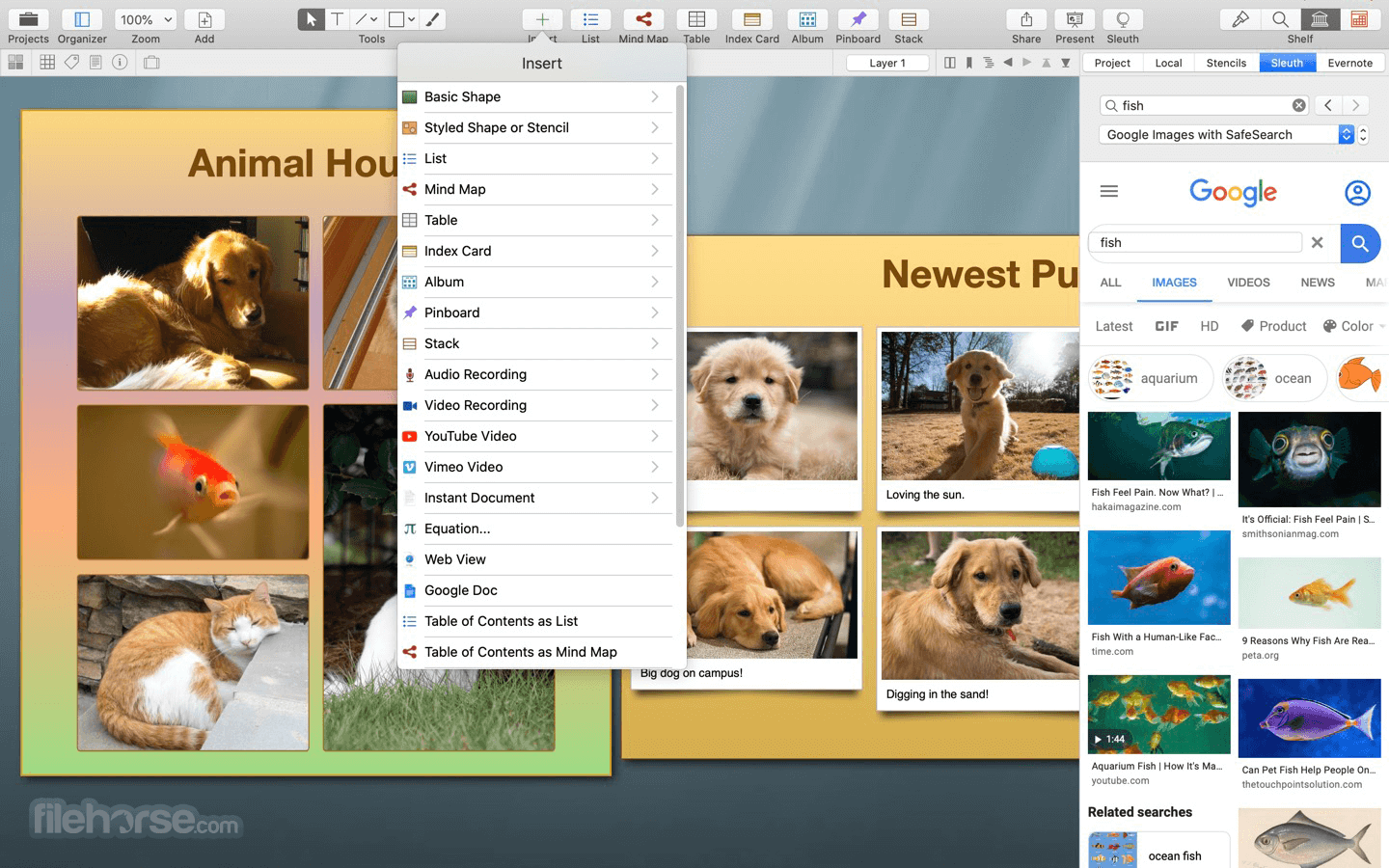





Comments and User Reviews